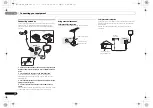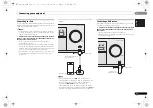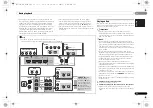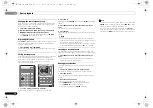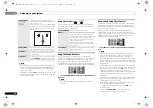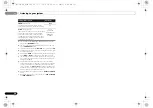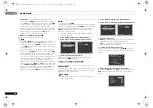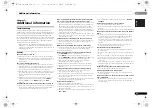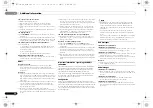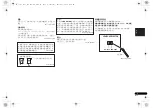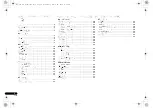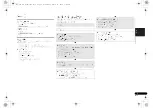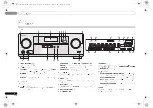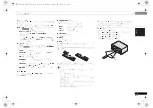06
06
Home menu
30
En
•
Subwoofer
– LFE signals and bass frequencies of
channels set to
SMALL
are output from the subwoofer
when
YES
is selected (see notes below). Choose the
PLUS
setting if you want the subwoofer to output bass sound
continuously or you want deeper bass (the bass
frequencies that would normally come out the front and
center speakers are also routed to the subwoofer). If you
did not connect a subwoofer choose
NO
(the bass
frequencies are output from other speakers).
4
When you’re finished, press RETURN.
You return to the Manual SP Setup menu.
Note
• If you select
SMALL
for the front speakers, the subwoofer
will automatically be fixed to
YES
. Also, the center,
surround can’t be set to
LARGE
if the front speakers are
set to
SMALL
. In this case, all bass frequencies are sent
to the subwoofer.
• If you have a subwoofer and like lots of bass, it may seem
logical to select
LARGE
for your front speakers and
PLUS
for the subwoofer. This may not, however, yield the best
bass results. Depending on the speaker placement of
your room you may actually experience a decrease in the
amount of bass due to low frequency cancellations. In
this case, try changing the position or direction of
speakers. If you can’t get good results, listen to the bass
response with it set to
PLUS
and
YES
or the front speakers
set to
LARGE
and
SMALL
alternatively and let your ears
judge which sounds best. If you’re having problems, the
easiest option is to route all the bass sounds to the
subwoofer by selecting
SMALL
for the front speakers.
X.Over
• Default setting:
200Hz
This setting decides the cutoff between bass sounds playing
back from the speakers selected as
LARGE
, or the subwoofer,
and bass sounds playing back from those selected as
SMALL
. It also decides where the cutoff will be for bass
sounds in the LFE channel.
• For more on selecting the speaker sizes, see
Speaker
Setting
on page 29.
1
Select ‘Manual SP Setup’ from the Home Menu.
2
Select ‘X.Over’ from the Manual SP Setup menu.
3
Choose the frequency cutoff point.
Frequencies below the cutoff point will be sent to the
subwoofer (or
LARGE
speakers).
4
When you’re finished, press RETURN.
You return to the Manual SP Setup menu.
Channel Level
Using the channel level settings, you can adjust the overall
balance of your speaker system, an important factor when
setting up a home theater system.
CAUTION
• The test tones used in the Channel Level settings are
output at high volume.
1
Select ‘Manual SP Setup’ from the Home Menu.
2
Select ‘Channel Level’ from the Manual SP Setup menu.
3
Select a setup option.
•
Manual
– Move the test tone manually from speaker to
speaker and adjust individual channel levels.
•
Auto
– Adjust channel levels as the test tone moves from
speaker to speaker automatically.
4
Confirm your selected setup option.
The test tones will start after you press
ENTER
. After the
volume increases to the reference level, test tones will be
output.
5
Adjust the level of each channel Using
/
.
If you selected
Manual
, use
/
to switch speakers. The
Auto
setup will outputs test tones in the order shown on-
screen:
1.Manual SP Setup
Return
a.Speaker Setting
b.X.Over
c.Channel Level
d.Speaker Distance
1b.X.Over
Return
Frequency
100Hz
1.Manual SP Setup
Return
a.Speaker Setting
b.X.Over
c.Channel Level
d.Speaker Distance
1c.Channel Level
Test Tone
Manual
ENTER:Next
Return
1c.Channel Level
Test Tone [ Manual ]
Please Wait . . .20
Caution
Loud test tones
will be output.
Return
1c.Channel Level
Front L
Center
Front R
Surround R
Surround L
Subwoofer
Return
[ 0dB]
[ 0dB]
[ 0dB]
[ 0dB]
[ 0dB]
0dB
VSX-324-K-P_DLXE.book 30 ページ 2013年3月21日 木曜日 午前9時17分