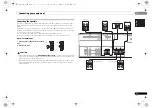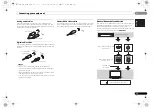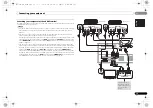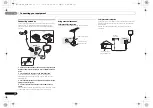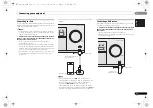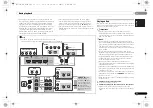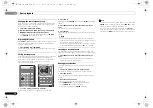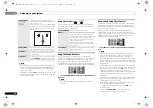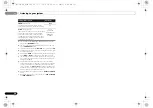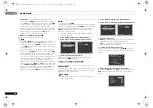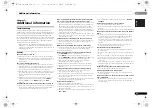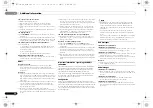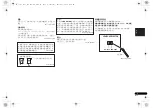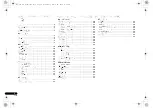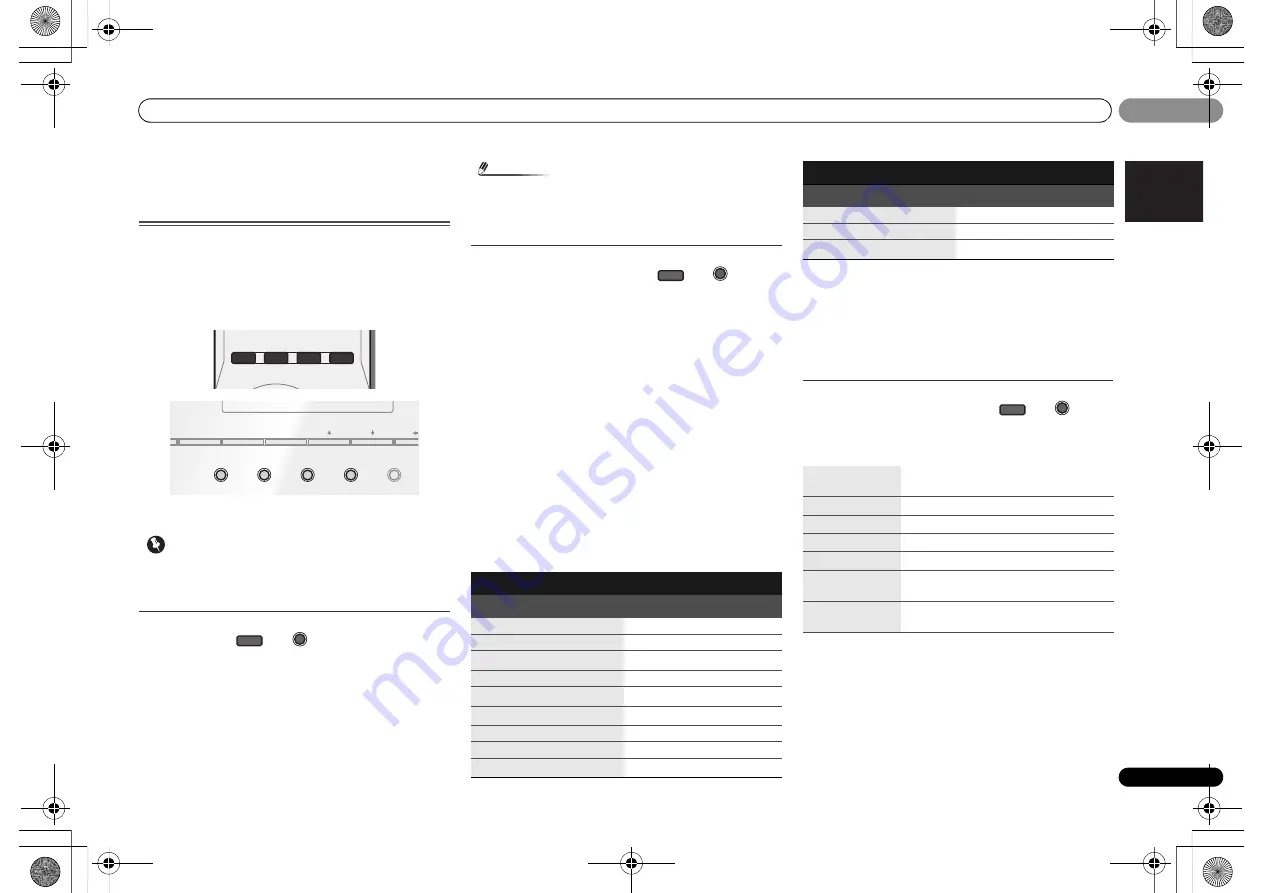
05
05
Listening to your system
25
En
English
ϜН
Español
Chapter 5:
Listening to your system
Choosing the listening mode
This receiver offers a variety of listening modes to
accommodate playback of various audio formats. Choose
one according to your speaker environment or the source.
1
While listening to a source, press the listening mode
button repeatedly to select a listening mode you want.
• The listening mode is shown on the display on the front
panel.
Important
• The listening modes and many features described in this
section may not be available depending on the current
source, settings and status of the receiver.
Auto playback
The simplest, most direct listening option is the
AUTO
SURROUND
feature. With this, the receiver automatically
detects what kind of source you’re playing and selects
multichannel or stereo playback as necessary.
• Press
AUTO/DIRECT
repeatedly until
AUTO SURROUND
shows briefly in the display (it will then show the decoding
or playback format). Check the digital format indicators in
the display to see how the source is being processed.
Note
• Stereo surround (matrix) formats are decoded
accordingly using
NEO:6 CINEMA
(see
Listening in
surround sound
below for more on these decoding
formats).
Listening in surround sound
Using this receiver, you can listen to any source in surround
sound. However, the options available will depend on your
speaker setup and the type of source you’re listening to.
• If the source is Dolby Digital, DTS, or Dolby Surround
encoded, the proper decoding format will automatically
be selected and shows in the display.
When you select
STEREO ALC
(Auto Level Control stereo
mode), this unit equalizes playback sound levels if each
sound level varies with the music source recorded in a
portable audio player.
When you select
STEREO
, you will hear the source through
just the front left and right speakers (and possibly your
subwoofer depending on your speaker settings). Dolby
Digital and DTS multichannel sources are downmixed to
stereo.
The following modes provide basic surround sound for stereo
and multichannel sources.
Explanatory notes
No:
No connected
/ Yes:
Connected
/ Two:
Two speakers are
connected
/ –:
Whether connected or no
a.
You can also adjust the
C.WIDTH
,
DIMEN.
, and
PNRM.
effect
(see
Setting the Audio options
on page 27).
b.
You can also adjust the
C.IMG
effect (see
Setting the Audio
options
on page 27).
c.
• You can choose the
STEREO
mode by using
STEREO
button.
• The audio is heard with your surround settings and you can
still use the Midnight, Loudness, Phase Control, Sound
Retriever and Tone functions.
Using the Advanced surround
The Advanced surround feature creates a variety of surround
effects. Try different modes with various soundtracks to see
which you like.
ADV SURR
ECO
AUTO/
DIRECT
AUDIO
PARAMETER
TOOLS
MENU
VOLUME
ALC/
STANDARD
STEREO
ECO
iPod iPhone
DIRECT CONTROL
ADVANCED
SURROUND
DISPLAY
BAND
TUNER EDIT
TUNE
ALC/
STANDARD SURR
AUTO SURROUND/
STREAM DIRECT
AUTO/
DIRECT
AUTO SURROUND/
STREAM DIRECT
Type of surround modes
Suitable sources
Two channel sources
STEREO ALC
See above.
DOLBY PLII MOVIE
Movie
DOLBY PLII MUSIC
a
Music
DOLBY PLII GAME
Video games
NEO:6 CINEMA
b
Movie
NEO:6 MUSIC
b
Music
DOLBY PRO LOGIC
Old movies
Straight Decode
No additional effects
STEREO
c
See above.
ALC/
STANDARD
ALC/
STANDARD SURR
Multichannel sources
STEREO ALC
See above.
Straight Decode
No additional effects
STEREO
c
See above.
ACTION
Designed for action movies with dynamic
soundtracks.
DRAMA
Designed for movies with lots of dialog.
ADVANCED GAME
Suitable for video games.
SPORTS
Suitable for sports programs.
CLASSICAL
Gives a large concert hall-type sound.
ROCK/POP
Creates a live concert sound for rock and/or
pop music.
EXT.STEREO
Gives multichannel sound to a stereo
source, using all of your speakers.
Type of surround modes
Suitable sources
ADV SURR
ADVANCED
SURROUND
ECO
VSX-324-K-P_DLXE.book 25 ページ 2013年3月21日 木曜日 午前9時17分