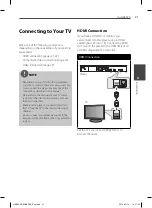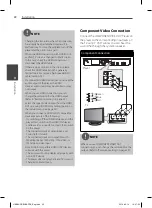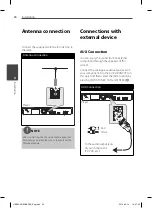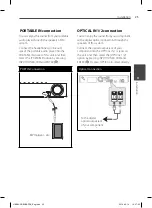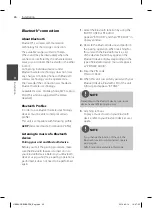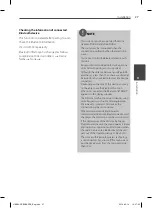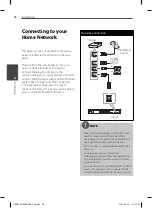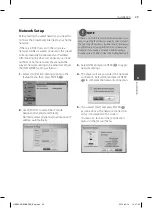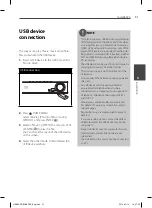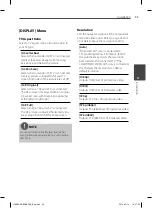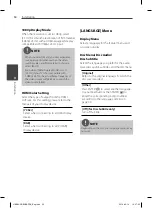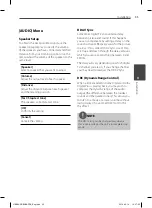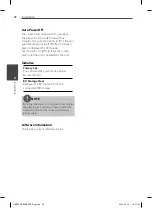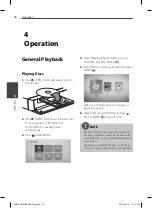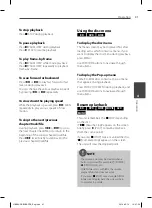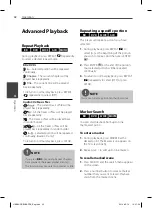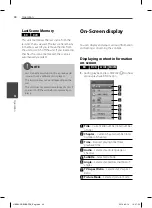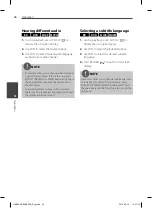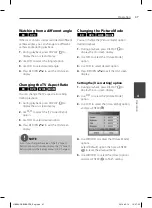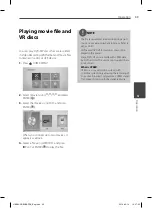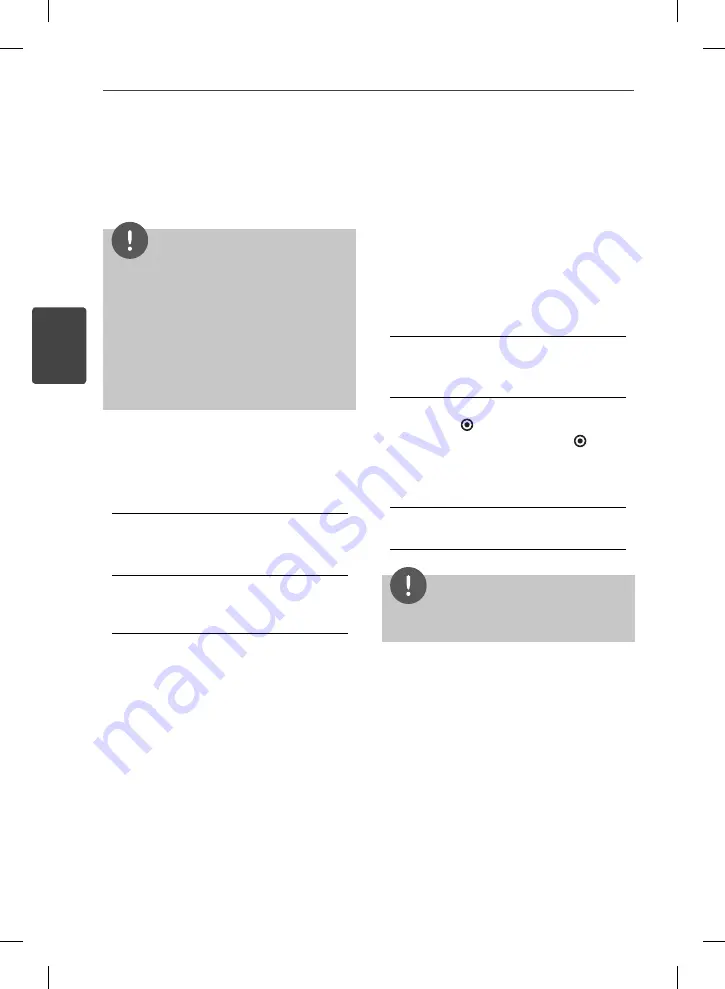
34
Installation
Installation
3
1080p Display Mode
When the resolution is set to 1080p, select
[24 Hz] for smooth presentation of fi lm material
(1080p/ 24 Hz) with a HDMI-equipped display
compatible with 1080p/ 24 Hz input.
NOTE
• When you select [24 Hz], you may experience
some picture disturbance when the video
switches video and fi lm material. In this case,
select [60 Hz].
• Even when [1080p Display Mode] is set to
[24 Hz], if your TV is not compatible with
1080p/ 24 Hz
, the actual frame frequency of
the video output will be 60 Hz to match the
video source format.
HDMI Color Setting
Select the type of output from the HDMI
OUT jack. For this setting, please refer to the
manuals of your display device.
[YCbCr]
Select when connecting to a HDMI display
device.
[RGB]
Select when connecting to a DVI (RGB)
display device.
[LANGUAGE] Menu
Display Menu
Select a language for the [Setup] menu and
on-screen display.
Disc Menu/ Disc Audio/
Disc Subtitle
Select the language you prefer for the audio
track (disc audio), subtitles, and the disc menu.
[Original]
Refers to the original language in which the
disc was recorded.
[Other]
Press ENTER (
) to select another language.
Use number buttons then ENTER (
) to
enter the corresponding 4-digit number
according to the language code list on
page 69.
[Off ] (for Disc Subtitle only)
Turn off Subtitle.
NOTE
Depending on the disc, your language setting may
not work.
HB985-FB.BUSAPPK_Eng.indd 34
HB985-FB.BUSAPPK_Eng.indd 34
2010-05-14 10:47:53
2010-05-14 10:47:53