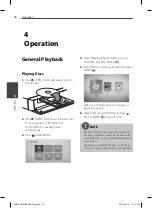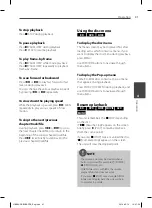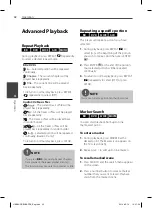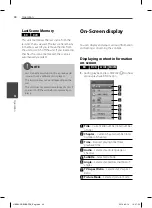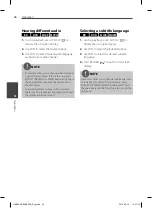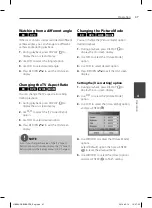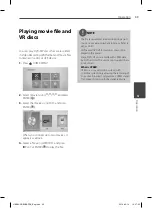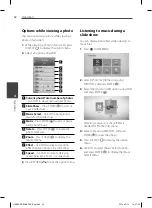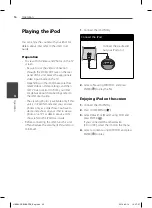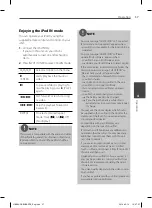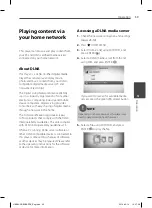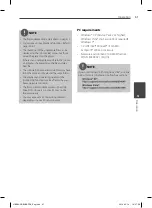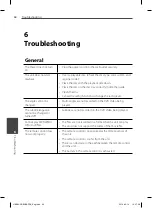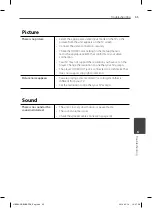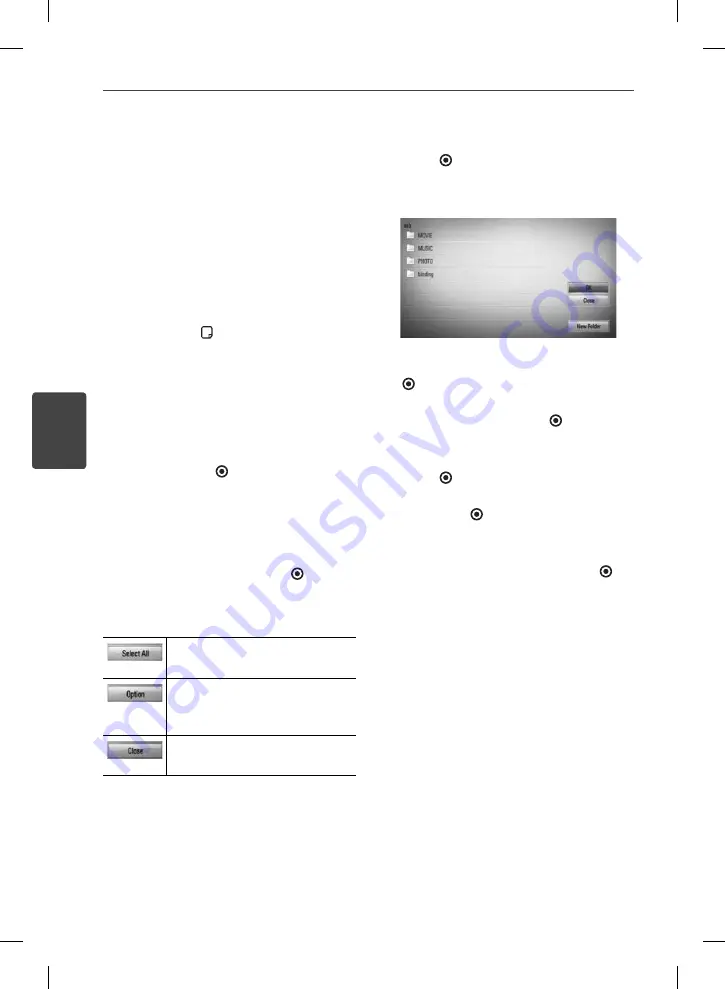
54
Operation
Operation
4
Audio CD Recording
You can record one desired track or all of the
tracks in Audio CD to a USB storage device.
1.
Insert a USB storage device to the USB port
on the front panel.
2.
Press
Z
(OPEN/CLOSE), and place an Audio
CD on the disc tray.
Press
Z
(OPEN/CLOSE) to close the disc
tray. The playback starts automatically.
3.
Press DISPLAY ( ) to display the option
menu.
Or
Press
z
USB REC button on the remote
control. You can record all musics in the
audio CD.
4.
Use
U
/
u
to select [CD Recording] option,
and press ENTER (
) to display the [CD
Recording] menu.
Repeat this step to select tracks as many as
you want.
5.
Use
U
/
u
to select a track you wish to copy
on the menu, and press ENTER (
).
Repeat this step to select tracks as many as
you can.
Select all the tracks on an Audio
CD.
Selects an encoding option from
the pop-up menu (128 kbps,
192 kbps, 320 kbps or Lossless).
Cancels the recording and
returns to the previous screen.
6.
Use
U
/
u
/
I
/
i
to select [Start], and press
ENTER (
).
7.
Use
U
/
u
/
I
/
i
to select the destination
folder to be copied.
If you want to create a new folder, use
U
/
u
/
I
/
i
to select [New Folder] and press ENTER
(
).
Enter a folder name using the virtual
keyboard, and press ENTER (
) while [OK] is
selected.
8.
Use
U
/
u
/
I
/
i
to select [OK], and press
ENTER (
) to start Audio CD recording.
If you want to stop the Audio CD recording,
press ENTER (
) while [Cancel] is
highlighted.
9.
A message appears when Audio CD
recording is completed. Press ENTER (
)
to check the music fi le created in the
destination folder.
HB985-FB.BUSAPPK_Eng.indd 54
HB985-FB.BUSAPPK_Eng.indd 54
2010-05-14 10:47:57
2010-05-14 10:47:57