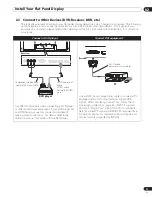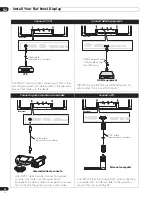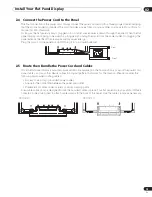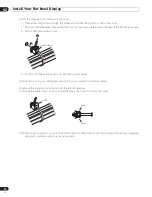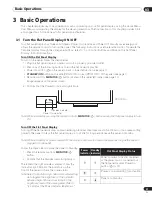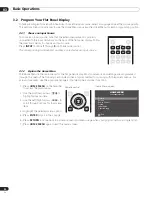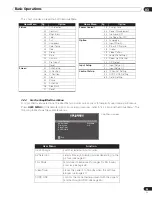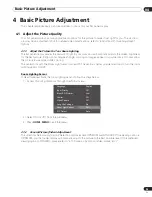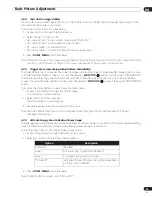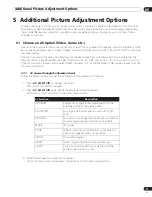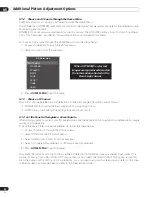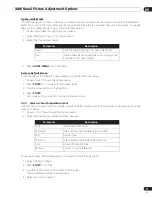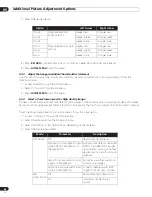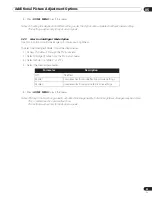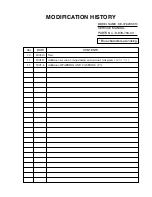26
En
04
Basic Picture Adjustment
For standard picture adjustments, follow the steps below.
1 ) Press
HOME MENU
.
2 ) Select
Picture
from the main menu.
Use the arrow buttons to highlight an option then press
ENTER
.
3 ) Select an item to be adjusted.
Contrast is used in the example below.
4 ) Use the arrow buttons (
/
) to adjust to the desired level.
5 ) Press
HOME MENU
again to exit the menu.
Picture Image Position
Each input source stores the picture adjustment settings for that view. Although repositioning is available in most
screen views, when the screen is set to Dot by Dot, the Position menu is unavailable. Also, depending on the
displayed video, the image position may not change after an adjustment.
To adjust the picture’s horizontal and vertical position, follow the steps below.
1 ) Access
H.Position
or
V.Position
through the
Screen
menu.
2 ) Adjust the vertical and/or horizontal positioning using the arrow buttons.
3 ) Press
HOME MENU
to exit the menu.
AV Selection
:
STANDARD
Contrast :
40
Brightness :
0
Color :
0
Tint :
0
Sharpness :
0
Color Temp
: Mid
Red :
0
Green :
0
Blue :
0
Gamma
:
3
Pro Adjust
Reset
Picture
Contrast
32
Auto Setup
H.Position
V.Position
Clock
Phase
Auto Size
Side Mask
Reset :
No
PRO-141FD_PRO-101FD.book Page 26 Monday, May 12, 2008 3:27 PM
Summary of Contents for Kuro Elite PRO-141FD
Page 1: ......