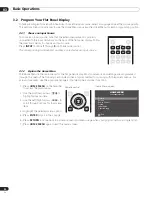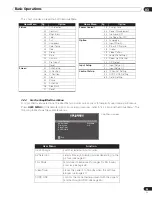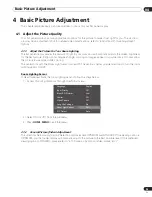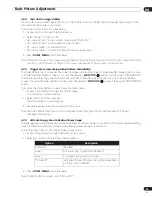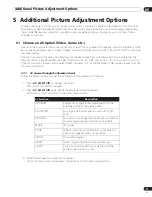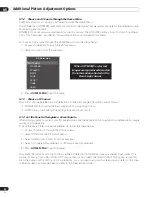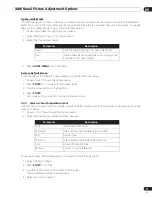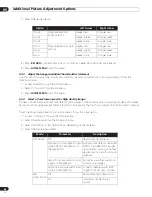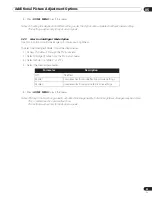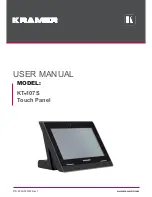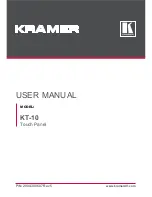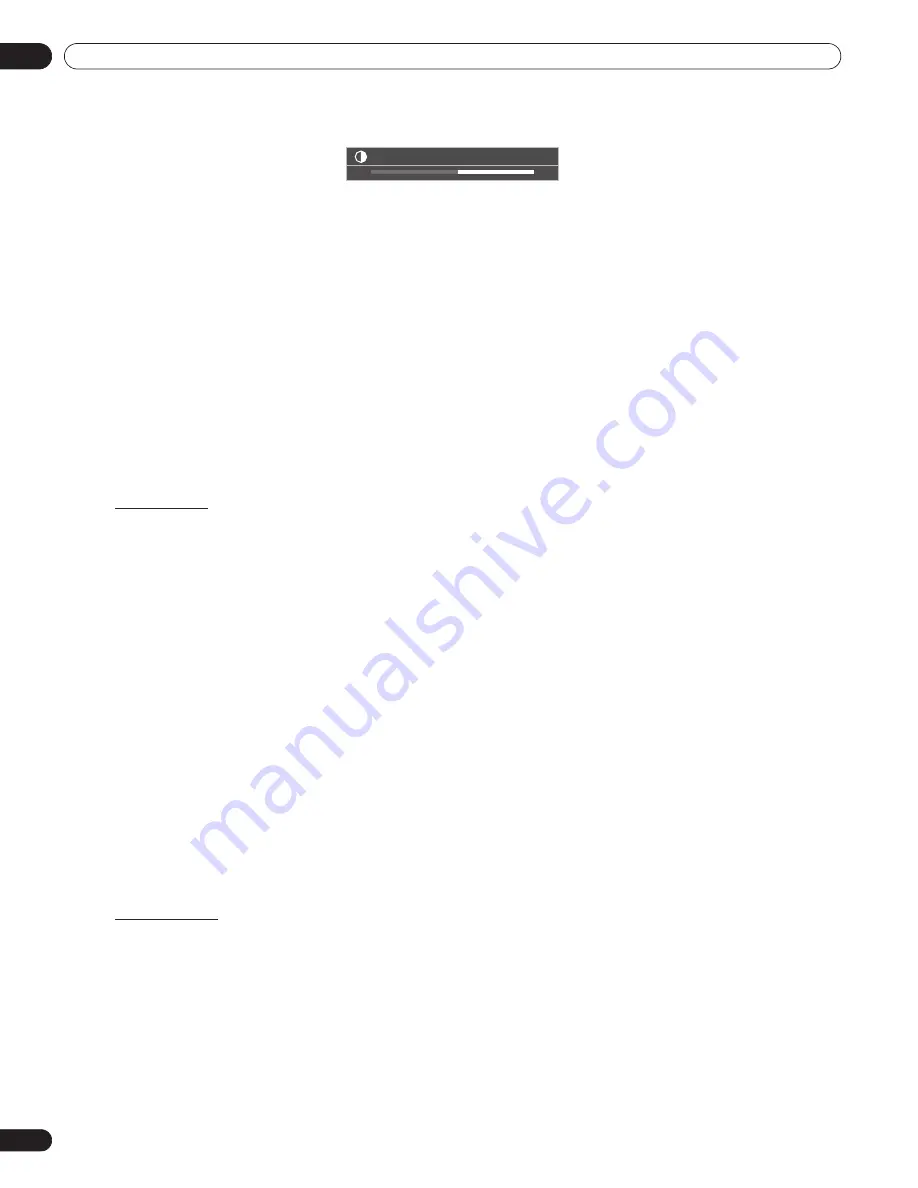
36
En
05
Additional Picture Adjustment Options
4 ) Select the desired level for that option using the left/right arrows (
/
).
5 ) Repeat the process for any additional adjustments.
6 ) Press
HOME MENU
again to exit the menu after all adjustments are complete.
Note:
Reset returns all settings to the factory defaults.
5.3
Assign Advanced Picture Functions
Your flat panel display provides various advanced functions for optimizing the picture quality that go beyond basic
adjustments explained earlier in this manual. This section explores the value offered through Pioneer’s Pro Adjust
support, top quality blacks, better balanced whites, and overall color improvements.
5.3.1
Adjust for Screen Masking (black bars on sides)
Screen Masks fill areas on both sides of a picture. Some content fails to fill the screen so bars appear on each
side of the picture. This section explains how to adjust screen masking.
Detect Masks
Some HD video signals have 4:3 content with side masks. Side masks are black bars that appear on the picture’s
left and right sides. If the flat panel display’s Screen Size is set to Natural during the Auto Size process, gray bars
replace the black bars. When the panel is set to Wide Zoom, the bars are hidden. These responses reduce after-
image concerns.
To allow the panel to detect side masks, follow the steps below.
1 ) Access
Side Mask
through the
Screen
menu.
2 ) Select
Detection
from the submenu.
3 ) Select
Mode 1
or
Mode 2
to activate Side Mask Detection.
Mode 1 detects only black side masks and Mode 2 detects both black and illustrated side masks. Select Off
to deactivate this function.
4 ) Press
HOME MENU
to exit the menu.
Video signals can affect the Side Mask Detection function differently. For High Definition pictures when Side
Mask Detection is on, the panel automatically detects images containing side masks and shows the picture in
full screen.
Cycle the screen size to select Auto for video signals that do not carry aspect ratio information.
Video content also can affect the Side Mask Detection function. If a detection error occurs when trying to watch
HD content, manually change the screen size to the proper setting for the content.
HD Wide Mode
The HD Wide Mode allows selecting the display mode (WIDE 1 or WIDE 2) when detecting side masks that appear
in a 4:3 image. This option is available when the Auto Size menu is set to Wide Zoom and Side Mask Detection to
Mode 1 or Mode 2. To allow the HD Wide Mode, follow the steps below.
1 ) Access
Side Mask
through the
Screen
menu.
2 ) Select
HD Wide Mode
from the submenu.
3 ) Select
Mode 1
or
Mode 2
to activate HD Wide Mode.
• Mode 1: screen mode sets to WIDE 1 when detecting side masks.
• Mode 2: screen mode sets to WIDE 2 when detecting side masks.
4 ) Press
HOME MENU
to exit the menu.
Contrast
32
PRO-141FD_PRO-101FD.book Page 36 Monday, May 12, 2008 3:27 PM
Summary of Contents for Kuro Elite PRO-141FD
Page 1: ......