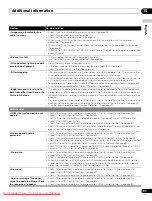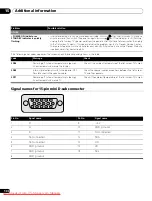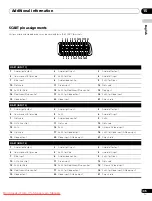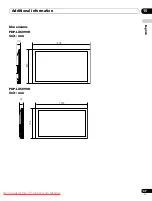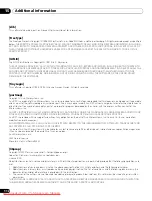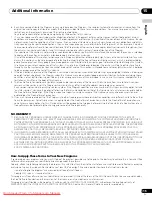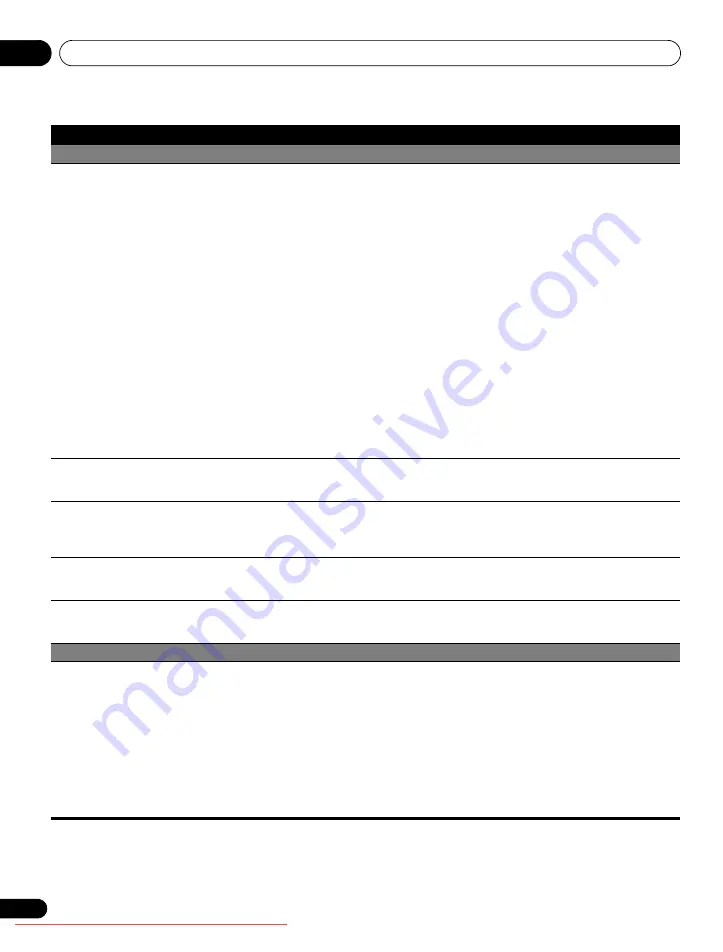
Additional information
15
102
En
Home Media Gallery/NETWORK
•No servers are found.
•No previously connected
server(s) found (items in
Select
Servers
are dimmed).
•“Failed to acquire a list.” appears
on the Server List screen.
• Confirm that the PC is On and not in Standby or Sleep (nothing is chosen in “Select Servers”).
When the PC has started with the “Wake On LAN” (WOL), check if the PC complies with WOL or
if the WOL setup has been properly done on the device manager for BIOS or Windows.
• Check the physical connections (hub, router, and cable quality). It is strongly recommended to
use 100BASE-TX for playback quality and display speed.
• Check the logical connections (IP Address setup, DHCP, etc.). Confirm the IP Address is correct
if acquired by Auto IP and Firewall setup. Also check if the IP Address is properly acquired with
DHCP on the Network Setup screen that follows the HMG Setup menu.
• Using two or more application servers on a single PC may cause unstable operation.
For proper operation, it is strongly recommended that one application server is used on a single
PC.
• Check the PC if its media server is running. Restart if necessary. Check if one or more servers are
On (this may cause malfunction).
• Check if the PC is operating properly. Reboot the PC after confirming its specifications and setup.
• Check the media server setup. If a client is registered manually the setup procedure may have to
be run again. An option “Not Allowed” may have been selected for connections.
• Check if UPnP (Universal Plug and Play) is enabled on your router. If it is not, enable it. Refer to
your router’s instruction manual for procedures.
• Wait for a short period then select “Update Server List” from the TOOLS Menu.
• Check for radio interference when connected using a wireless LAN. Radio interference may cause
the connection to fail.
• If the above does not solve the problem, try turning
TV
a
off on the remote control unit then turn
a
on on the flat screen TV.
•An available server is selected
but cannot be navigated.
• Check if the server is correctly set up for file sharing, if the target folder has been deleted, or if one
or more folders have been corrupted on the server.
• Check if there are too many files in each folder.
•A server is arbitrarily selected.
• This arbitrary selection happens when the server you used before had been set to display the
Media Navigator menu screen (if you reset it, other servers connected are also reset).
• When “ON” is selected for “Auto Connection” on the HMG Setup menu, the server is automatically
accessed if only one server is connected. Use the TOOLS Menu to select the proper server.
•File/folder configuration differs
from one server to another
(strange configuration).
• The Media Navigator displays the server contents as classified by the server.
• If no information (such as ID3 tag) is contained in the file, files cannot be classified on the server.
•A communication error message
appears.
• Refer to the possible solutions provided for “No servers are found”.
• If the above does not solve the problem, try turning
TV
a
off on the remote control unit then turn
a
on on the flat screen TV.
Home Media Gallery/PLAYBACK
•Image or sound is interrupted or
distorted (Block noise appears).
• Check the physical connections (hub, router, cable quality). It is strongly recommended to use
100BASE-TX for playback quality and display speed.
• Check if the PC is operating properly. Reboot the PC after confirming its specifications and setup.
• Check if the file complies to the supported format, bit rate or profile. Also check if the file is
damaged.
• When connected by a wireless LAN, check if the bit rate is sufficient.
• Some files that comply with the supported format may not be played back or displayed.
• Check if the DRM content was purchased for use with another PC. With the flat screen TV you
cannot play DRM content if it has been transferred from the PC on which it was purchased to
another PC. You can only play DRM content purchased for the PC in use at the time of purchase.
It is recommended to obtain a new licence or use the PC for which the content was purchased.
• Check if content on the same server is played with multiple client devices (players).
Problem
Possible solution
15_additional info.fm Page 102 Thursday, August 7, 2008 12:56 PM