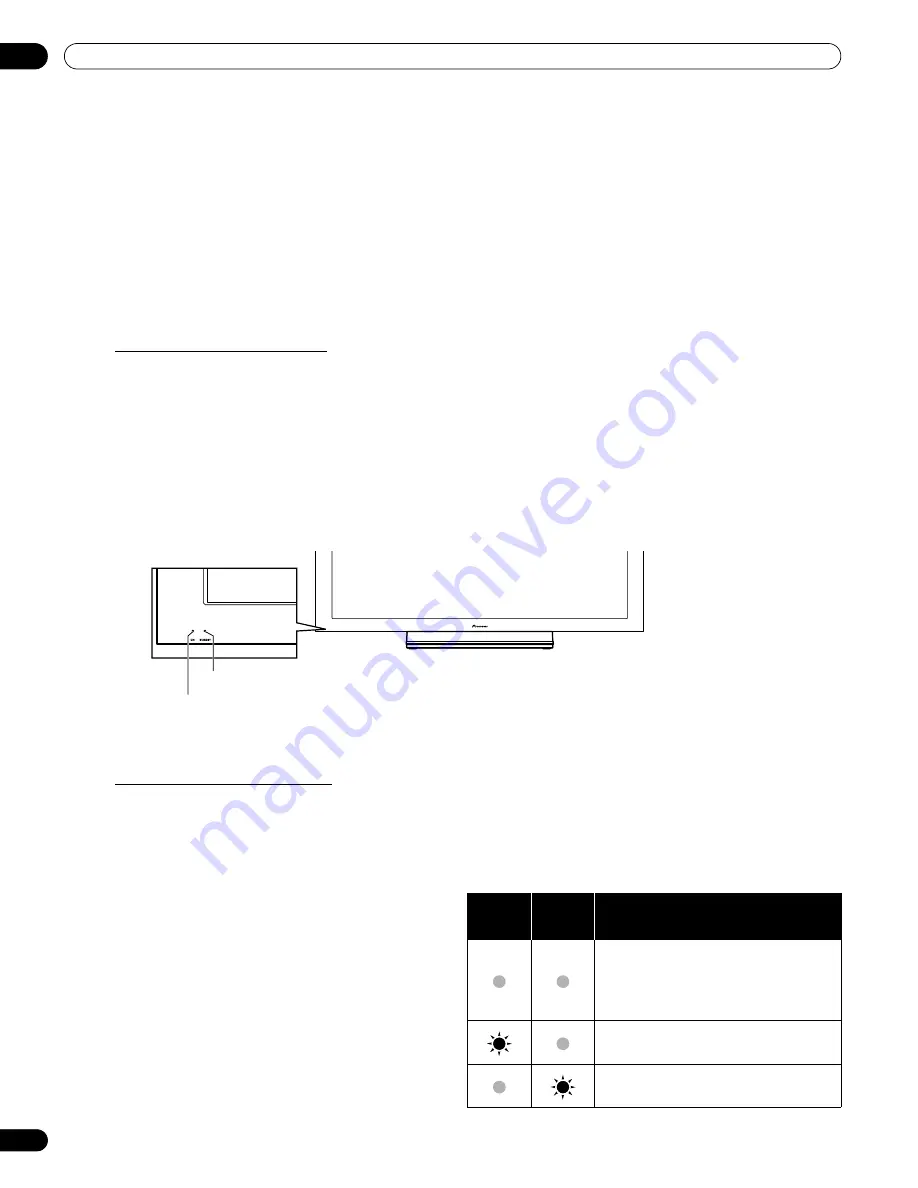
24
En
03
Basic Operations
3 Basic Operations
This chapter explores day-to-day operations such as powering on your flat panel display, using the Home Menu,
User Menu, and adjusting the display for the viewing area/room. The final section in this chapter provides hints
and suggestions for those new to flat panel display features.
3.1
Turn the Flat Panel Display ON / OFF
Your flat panel display has three activity levels: Power On, Standby, and Power Off. Standby saves energy but
allows the remote control to turn on the panel. The following instructions use the remote control. To operate the
flat panel display through the side panel buttons, refer to “1.2.1 Control Buttons and More on the Flat Panel
Display” for button locations.
Turn ON the Flat Panel Display
To turn on the panel, follow the steps below.
1 ) Plug the flat panel display’s power cord in to a properly grounded outlet.
2 ) Press any of the following buttons to turn the flat panel display On.
• Power On button (
a
) on the panel’s back in lower-left section (see page 7)
• STANDBY/ON button on the side (KRP-600M) or rear (KRP-500M) of the panel (see page 7)
• Remote control’s
MONITOR
(
a
) button located in the upper left corner (see page 11)
Images appear on the panel screen.
3 ) Confirm that the Power On indicator lights blue.
Note:
While in Standby, pressing the remote control’s
MONITOR
(
a
)
button causes the flat panel display to turn
On.
Turn OFF the Flat Panel Display
Turning off the flat panel display can mean entering Standby so features are still functional or it can mean cutting
power to the panel. Unless the flat panel display is to sit idle for long periods, leave the panel in Standby.
Note:
While in Standby or when powered off, the display continues to draw some power as long as the panel is
plugged in to an outlet.
Follow the steps below to place the panel in Standby.
1 ) Press the remote control’s
MONITOR
(
a
)
button.
2 ) Confirm that the Standby indicator lights red.
The table to the right provides samples of how the
indicators light. Monitor the indicators on the
front of the panel to check the power status.
Note:
Select from Auto, High, Mid and Low. Selecting
Auto toggles the brightness of the indicator
between High, Mid and Low to match the
brightness level of the viewing area. Refer to
“4.2.2 Adjust the Power Indicator Brightness.”
Power
Indicator
Standby
Indicator
Flat Panel Display Status
Panel’s power cord is disconnected
or the power cord is connected but
the flat panel display’s Power On
button (
a
) is off
Power is on but waiting for activation
Panel is in Standby
Power On indicator
Standby indicator
(KRP-500M)
KRP-600M_500M.book Page 24 Monday, June 16, 2008 10:23 AM
Summary of Contents for Kuro KRP-600M
Page 1: ......
















































