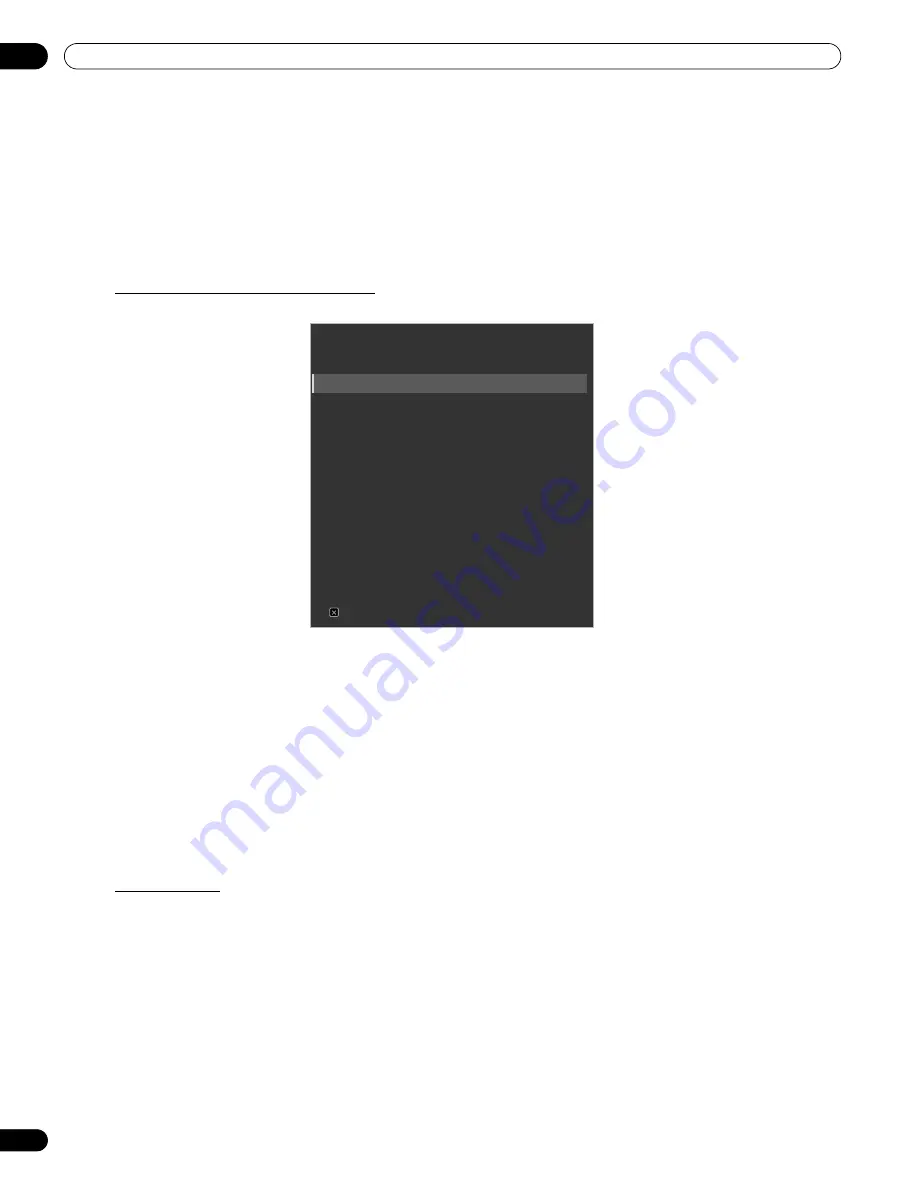
56
En
06
Use Other Equipment With Your Flat Panel Display
6.2
Apply Settings for Other Equipment
This section provides setting hints for the connected equipment including devices using Composite Video,
Component Video, and DVI equipment as well as a PC. For connection details, see page 20.
6.2.1
Apply Settings for an AV System
After connecting other equipment to your flat panel display, you may need to enter an input name, color signal
and signal type, depending on the input you select. For details on settings, follow the directions below.
Composite/Component Video System
1 ) Access
INPUT 1(Video)
or
INPUT 2(Component)
through the
Input Setup
menu.
2 ) Select the desired items.
• INPUT 1(Video)
Video, Blu-Ray, DVD, DVR, VCR, Cable, Satellite, GAME or Computer for Input Name;
Auto, PAL, SECAM, NTSC, 4.43NTSC, PAL-M or PAL-N for Color System
• INPUT 2 (Component)
Component, Blu-Ray, DVD, DVR, VCR, Cable, Satellite, GAME or Computer;
Comp.1 (YCbCr) or Comp.2 (YPbPr)
3 ) Press
EXIT
to exit the menu.
Notes:
The factory default setting is Comp. 1 for SD signals and Comp. 2 for HD signals.
Improper setting for Color Decoding causes the image to appear in inappropriate color.
DVI Equipment
1 ) Access
INPUT 4(DVI)
through the
Input Setup
menu.
2 ) Select the desired item.
DVI, Blu-Ray, DVD, DVR, VCR, Cable, Satellite, GAME or Computer;
Video or PC for Signal Type; Auto, 1 (YUV422), 2 (YUV444), 3 (RGB16-235) or 4 (RGB 0-255) for Video
3 ) Press
EXIT
to exit the menu.
Notes:
After setting DVI, turn on the connected equipment (reboot if a PC is connected). Changing the settings
while leaving the connected equipment turned On may cause the signal to fail or become corrupted.
Connecting to a PC’s DVI terminal using an HDMI cable can cause improper images to appear. To use an
HDMI cable, contact the PC manufacturer.
INPUT 1 (Video)
Input Name
:
Video
Color System
:
Auto
INPUT 2 (Component) :
Component
Color Decoding
INPUT 3 (D-Sub 15)
Input Name
:
D-Sub 15
Color Decoding
:
RGB
INPUT 4 (DVI)
Input Name
:
DVI
Signal Type
:
Video
Video
:
Auto
Input Setup 1/2
Exit
KRP-600M_500M.book Page 56 Monday, June 16, 2008 10:23 AM
Summary of Contents for Kuro KRP-600M
Page 1: ......
















































