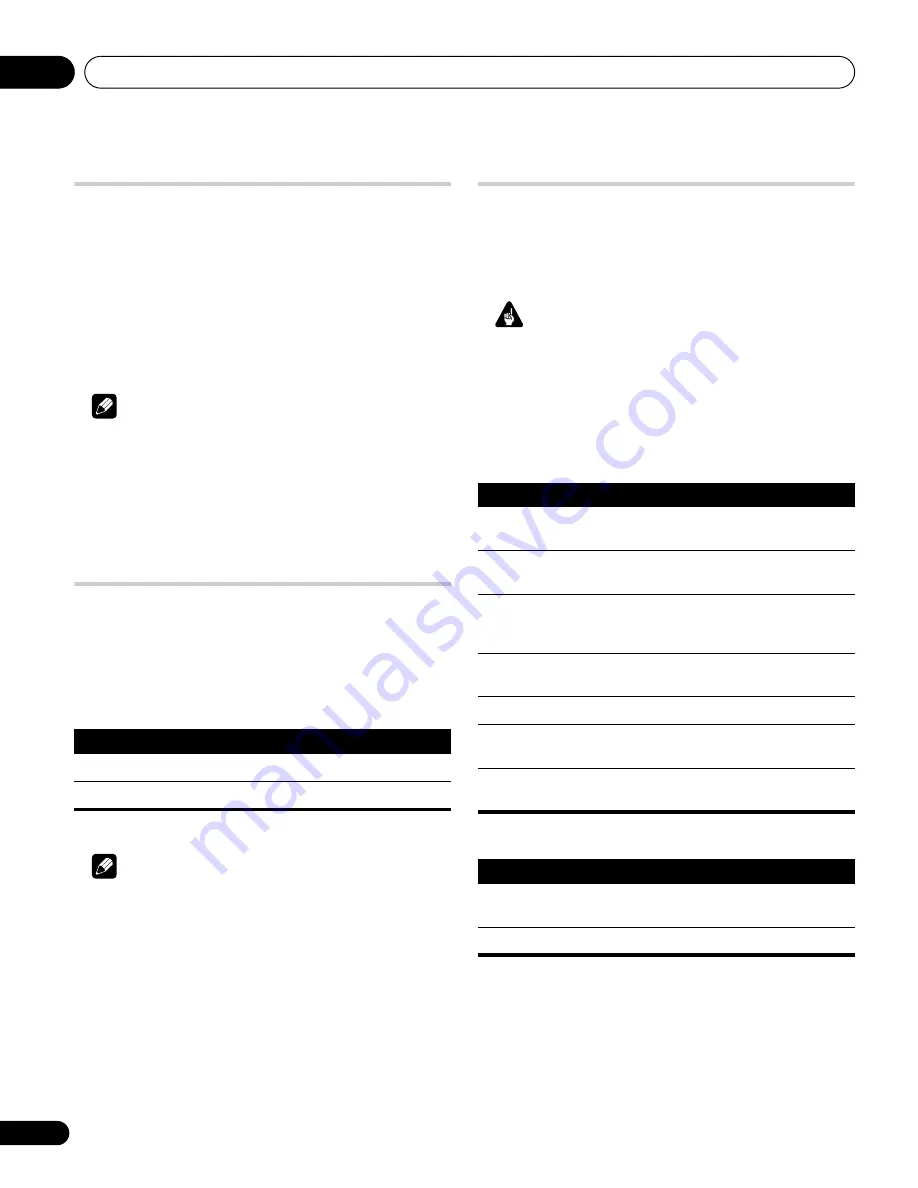
Useful adjustment settings
11
52
En
Colour system setting
If an image does not appear clearly, select another colour system
(e.g., PAL, NTSC).
1
Press HOME MENU.
2
Select “Option“ (
/
then ENTER).
3
Select “Colour System“ (
/
then ENTER).
4
Select a video signal system (
/
then ENTER).
• You can select “Auto”, “PAL”, “SECAM”, “NTSC”, or “4.43NTSC”.
• With “Auto” selected, input signals are automatically identified.
5
Press HOME MENU to exit the menu.
Note
• The factory default is “Auto”.
• You do not need to enter any setting if “HDMI Input” has been
selected.
• You need to perform colour system setting for each of “INPUT
1”, “INPUT 2”, “INPUT 3” and “INPUT 5”.
• For the colour system setting, see steps 11 and 12 under
Setting
up analogue TV channels manually
on page 26.
Selecting a game mode
When playing a game, you can use this function to establish a
preference for image quality or operability.
1
Press HOME MENU.
2
Select “Option“ (
/
then ENTER).
3
Select “Game Control Pref” (
/
then ENTER).
4
Select “On” or “Off” (
/
then ENTER).
5
Press HOME MENU to exit the menu.
Note
• The “Game Control Pref” is only available when using an
external input (except a PC source) and “GAME” is selected in
“AV Selection”.
• The “Game Control Pref” options are not effective when PC
signals are received (when a PC source menu is displayed on
the screen).
• The “On” setting is not effective when freezing images.
Selecting a screen size manually
Press
f
to switch among the screen size options selectable for the
type of video signals currently received.
Each time you press
f
, the selection is switched.
The selectable screen sizes differ depending on the types of input
signals.
Important
• If images with black bands on both sides or top and bottom of
the screen – when using the “4:3”, “FULL 14:9” or “CINEMA 14:9”
modes, for example – are displayed continuously for long
periods or for shorter periods of time over several days, image
retention may result. It is recommended that you enjoy
watching images displayed in full screen, except when doing so
may result in copyright infringement.
AV source
PC source
Item
Description
On
Establishes a preference for operability
Off
Establishes a preference for image quality
Item
Description
4:3
For standard 4:3 pictures. A side mask appears on
each side.
FULL 14:9
For 14:9 squeeze pictures. A thin side mask
appears on each side.
CINEMA 14:9
For 14:9 letterbox pictures. A thin side mask
appears on each side, and you may also see bars
on the top and bottom with some programmes.
WIDE
In this mode the picture is progressively stretched
toward each side of the screen
FULL
For 16:9 squeeze pictures
ZOOM
For 16:9 letterbox pictures. Bars may appear on the
top and bottom with some programmes.
CINEMA
For 14:9 letterbox pictures. Bars may appear on the
top and bottom on some programmes.
Item
Description
4:3
Fills the screen without altering the input signal
aspect ratio
FULL
Full 16:9 screen display
PDP-5080XD.book Page 52 Friday, April 27, 2007 1:12 PM
















































