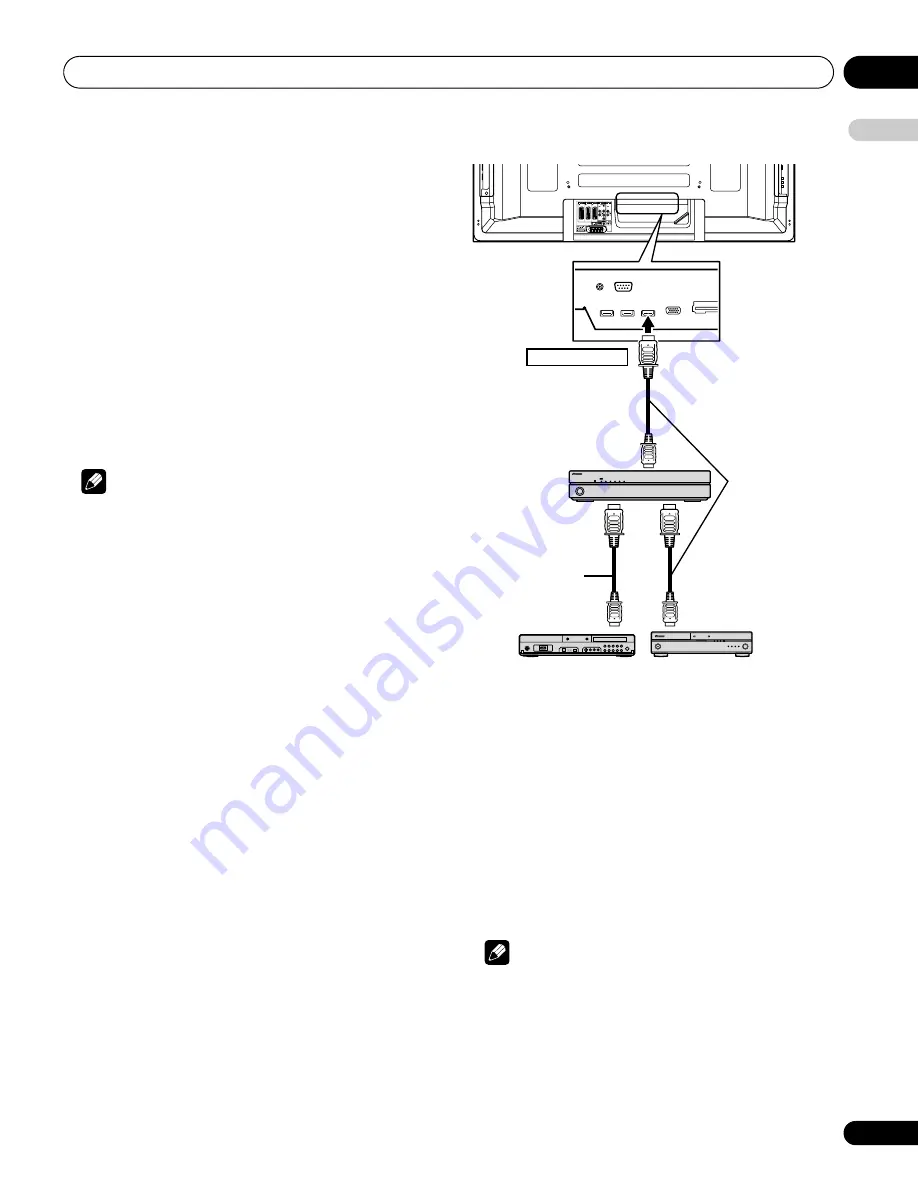
Using the HDMI Control
13
69
En
English
Input selection for the HD AV Converter
In the HD AV Converter mode, you can select the INPUT 1 to
INPUT 5 on the HD AV Converter using “INPUT 1 to INPUT 5” on the
remote control unit or
INPUT
on the right side of the plasma
television.
Menu setting download
In the HD AV Converter mode, settings in the following menus for
the plasma television’s “INPUT 1 to INPUT 5” are transferred to
“INPUT 1 to INPUT 5” on the HD AV Converter connected:
• Picture quality settings in “Picture”
• Sound settings in “Sound”
• HDMI-related settings in “HDMI Input” for “Option”
Like the plasma television, these settings can be changed in each
of INPUT 1, INPUT 2, INPUT 3, INPUT 4 or INPUT 5 on the HD AV
Converter. If you exit the HD AV Converter mode after having
changed the settings, the changed settings are transferred to each
INPUT on the plasma television.
Note
• A Pioneer HD AV Converter is required to use the HD AV
Converter mode. Check the Pioneer Web site (see back cover)
for updated information on the HD AV Converter.
• When using an HD AV Converter, you also need to enter the
setting on the HD AV Converter. For details, refer to the
operation manual that came with the HD AV Converter.
• Do not select “Enable” in the “HD AV Converter” menu if you do
not use an HD AV Converter.
• When selecting “Enable” for the “HD AV Converter” menu, be
sure to connect the HD AV Converter to INPUT 4 on the plasma
television.
• In the HD AV Converter mode, only video and audio signals that
are input from “INPUT 1 to INPUT 5” on the HD AV Converter
connected to INPUT 4 on the plasma television will be displayed
and output. Do not connect other devices than a decoder to
INPUT 1 to INPUT 3 or INPUT 5. When connecting a decoder,
make sure to use INPUT 1 on the plasma television (see
Selecting a decoder input terminal
on page 27 and
Connecting a
decoder
on page 57).
• You cannot connect and use an AV system and HD AV
Converter at the same time.
• When using the HD AV Converter and a connected recorder/
player, always select the input using the HDMI Control menu.
Selecting the input using
INPUT 1
to
INPUT 5
on the remote
control unit or
INPUT
on the right side of the plasma television
will cause the recorder/player to fail to operate.
Power On/Off Test
You can confirm if the Power On/Off control function is effective
between the plasma television and the connected device.
1
Press HOME MENU.
2
Select “Option” (
/
then ENTER).
3
Select “HDMI Control Setting” (
/
then ENTER).
4
Select “Power On Test” or “Power Off Test” (
/
then
ENTER).
A list containing devices appears when multiple HDMI devices are
connected to the HDMI terminals.
5
Select the desired device (
/
then ENTER).
6
Press HOME MENU to exit the menu.
Note
• Devices that can be checked for Power On/Off Test are those
connected to HDMI terminals as set in “Input Setting”.
• If the Power On/Off Test fails, check for the connection and
setting.
• The Power On/Off Test cannot be carried out on HD AV
Converters.
Rear view
Connect to INPUT 4
DVD recorder
BD player
HDMI compliant cable
(HDMI cable having the
HDMI mark)
HDMI compliant cable
(HDMI cable having the
HDMI mark)
HD AV
Converter
PDP-5080XD.book Page 69 Friday, April 27, 2007 1:12 PM
















































