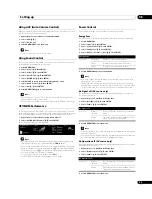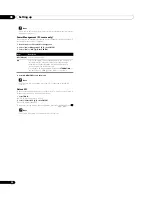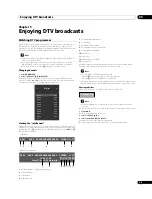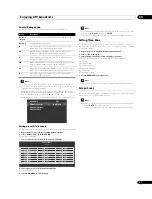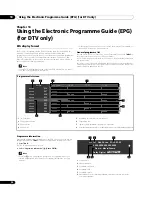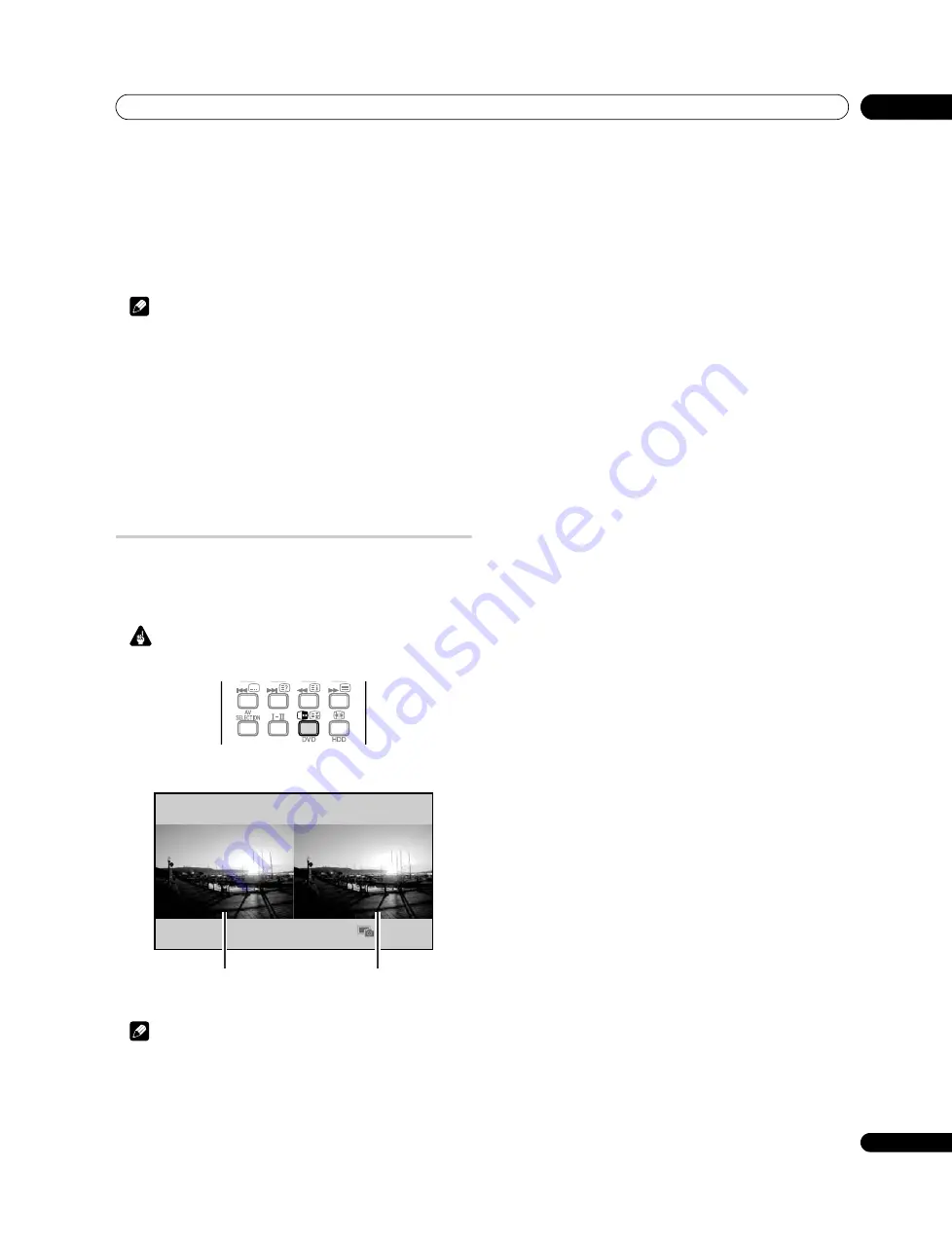
Watching TV
06
23
En
Using the TOOLS Menu
You can also select the multiscreen mode from the TOOLS Menu.
1
Press TOOLS.
The TOOLS Menu appears on screen.
2
Select “Split”, “Swap” or “Shift” (
/
).
3
Select a mode (
/
).
For “Split” mode, select “Off (Single)”, “2-screen” or “P-in-P”.
The selected mode appears in the centre of the TOOLS Menu.
Note
• Refer to the
TOOLS Menu
on page 53.
• The multiscreen function cannot display images from the same input source
at the same time. If you make such an attempt, a warning message appears.
• The multiscreen function cannot display images from combinations of two
external input sources (“INPUT 1” to “INPUT 6”, “PC”). It can display images
from the following combinations of input sources.
– Analogue TV, digital TV or Home Media Gallery (PDP-LX609A/PDP-LX509A
only) and external source (“INPUT 1” to “INPUT 6”, “PC”)
• When you press
EXIT
, the single-screen mode is restored and the
corresponding menu is displayed.
• When in the 2-screen mode, images displayed on the right screen may look
less fine, depending on the images.
• While in the 2-screen or picture-in-picture mode, the analogue favourite
channel list and the digital channel list are unavailable.
Freezing images
Use the following procedure to capture and freeze one frame from a moving
image that you are watching.
• Before operating with the remote control unit, make sure to select the TV
mode using its
SELECT
button. See
Controlling other equipment using the
Important
• Displaying a static image for a long period of time, or for shorter periods of
time everyday, may result in image retention.
1
Press
d
.
A still image appears on the right screen while a moving image is shown on the
left screen.
2
Press
d
again to cancel the function.
Note
• You cannot freeze the picture when using the 2-screen or picture-in-picture
mode.
• When this function is not available, a warning message appears.
Normal image
Still image