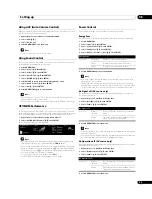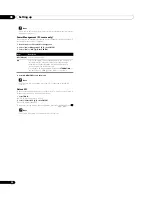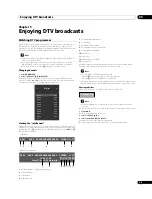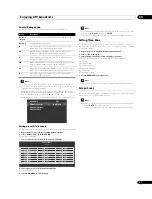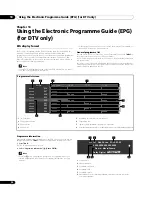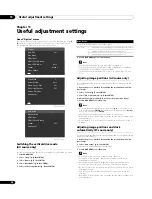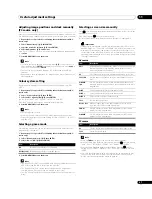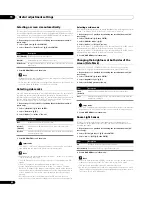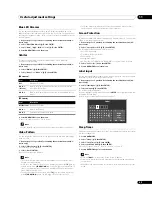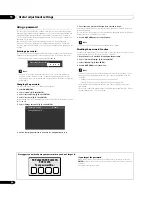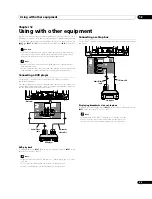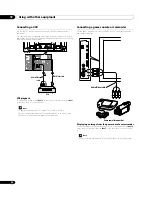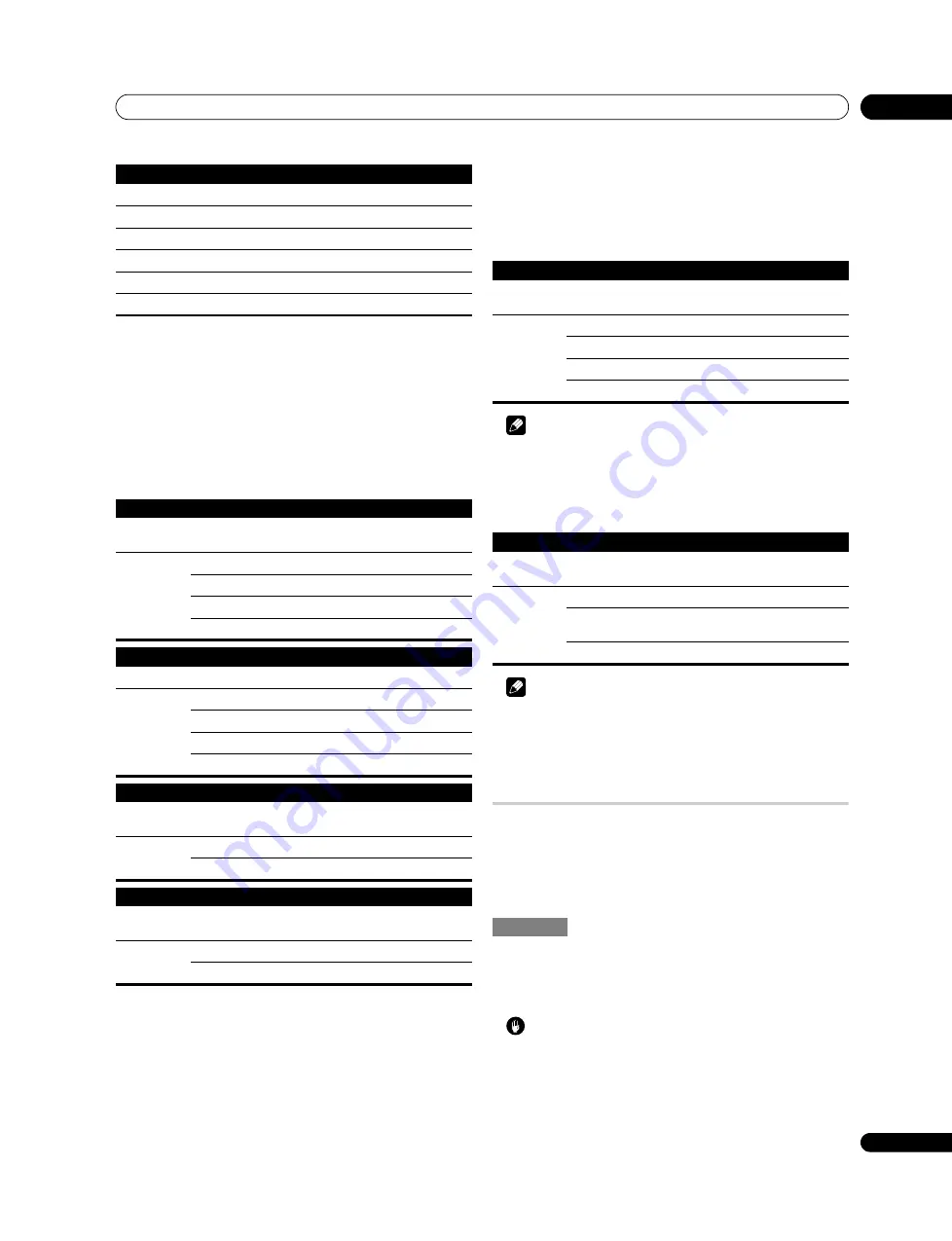
Setting up
08
31
En
To perform adjustment for another item, press
RETURN
, and then repeat steps 3
and 4.
You may press
/
to immediately change an item to be adjusted.
5
Press HOME MENU to exit the menu.
Eliminating noise from images
1
Repeat step 1 provided for
Using Colour Temp
.
2
Select “Noise Reduction” (
/
then ENTER).
3
Select an item to be adjusted (
/
then ENTER).
You can select “3DNR”, “Field NR”, “Block NR” or “Mosquito NR”.
4
Select the desired parameter (
/
then ENTER).
5
Press HOME MENU to exit the menu.
Using the 3DYC and I-P Mode
1
Repeat step 1 provided for
Using Colour Temp
.
2
Select “Others” (
/
then ENTER).
3
Select “3DYC” or “I-P Mode” (
/
then ENTER).
4
Select the desired parameter (
/
then ENTER).
Note
• For the 3DYC, the individual parameters are selectable only when:
– You have selected “INPUT 1”, “INPUT 2” or “INPUT 3” as the input source; or
– You have selected “INPUT 3” as the input source or you have selected the
analogue tuner.
• The 3DYC setting is ineffective when SECAM, PAL60, or 4.43NTSC signals are
input.
Note
• The I-P Mode setting is disabled if you use an external input source and select
“On” for “Game Control Pref” on the “Option” menu.
• For the I-P Mode, the individual parameters are not selectable for the
following input signals: 480p, 576p, 720p, 1080p.
5
Press HOME MENU to exit the menu.
Comparing picture adjustments on the screen
During picture adjustments, you can quickly refer to the image previously set in
the same parameter, allowing you to easily compare and select the preferred
image quality.
1
Repeat steps 1 to 3 provided for
Using PureCinema
.
2
Select an item to be adjusted (
/
then ENTER).
3
While performing adjustment, press TOOLS on the remote control unit.
“Before” displays and the image adjusted last time appears for comparison.
4
Press the button again to return to the newly adjusted image.
Each press of the button toggles between “Before” and “After”.
5
Repeat steps 2 and 4 for other parameters.
6
Press HOME MENU to exit the menu.
Caution
• If you exit the menu by pressing
HOME MENU
or no operation is performed
for 60 seconds, all the parameter settings displayed last are stored in memory.
• If you want to exit the menu without performing the adjustments (or leaving
the settings disabled) on the “After” screen, switch to “Before” and then exit.
Item
button
button
R
Closer to magenta
Closer to yellow
Y
Closer to red
Closer to green
G
Closer to yellow
Closer to cyan
C
Closer to green
Closer to blue
B
Closer to cyan
Closer to magenta
M
Closer to blue
Closer to red
3DNR
Eliminates video noise for clear, crisp images. 3DNR stands for 3-dimensional
Noise Reduction.
Selections
Off
Deactivates 3DNR
High
Enhanced 3DNR
Mid
Standard 3DNR
Low
Moderate 3DNR
Field NR
Removes glimmer for more natural images
Selections
Off
Deactivates Field NR
High
Enhanced Field NR
Mid
Standard Field NR
Low
Moderate Field NR
Block NR
Reduces noise such as blocks appearing in digitally compressed sources on
DVD and in digital broadcasting
Selections
Off
Deactivates Block NR
On
Activates Block NR
Mosquito NR
Reduces noise in contoured portions appearing in digitally compressed sources
on DVD and in digital broadcasting
Selections
Off
Deactivates Mosquito NR
On
Activates Mosquito NR
3DYC
Optimises characteristics for separating brightness signals and colour signals.
This works for both video and still images.
Selections
Off
Deactivates 3DYC
High
Enhanced 3DYC
Mid
Standard 3DYC
Low
Moderate 3DYC
I-P Mode
Performs optimum conversion from interlace signals to progressive signals.
This works for both video and still images.
Selections
1
Primarily for images with fast motion
2
Well balanced setting for both moving and
still images
3
Primarily for images with little or no motion
Before