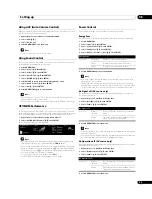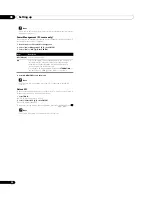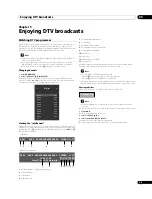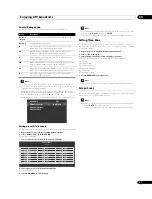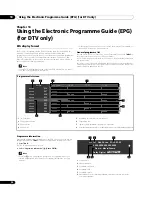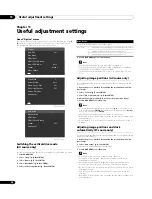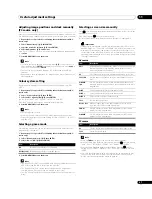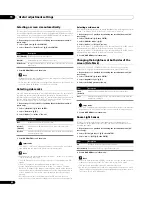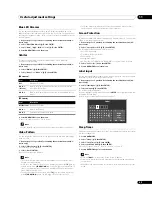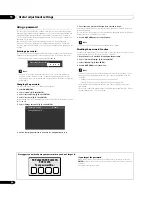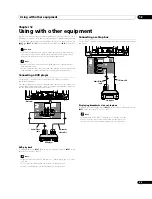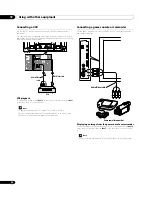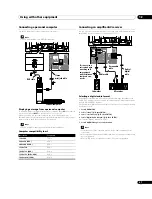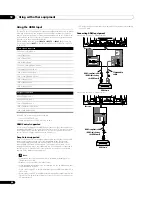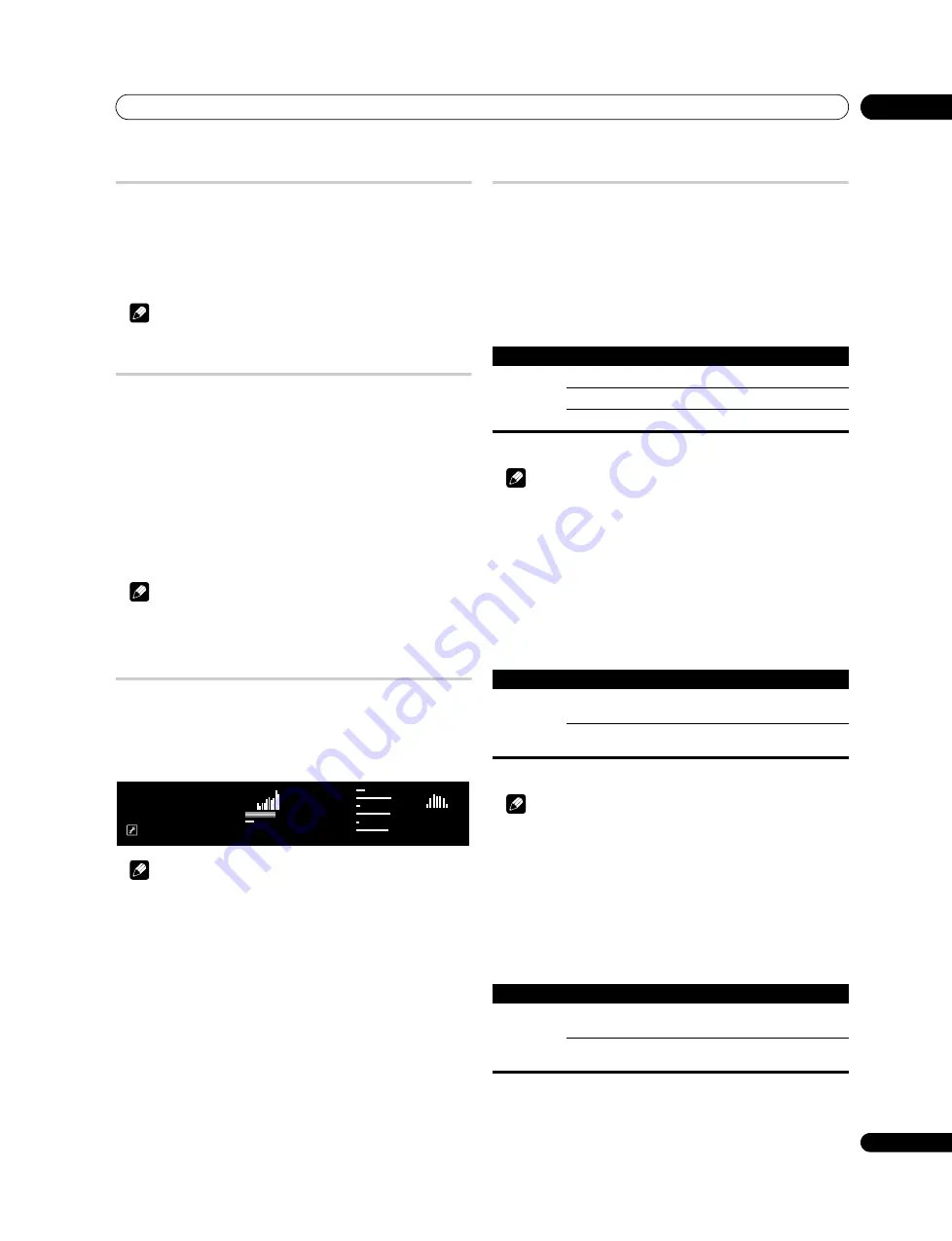
Setting up
08
33
En
Using AVC (Auto Volume Control)
Reduces sudden volume change and compensates source sound level. To select
this option, follow the procedure below.
1
Repeat steps 1 to 3 provided for
Sound adjustments
.
2
Select “AVC” (
/
).
3
Select “On” (
/
).
4
Press HOME MENU to exit the menu.
Note
• To cancel this option, select “Off” in step 3.
Using Sound Control
Select this option when “OPTIMUM” is selected in the “AV Selection” menu for
optimum audio levels adjusted to the picture.
1
Press HOME MENU.
2
Select “Setup” (
/
then ENTER).
3
Select “Picture” (
/
then ENTER).
4
Select “AV Selection” (
/
then ENTER).
5
Select “OPTIMUM” (
/
then ENTER).
6
Press RETURN to return to the immediately previous menu.
7
Select “Sound Control” (
/
then ENTER).
8
Select “On” (
/
then ENTER).
9
Press HOME MENU again to exit the menu.
Note
• If “Sound Control” is set to “On” in the “Picture” menu, the “Sound” menu
options are unavailable except “AVC”.
• This function is unavailable if any option other than “OPTIMUM” is selected.
OPTIMUM Performance
Select this option when “OPTIMUM” is selected in the “AV Selection” menu for
optimum picture quality. You can easily recognise the status of adjustments with
an on-screen bar graph monitor. For selection, follow the procedure below.
1
Repeat steps 1 to 6 provided for
Using Sound Control
.
2
Select “OPTIMUM Performance” (
/
then ENTER).
The on-screen bar graph monitor appears.
Note
• OPTIMUM Performance compares the picture and sound quality between
“Off” (unadjusted) and “On” (adjusted using the
TOOLS
button).
• This function is unavailable if any option other than “OPTIMUM” is selected.
• When “OPTIMUM” is selected, press and hold
p
to display the OPTIMUM
Performance. Pressing
p
while displaying Teletext pages or subtitles does
not cause OPTIMUM Performance to appear.
• To cancel the OPTIMUM Performance, press
EXIT
.
• The OPTIMUM Performance is unavailable for a PC image.
Power Control
Power Control provides convenient functions for power saving.
Energy Save
You may use one of the three Energy Save modes to save power consumption.
1
Press HOME MENU.
2
Select “Setup” (
/
then ENTER).
3
Select “Power Control” (
/
then ENTER).
4
Select “Energy Save” (
/
then ENTER).
5
Select “Mode1”, “Mode2” or “Off” (
/
then ENTER).
6
Press HOME MENU again to exit the menu.
Note
• When you change the Energy Save mode, you may notice a change in the
panel sound. This is normal.
• The Energy Save function can maintain efficiency of the screen for a long
period of time. Setting the Energy Save function to “Mode1” is recommended
in order to maintain the efficiency of the screen for a long period of time.
No Signal off (AV source only)
The system will be automatically placed into the standby mode if no signal is
received for 15 minutes.
1
Repeat steps 1 to 3 provided for
Energy Save
.
2
Select “No Signal off” (
/
then ENTER).
3
Select “Enable” (
/
then ENTER).
4
Press HOME MENU to exit the menu.
Note
• Five minutes before the system is placed into the standby mode, a message
appears every minute.
• The system may not be placed into the standby mode when noise signals are
present at the flat screen TV after a TV programme finishes.
No Operation off (AV source only)
The system will be automatically placed into the standby mode when no operation
is performed for three hours.
1
Repeat steps 1 to 3 provided for
Energy Save
.
2
Select “No Operation off” (
/
then ENTER).
3
Select “Enable” (
/
then ENTER).
4
Press HOME MENU to exit the menu.
OPTIMUM Performance
[OPTIMUM] On
OPTIMUM On/Off
[Analyser]
Histogram
RGB
Room Light
[Picture]
Contrast
Brightness
Colour
Sharpness
Colour Temp
Gamma
[Sound]
60 1k 12k(Hz)
Energy Save
Selections
Off (default)
Provides normally bright pictures
Mode1
Consumes less power than “Off” mode
Mode2
Consumes less power than “Mode1”
No Signal off
Selections
Disable
(default)
Does not place the system into the standby
mode
Enable
Places the system into the standby mode if no
signal is received for 15 minutes
No Operation off
Selections
Disable
(default)
Does not place the system into the standby
mode
Enable
Places the system into the standby mode if no
operation is performed for three hours