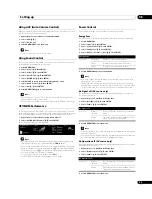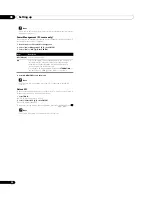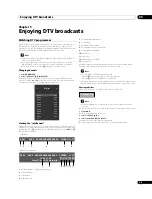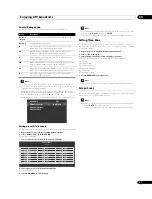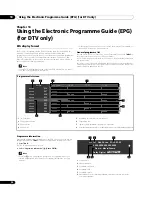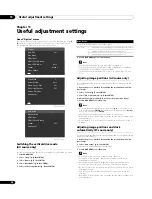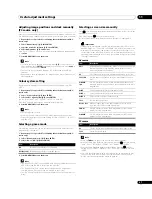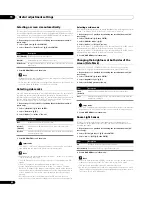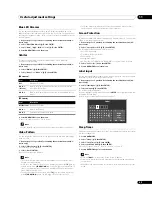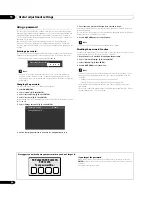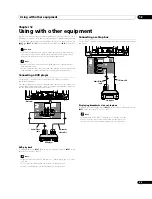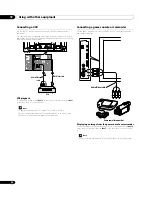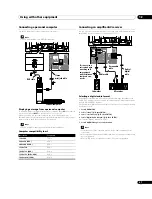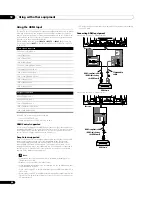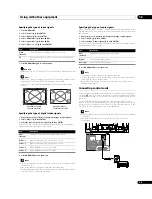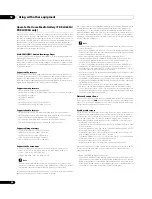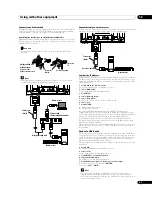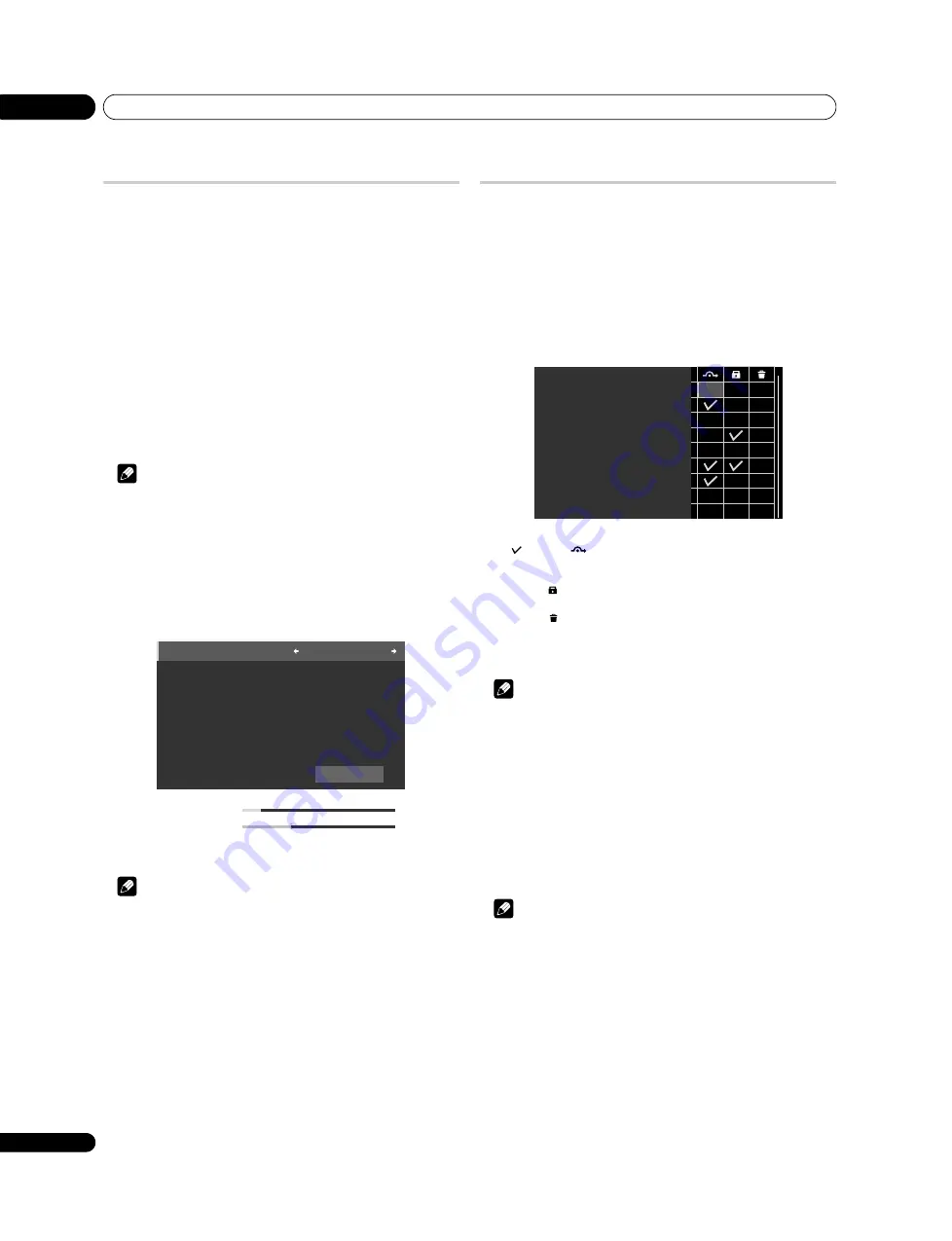
Enjoying DTV broadcasts
09
36
En
Reconfiguring the DTV channel settings
This section describes how to reconfigure the DTV channel settings after setting
up DTV channels using Auto Installation (page 26). You can select “Digital Tuner
Setup” only when watching DTV channels.
Adding new channels
Use the following procedure to search and register new channels with the current
DTV channel setups saved.
1
Press HOME MENU.
2
Select “Setup” (
/
then ENTER).
3
Select “System Setup” (
/
then ENTER).
4
Select “Digital Tuner Setup” (
/
then ENTER).
5
Select “Installation” (
/
then ENTER).
The password entry screen appears. Enter your four-digit password using buttons
0
to
9
.
6
Select “Add New Channels” (
/
then ENTER).
Channel search automatically starts. If any new channel is found, it is
automatically registered on the flat screen TV.
To quit a channel search before it finishes, press
RETURN
.
Note
• The password entry screen does not appear if you have disabled the password
function. For details, see
• You can select “Digital Tuner Setup” only when watching DTV channels.
Checking signal strength
You can check the signal strength and signal quality of each TV channel.
1
Repeat steps 1 to 5 provided for
Adding new channels.
2
Select “Signal Check” (
/
then ENTER).
3
Select “RF Channel” (
/
then ENTER).
4
Select the channel to be checked (
/
).
Select “Add” to add channels within the selected RF channel (receiving
frequency).
Note
• You can select “Digital Tuner Setup” only when watching DTV channels.
Customising channel related settings
This section describes how to customise various channel related settings. These
settings include Channel Skip, Channel Lock and Channel Delete.
Setting Channel Options
Use the following procedure to select individual channels and switch on the
Channel Skip, Channel Lock or Channel Delete for the channels.
1
Repeat steps 1 to 4 provided for
Adding new channels.
2
Select “Channel management” (
/
then ENTER).
The password entry screen appears. Enter your four-digit password using buttons
0
to
9
.
3
Select “Channel Options” (
/
then ENTER).
The Channel Options screen with a list of registered channels appears.
4
Select an individual channel (
///
then ENTER to select on/off).
Select
(“On”) for
(Channel Skip) if you want the channel to be skipped
when operating
P+/P–
on the remote control unit or
C/–
on the flat
screen TV (with “Favourites” set to “Off”).
Select “On” for
(Channel Lock) if you want the channel not to be tuned without
password entry.
Select “On” for
(Channel Delete) if you want the channel to be deleted.
5
After the setting is complete, make sure to complete the following steps.
If you have selected any channel for Channel Lock, see
page 44 and set an appropriate four-digit password.
Note
• The password entry screen does not appear if you have disabled the password
function. For details, see
• You can select “Digital Tuner Setup” only when watching DTV channels.
• If a box is selected in “Channel Delete”, pressing
RETURN
displays a
confirmation screen. Select “Yes” then press
ENTER
to complete the “Channel
Delete” setting.
Activating the Auto Skip
This function lets you skip group of services, such as radio and text data services.
1
Repeat steps 1 to 2 provided for
Setting Channel Options.
2
Select “Auto Skip” (
/
).
3
Select a channel to skip (
/
).
You can select from “Off”, “Radio”, “Data” or “Both”.
Note
• “Auto Skip” function lets you skip “group” of services such as radio and text
data. On the other hand, individual channel settings set to skip in “Channel
Options” screen will not be affected by this setting.
• You can select “Digital Tuner Setup” only when watching DTV channels.
Using the Parental Control
With the Parental Control, parents can prevent their children from watching
inappropriate TV programmes. When an attempt is made to watch a blocked
programme, the flat screen TV shows nothing but a message. Parental Control
functions for digital TV channels.
1
Repeat steps 1 to 2 provided for
Setting Channel Options.
2
Select “Parental Control” (
/
).
3
Select the desired rating and change the setting (
/
).
4
Press HOME MENU to exit the menu.
Add
RF Channel
:
30
Level : 12%
Quality :
32%
XXXXX
001
XXXXX
002
XXXXX
003
XXXXX
004
XXXXX
005
XXXXX
006
XXXXX
007
XXXXX
008
XXXXX
009