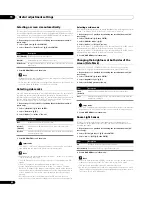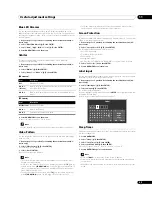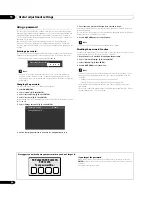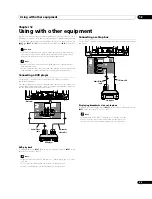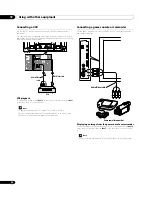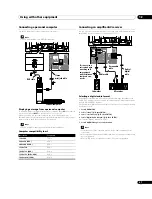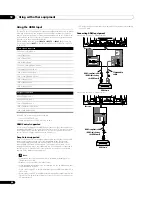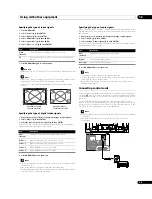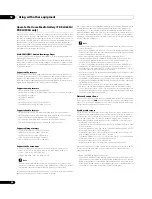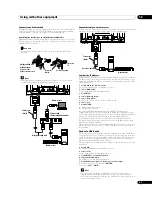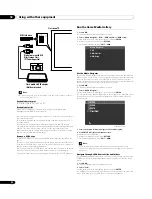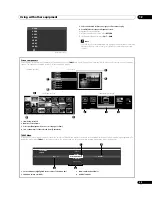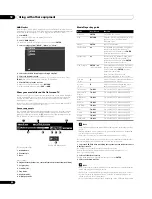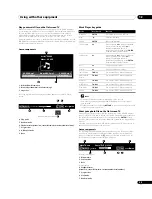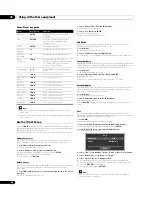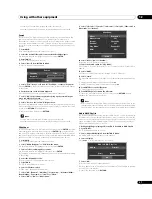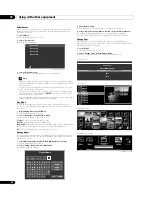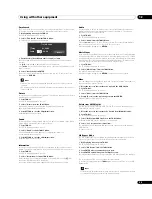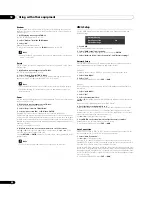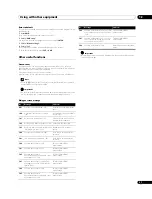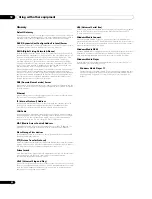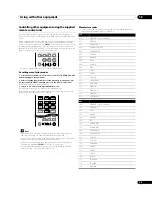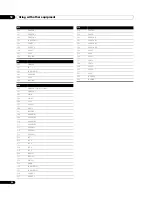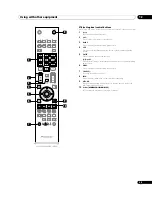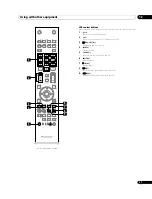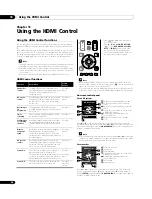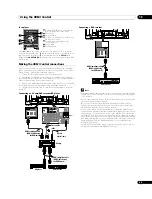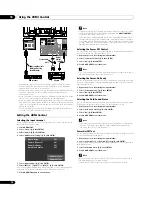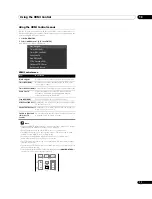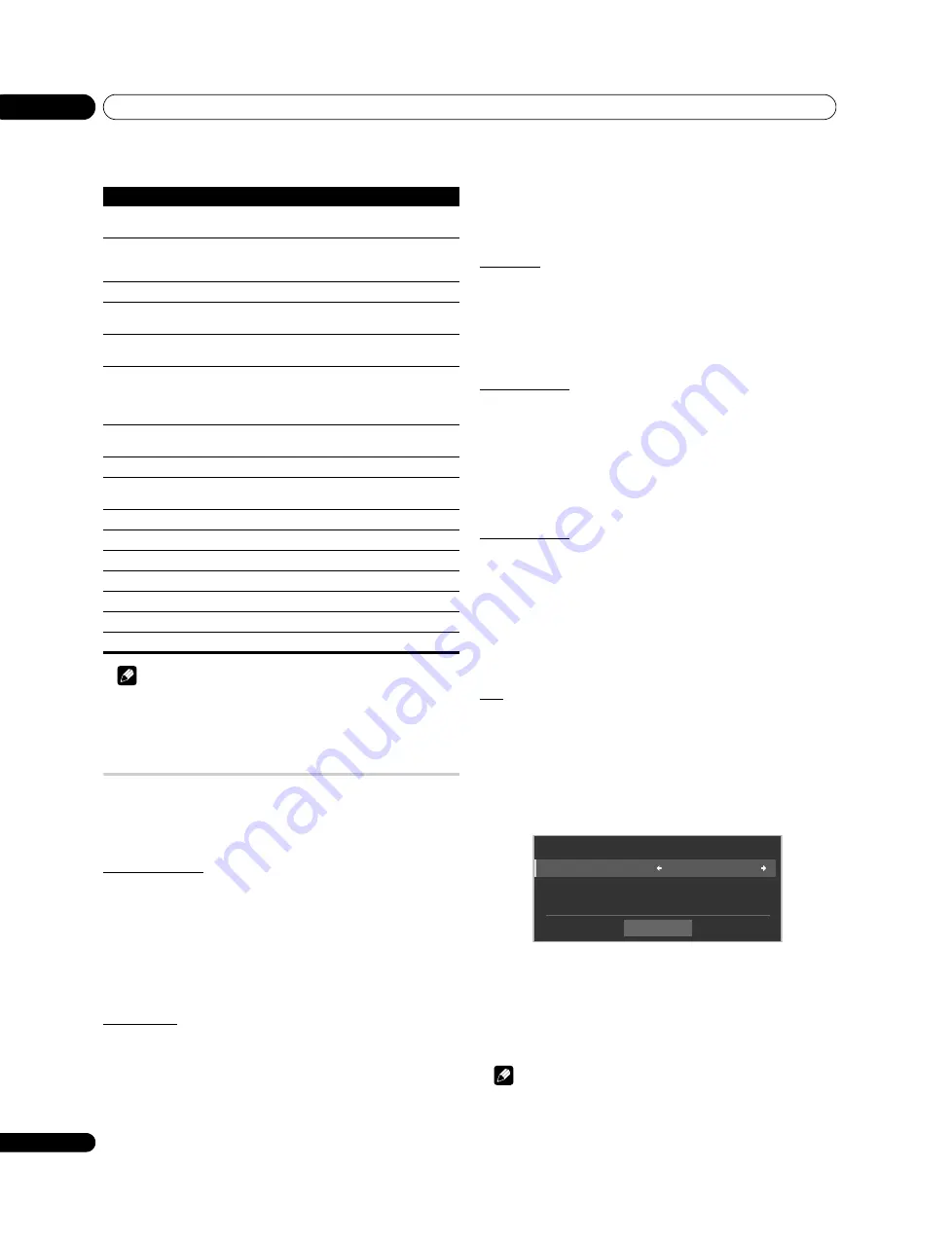
Using with other equipment
12
56
En
Photo Player key guide
Note
• Some functions may not be supported, depending on the server type or
version used.
• Even with the supported format, files may not be played properly depending
on the content.
Use the TOOLS Menu
Pressing
TOOLS
on the remote control causes the TOOLS Menu to appear. Select
various play and display modes from the menu. The selectable menu items differ,
depending on the currently selected menu.
For details on TOOLS Menu screen components, refer to
Update Server List
Use this function to update the currently selected Server List on screen. This
option is available on the Server List screen (connected/not connected).
1
Press TOOLS while showing the Server List.
The TOOLS Menu appears on screen.
2
Select “Update Server List” from the TOOLS Menu.
Use the arrow buttons to highlight an option then press
ENTER
.
Information on the connected server is updated.
To exit the menu, press
RETURN
.
Delete Server
You can delete the server(s) that are unavailable to select on the Server List screen
from the list. This option is available on the Server List screen (server not
connected).
1
Press TOOLS while the cursor is on the unconnected server on the Server
List screen.
The TOOLS Menu appears on screen.
2
Select “Delete Server” from the TOOLS Menu.
A “Delete Server” screen appears.
3
Select “Yes” then press ENTER.
Deleting the server completes.
To cancel before it finishes, select “No.”
USB Device
Follow the directions below to open the USB Device screen. This option is
available on the Folder/Contents List (USB) screen.
1
Press TOOLS.
The TOOLS Menu appears on screen.
2
Select “USB Device” from the TOOLS Menu.
The “USB Device” screen appears, showing currently connected USB devices.
Favourites Entry
Registering the Home Media Gallery in Favourites on the TOOLS Menu causes the
Home Media Gallery top screen to be quickly accessed while watching TV or other
programmes. This option is available on Home Media Gallery screen.
1
Press TOOLS.
The TOOLS Menu appears on screen.
2
Select “Favourites Entry” and “On”, then press ENTER.
Registration completes.
To remove the “Home Media Gallery” from Favourites, select “Off”.
Detailed Display
Select this option to display the detailed information on the currently selected
content. This option is available on the Media Navigator, Playlist List (Movie/
Music/Photo), Folder/Contents List screens.
1
Press TOOLS.
The TOOLS Menu appears on screen.
2
Select “Detailed Display” from the TOOLS Menu.
Detailed information appears.
Pressing
RETURN
causes the information to disappear. The previous screen
returns.
Sort
You can sort the items contained in the Folder/Contents List. This option is
available on the Media Navigator and Folder/Contents List screens. This function
is unavailable for folders or content on a USB device.
1
Press HMG.
The Home Media Gallery menu appears on screen.
2
Select the desired folder and/or content in the Media Navigator.
Use the arrow buttons to highlight an option then press
ENTER
.
3
Press TOOLS then select “Sort” from the TOOLS Menu.
A “Sort” dialogue screen appears.
4
Select “Title”, “Track Number”, “Genre”, “Artist” or “Date” for “Condition”.
5
Select “Bottom-Up” or “Top-Down” for “Order”.
6
Select “Start” on the “Sort” dialogue screen.
The sorting starts based on your selection and sort results are displayed.
While sorting continues, you can select content to play. To return to the sort
screen, press
RETURN
during playback.
To cancel the sort mode, press
RETURN
.
Note
• The “Select a sorting order.” screen can be displayed while navigating
through the music categories.
Mode
Key(s) used
Function
Playback
ENTER
Starts displaying a photo or playing a
slideshow
Stop
RETURN
Stops the Player and returns to the
previous screen (List/Thumbnail/
Thumbnail List)
PAUSE
ENTER
Pauses the slideshow
Move File
Forward
Displays the next image content
Move File
Backward
Displays the previous image content
Rotate
(clockwise)
TOOLS
Rotates the image 90
o
clockwise.
Each press toggles the rotation angle by
90
o
between 90
o
, 180
o
, 270
o
and 0
o
.
Change BGM
,
Switches BGM content while playing
BGM
Zoom
TOOLS
Add to HMG
Playlist
TOOLS
Random
TOOLS
Play Mode
TOOLS
Slide Show
TOOLS
Music Player
TOOLS
Picture
TOOLS
Sound
TOOLS
Information
TOOLS
Start
Condition :
Title
Order :
Bottom-Up
Sor t