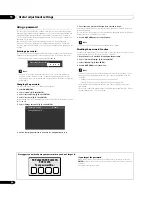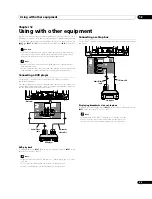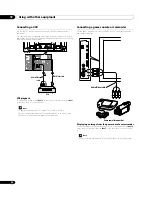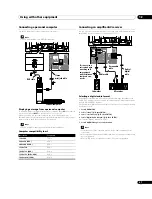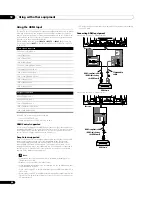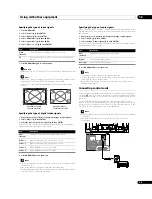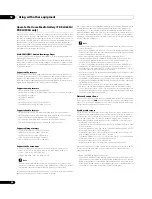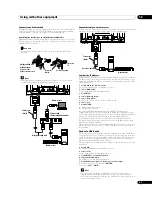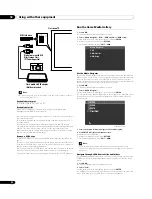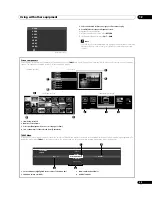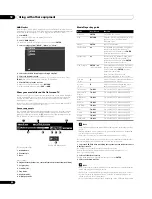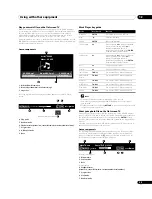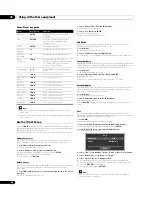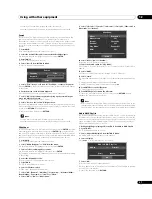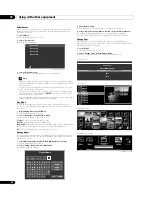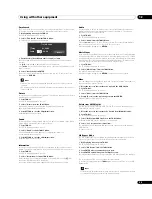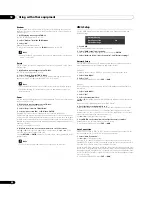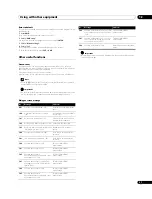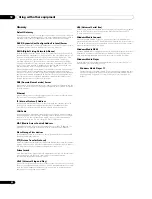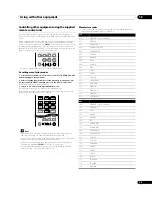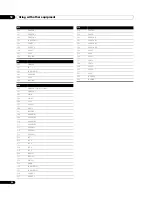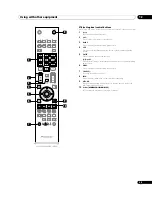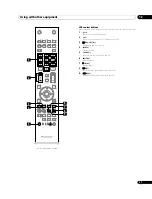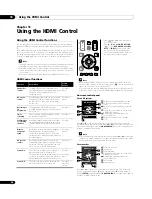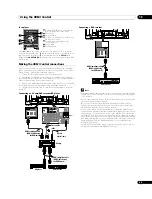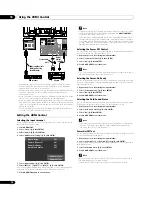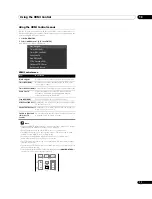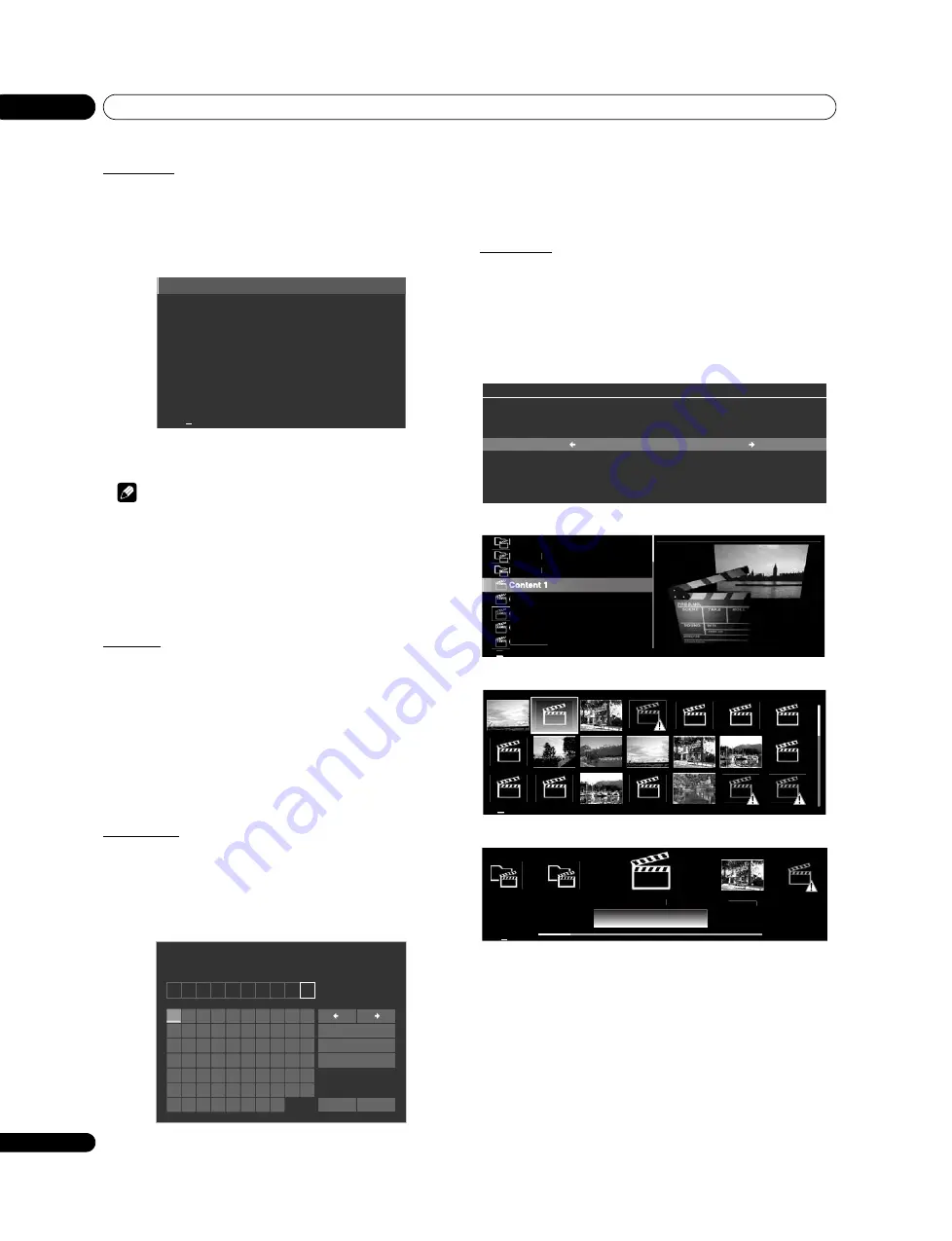
Using with other equipment
12
58
En
Select Server
When one or more servers are connected within the network, you can switch
between servers. This option is available on the Media Navigator and Folder/
Contents List screens.
1
Press TOOLS.
The TOOLS Menu appears on screen.
2
Select “Select Server”.
The Server List is displayed.
3
Select the desired server.
The screen changes to Media Navigator on the selected server.
Note
• The Home Media Gallery can memorise previously connected servers. When
the Media Navigator is launched, available servers are automatically located
and connected.
• If a previously connected server cannot be found or if the server is in sleep
mode, the server name is dimmed.
• In some cases, you may be able to start a media server if it supports “Wake
On LAN”. Select the server and press
ENTER
to transmit a “Wake On LAN”
command to the selected server.
• When having “Wake On LAN” turns the server’s power on, the server must be
ready with the necessary settings already completed.
Play Mode
This option is available on the Movie Player, Music Player and Photo Player
screens. Choose a playback mode (Repeat, Single, etc.) when playing multiple
content files.
1
While playing content, press TOOLS.
The TOOLS Menu appears on screen.
2
Select “Play Mode” from the TOOLS Menu.
Select “Single”, “Repeat”, “Repeat All” or “All”.
“Single”
: Plays the selected content only once
“Repeat”
: Repeatedly plays the selected content
“Repeat All”
: Repeatedly plays all selected folder content in order (when playing
back the last content ends, it returns to the first content to play again)
“All”
: Plays all selected folder content in order only once
Change Name
You can change the name of Playlist 1 through Playlist 5 in HMG Playlist. To edit,
follow the directions below. This option is available on the Playlist List (Movie/
Music/Photo) screen.
1
Press TOOLS while five Playlists in the HMG Playlist are on screen.
The TOOLS Menu appears on screen.
2
Select “Change Name” from the TOOLS Menu.
The software keyboard appears.
3
Enter the new name.
Refer to
on page 27 for details on operation.
4
Select “OK” after the new name is entered on the software keyboard.
The software keyboard disappears and newly named Playlist displays.
Selecting Cancel causes the entry to stop and cancels the entered name.
Change View
Select this option to switch the list screen between List, Thumbnail and
Thumbnail List. This option is available on the Playlist List (Movie/Music/Photo)
and Folder/Contents List screens.
1
Press TOOLS.
The TOOLS Menu appears on screen.
2
Select “Change View” from the TOOLS Menu.
Select the screen option from List, Thumbnail or Thumbnail List.
Server 01
Server 02
Server 03
Server 04
4
(Sample screen)
1
2
3
4
5
6
7
8
9
0
A B C D E
F G H
I
J
K
L M N O P Q R S
T
U V W X
Y
Z
,
.
:
;
&
'
(
)
+
-
*
/
_ @
/
$ %
!
?
#
=
|
~
"
^
`
<
>
[
]
{
}
OK
Cancel
Caps
Space
Delete
Playlist Name
P
L A
Y
L
I
S
T
1
40
Folder 1
Folder 2
Folder 3
Content 3
Content 2
Content 5
Content 4
40
Thumbnail List
Change View : List
Music Player
Add to HMG Playlist
Sort
Search
Thumbnail
Content 2
Folder 3
Content 3
Content 1
Folder 2
40
List screen
Thumbnail screen
Thumbnail List screen
TOOLS Menu
(Sample screens)