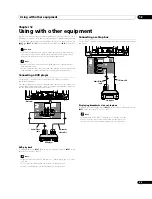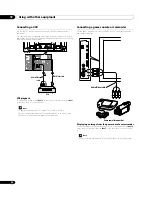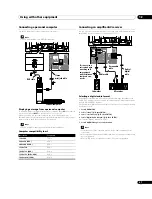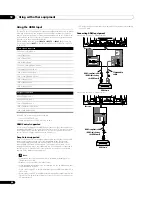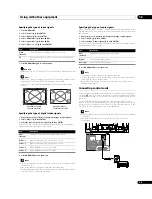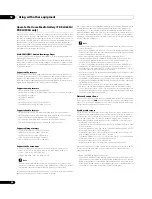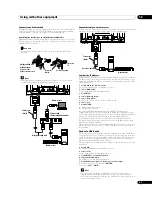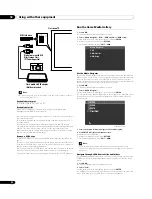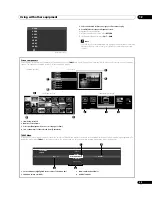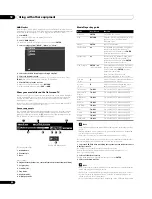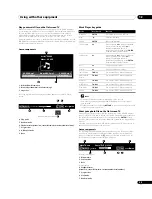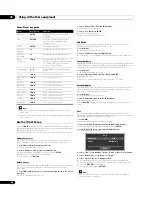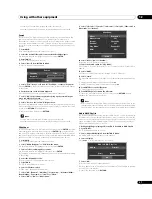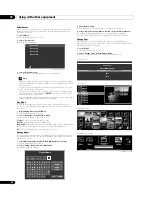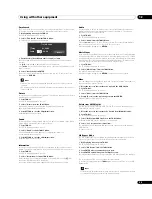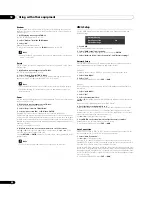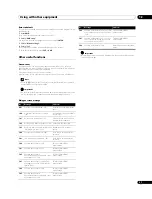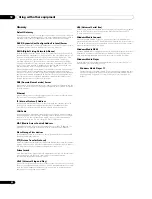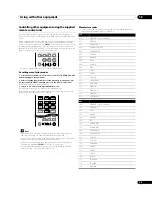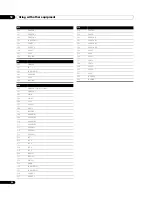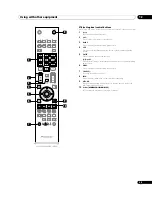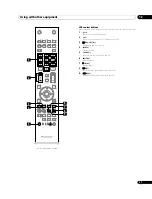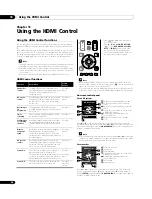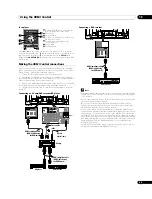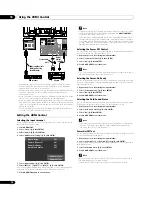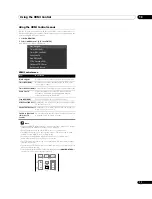Using with other equipment
12
59
En
Time Search
The Time Search function allows the content to start playing at the preset time.
This option is available on the Movie Player and Music Player screens.
1
While playing content, press TOOLS.
The TOOLS Menu appears on screen.
2
Select “Time Search” from the TOOLS Menu.
A “Time Search” dialogue screen appears.
3
Enter the time (Hour, Minute and/or Second) to jump.
Enter Hour and Minute for movie content or Minute and Second for music
content.
Use
/
or buttons
0
to
9
(if a numeric key icon appears).
Press
/
to select Hour and Minute (movie content) or Minute and Second
(music content).
4
Select “Start” then press ENTER.
The movie (music) begins playing from the time you set. To cancel the Time
Search, press
RETURN
.
Note
• This function may not be supported, depending on the content or server
software.
• An error may arise in time-related information, depending on the content or
server software.
Picture
Select this option to adjust picture quality. This option is available on the Movie
Player and Photo Player screens.
1
Press TOOLS.
The TOOLS Menu appears on screen.
2
Select “Picture” from the TOOLS Menu.
A picture adjustment screen appears. For adjustment items, see
3
Press RETURN to close the adjustment screen.
Normal playback screen returns.
Sound
Select this option to adjust sound quality. This option is available on the Movie
Player, Music Player and Photo Player screens.
1
Press TOOLS.
The TOOLS Menu appears on screen.
2
Select “Sound” from the TOOLS Menu.
A sound adjustment screen appears. For adjustment items, see
3
Press RETURN to close the adjustment screen.
Normal playback screen returns.
Information
Select this option to display the status information on the content currently
played. This option is available on the Movie Player and Photo Player screens.
1
Press TOOLS.
The TOOLS Menu appears on screen.
2
Select “Information” from the TOOLS Menu.
An information (such as playback status) screen appears. Pressing
p
also
causes the information screen to appear.
The screen will automatically disappear after a certain amount of time.
Audio
Use this option to switch an audio source if the currently played content has
multiple audio sources (multi-language content, for example). This option is
available on the Movie Player screen.
1
Press TOOLS.
The TOOLS Menu appears on screen.
2
Select “Audio” from the TOOLS Menu.
Pressing
/
causes L, R or L+R to be selected. If the content has multiple
audio sources, you can select L, R or L+R for each source.
After entering the setting, press
RETURN
.
Music Player
If you want to change BGM on any screen other than the music content playback
screen, use this option to jump to the music content playback screen. This option
is only available when music is played on any screen other than Movie Player and
Music Player. This option is available on the Media Navigator, Folder/Contents
List, USB, HMG Playlist, Playlist List, and Photo Player screens.
1
Press TOOLS.
The TOOLS Menu appears on screen.
2
Select “Music Player” from the TOOLS Menu.
The Music Player screen appears.
After entering the setting, press
RETURN
. The previous screen returns.
Move
You can change the listing order in the HMG Playlist. This option is available on
the Contents List (Playlist) screen.
1
Move the cursor to the content to be moved in the HMG Playlist.
2
Press TOOLS.
The TOOLS Menu appears on screen.
3
Select “Move” from the TOOLS Menu.
4
Press
/
to move the content up or down then ENTER.
Editing completes and “Move” finishes.
Delete from HMG Playlist
You can delete content from the HMG Playlist. This option is available on the
Contents List (Playlist) screen.
1
Move the cursor to the content to be deleted from the HMG Playlist.
2
Press TOOLS.
The TOOLS Menu appears on screen.
3
Select “Delete from HMG Playlist” on the TOOLS Menu.
A “Delete from HMG Playlist” dialogue screen appears.
4
Select “Yes” to remove the content item.
The dialogue screen disappears and the selected content is deleted from the
HMG Playlist.
To cancel, select “No”.
A-B Repeat Mode
The A-B Repeat function is available only during normal playback on the Movie
Player or Music Player. To set Repeat, follow the instructions below.
1
While playing content, press TOOLS.
The TOOLS Menu appears on screen.
2
Select “A-B Repeat” from the TOOLS Menu.
3
Press ENTER where you want Repeat to start.
4
Press ENTER again where you want Repeat to end.
The Player status appears on the screen and the A-B Repeat mode icon changes.
The selected part of the content is repeatedly played back.
To return to normal mode, press
TOOLS
again and select “Off” while in the A-B
Repeat mode.
Note
• If the screen display doesn’t match the player status, a malfunction may have
occurred. Stop playback, then try the operation again.
Start
[Total] : 01:00:00
Jump :
Time Search
00
00
00
:
: