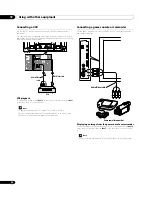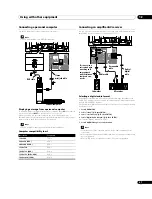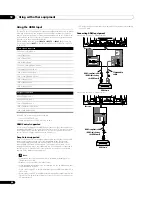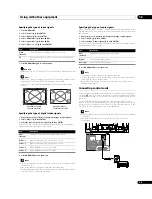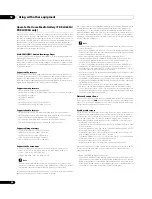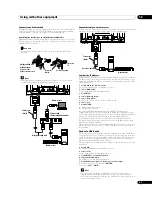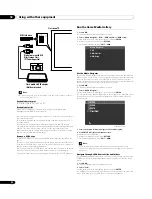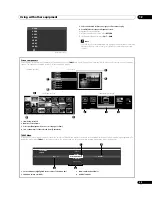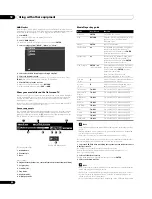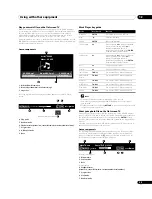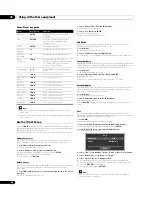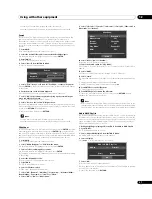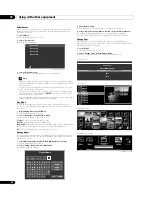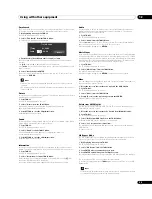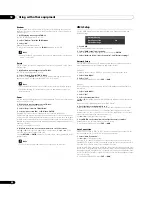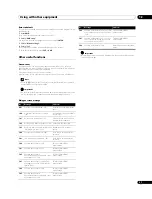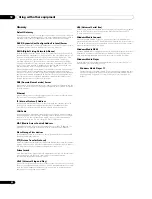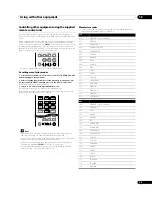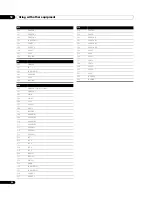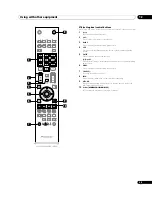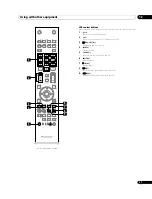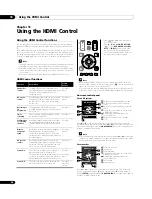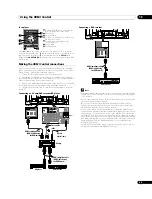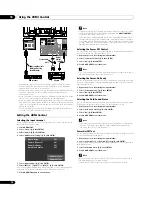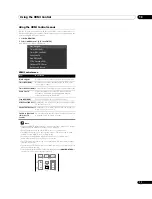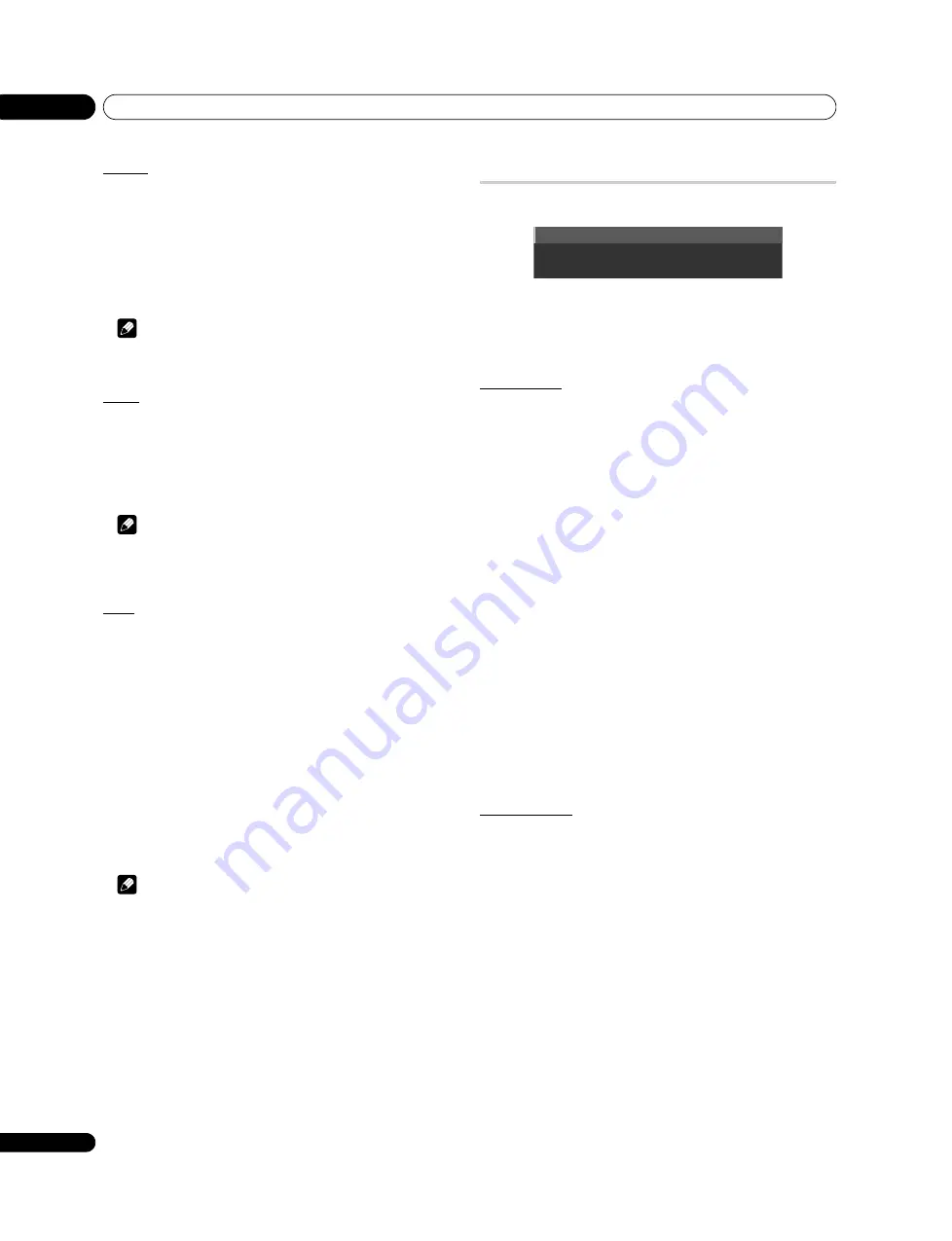
Using with other equipment
12
60
En
Random
Use this option to switch the order in the content list and play the content at
random. This option is available on the Movie Player, Music Player and Photo
Player screens.
1
While playing content, press TOOLS.
The TOOLS Menu appears on screen.
2
Select “Random” from the TOOLS Menu.
3
Select “On”.
Random Repeat playback starts.
To cancel the random mode, press
TOOLS
again and select “Off”.
Note
• Random Repeat is only available for content in Repeat Mode (except when
“Single” is selected).
Rotate
Use this option to rotate an image by 90º. This option is available on the Photo
Player screen.
1
While photo content appears, press TOOLS.
The TOOLS Menu appears on screen.
2
Select “Rotate” from the TOOLS Menu.
Each press of the
ENTER
button causes the displayed image to rotate by one
quarter clockwise. It toggles between 90º, 180º, 270º and 0º.
Note
• The selected rotation angle is only effective for the image being displayed.
• The default setting (0º) returns when you move and display content on a
different screen.
Zoom
Use this option to enlarge the photo content displayed. This option is available on
the Photo Player screen.
1
While photo content appears, press TOOLS.
The TOOLS Menu appears on screen.
2
Select “Zoom” from the TOOLS Menu.
3
Press
/
to select “On” or “Off” then ENTER.
Selecting “On” causes the enlarged photo content to always appear.
Displayed image differs depending on the content: If the content’s aspect ratio is
longer than 16:9, it appears fully stretched horizontally to both sides with images
cropped at the top and bottom. If the content’s aspect ratio is wider than 16:9, it
appears fully stretched vertically to top and bottom with images cropped on the
right and left sides.
A “zoom” icon appears on screen.
4
While in Zoom mode, use the arrow buttons to scroll the content.
Press
or
if the content’s aspect ratio is longer than 16:9,
or
if the
content’s aspect ratio is wider than 16:9.
Pressing
RETURN
or
ENTER
causes the Zoom mode to cancel and return to the
normal screen.
Note
• The Zoom function is disabled when the content is a 16:9 picture.
HMG Setup
Use the HMG Setup option for Network Setup, Auto Connection Setup and
Default Settings.
1
Press HMG.
The Home Media Gallery menu appears on screen.
2
Select “HMG Setup” from the menu.
Use the arrow buttons to highlight an option then press
ENTER
.
3
Select “Network Setup”, “Auto Connection”, and “Default Settings”.
Network Setup
Select whether to acquire the IP Address automatically or manually or, when
acquiring manually, set the IP Address and Subnet mask.
Automatic:
To perform the procedure, DHCP on your server or router must be valid.
1
Select “Auto DHCP”.
2
Select “Yes”.
To exit Home Media Gallery, press
EXIT
or
HMG
.
Manual:
Before setting up, check your media server for IP Address and Subnet mask
information.
1
Select “Auto DHCP”.
2
Select “No”.
3
Select the setup item’s box.
Use
or
to highlight an entry item (IP Address or Subnet mask) then press
ENTER
.
No need to enter “Default Gateway” and “DNS Server”.
4
Enter the figures using buttons 0 to 9.
Subnet mask (such as 255.255.255.0): Enter the same figures as you checked.
IP Address (such as 192.168.201.***): Enter the same figures as used in the
media server (PC, etc.) you use. For ***, enter three-digit figures (0 – 254) that
have not been used for network connections yet.
Use
or
to highlight other entry area.
5
Press ENTER on the setup item’s box after the entry is complete.
Repeat steps 3 to 4 to complete the necessary setup.
To exit Home Media Gallery, press
EXIT
or
HMG
.
Auto Connection
Set Auto Connection to “ON” or “OFF” whether to automatically connect to the
last accessed server. For selection, follow the steps below.
1
Select “Auto Connection”.
Use
or
to change the setting.
Selecting “ON” causes the display to access the last server. If the server is in
Standby, WOL (“Wake On LAN”) is activated to turn the last accessed server “On”.
Selecting “OFF” causes a server list to appear on screen.
“Wake on LAN (WOL)” functions to turn the last accessed server’s power on if the
server is WOL-compliant and is in Standby or sleep mode, then display the Media
Navigator screen. During the WOL is activated, a dialogue screen appears. If the
server is not WOL-compliant or the WOL function fails, a dialogue appears on the
Server List screen.
To exit Home Media Gallery, press
EXIT
or
HMG
.
Network Setup
Default Settings
Auto Connection
:
On