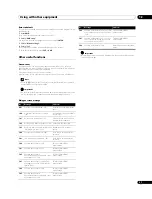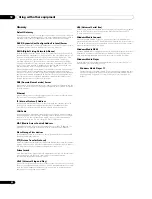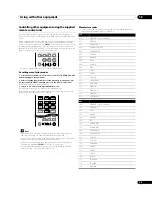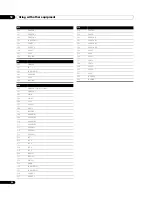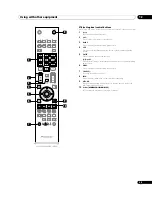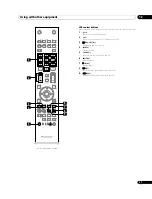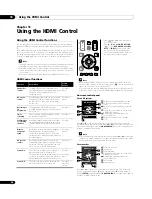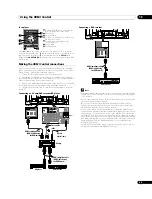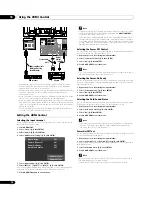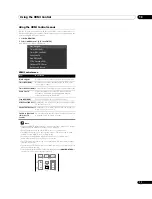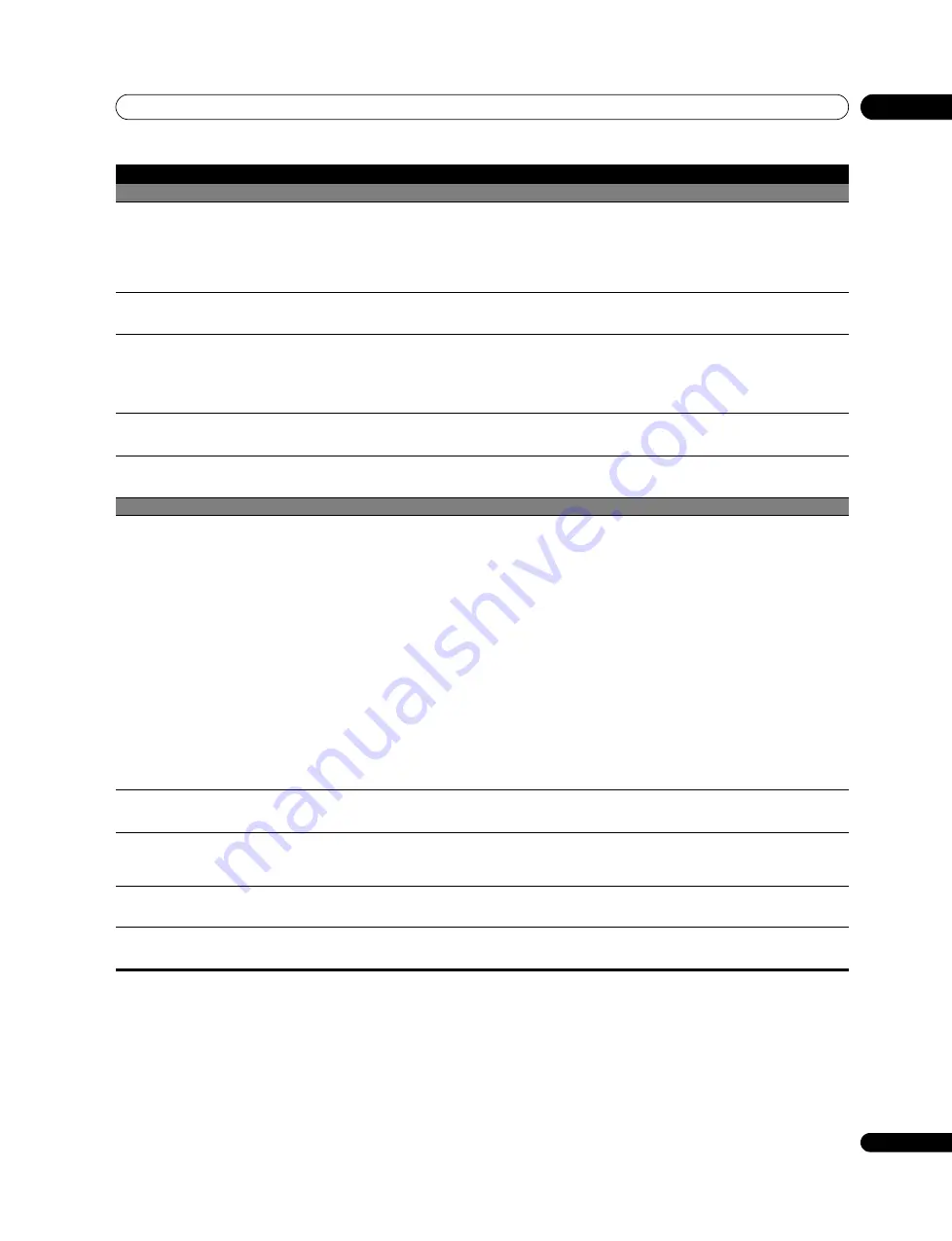
Additional information
15
75
En
HDMI Control
• HDMI Control functions do not operate.
• Check if the connections are properly made between the flat screen TV and the device that supports the HDMI
Control functions. (See page 69.)
• The HDMI Control functions may not operate properly if you do not use an HDMI cable that supports the HDMI
Specification.
• Check if you have entered the settings properly for “HDMI Control Setting”. (See page 70.)
• Check if the settings for the HDMI Control functions are effective on the connected device(s). For details, refer to the
operation manual that came with the device.
• No image and audio is presented.
• Check if the connections are properly made between the flat screen TV and the device that supports the HDMI
Control functions. (See page 69.)
• Check if you have entered the settings properly for “HDMI Control Setting”. (See page 70.)
• No picture.
• Check if the connections are properly made between the flat screen TV and the device that supports the HDMI
Control functions. (See page 69.)
• Check if you have entered the settings properly for “HDMI Control Setting”. (See page 70.)
• When the image from a BD/DVD player or DVD recorder connected through an HDMI Control supported AV system
is switched to display on sub screen in the 2-screen or picture-in-picture mode, the sub screen turns black without
displaying any image.
• No sound.
• Check if the connections are properly made between the flat screen TV and the device that supports the HDMI
Control functions. (See page 69.)
• Check if you have entered the settings properly for “HDMI Control Setting”. (See page 70.)
•An error message “The device cannot be
operated. Please check the connection.”
appears.
• Check if the connections are properly made between the flat screen TV and the device that supports the HDMI
Control functions. (See page 69.)
• Check if you have entered the settings properly for “HDMI Control Setting”. (See page 70.)
Home Media Gallery/NETWORK
•No servers are found.
•No previously connected server(s) found
(items in
Select Servers
are dimmed).
•“Failed to acquire a list.” appears on the
Server List screen.
• Confirm that the PC is On and not in Standby or Sleep (nothing is chosen in “Select Servers”). When the PC has
started with the “Wake On LAN” (WOL), check if the PC complies with WOL or if the WOL setup has been properly
done on the device manager for BIOS or Windows.
• Check the physical connections (hub, router, and cable quality). It is strongly recommended to use 100BASE-TX for
playback quality and display speed.
• Check the logical connections (IP Address setup, DHCP, etc.). Confirm the IP Address is correct if acquired by Auto
IP and Firewall setup. Also check if the IP Address is properly acquired with DHCP on the Network Setup screen that
follows the HMG Setup menu.
• Using two or more application servers on a single PC may cause unstable operation.
For proper operation, it is strongly recommended that one application server is used on a single PC.
• Check the PC if its media server is running. Restart if necessary. Check if one or more servers are On (this may cause
malfunction).
• Check if the PC is operating properly. Reboot the PC after confirming its specifications and setup.
• Check the media server setup. If a client is registered manually the setup procedure may have to be run again. An
option “Not Allowed” may have been selected for connections.
• Check if UPnP (Universal Plug and Play) is enabled on your router. If it is not, enable it. Refer to your router’s
instruction manual for procedures.
• Wait for a short period then select “Update Server List” from the TOOLS Menu.
• Check for radio interference when connected using a wireless LAN. Radio interference may cause the connection to
fail.
• If the above does not solve the problem, try turning
TV
a
off on the remote control unit then turn Power On (
a
) on
on the flat screen TV.
•An available server is selected but
cannot be navigated.
• Check if the server is correctly set up for file sharing, if the target folder has been deleted, or if one or more folders
have been corrupted on the server.
• Check if there are too many files in each folder.
•A server is arbitrarily selected.
• This arbitrary selection happens when the server you used before had been set to display the Media Navigator menu
screen (if you reset it, other servers connected are also reset).
• When “ON” is selected for “Auto Connection” on the HMG Setup menu, the server is automatically accessed if only
one server is connected. Use the TOOLS Menu to select the proper server.
•File/folder configuration differs from
one server to another (strange
configuration).
• The Media Navigator displays the server contents as classified by the server.
• If no information (such as ID3 tag) is contained in the file, files cannot be classified on the server.
•A communication error message
appears.
• Refer to the possible solutions provided for “No servers are found”.
• If the above does not solve the problem, try turning
TV
a
off on the remote control unit then turn Power On (
a
) on
on the flat screen TV.
Problem
Possible solution