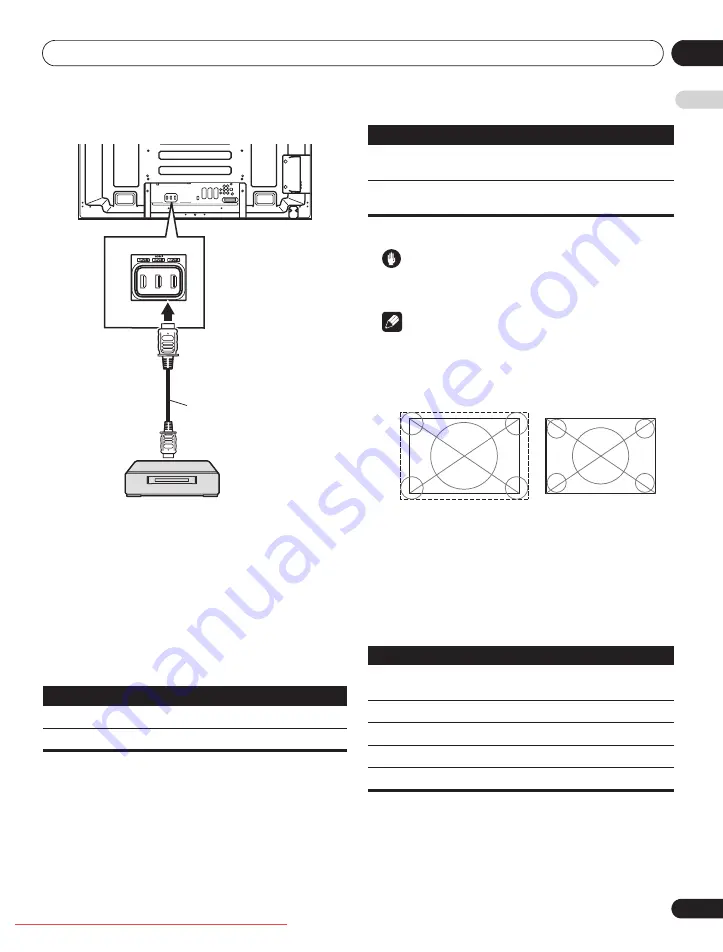
Using with other equipment
12
63
En
E
n
glish
When using the INPUT 4 HDMI terminal:
Activating the HDMI terminal
When you use the INPUT 1 or INPUT 3 HDMI terminal, select the
terminal for the desired input source, then perform the following
procedure to activate the terminal.
1
Press HOME MENU.
2
Select “Option“ (
/
then ENTER).
3
Select “HDMI Input“ (
/
then ENTER).
4
Select “Setting“ (
/
then ENTER).
5
Select “Enable“ (
/
then ENTER).
6
Press HOME MENU to exit the menu.
Specifying the type of input signals
1
Repeat steps 1 to 3 provided for
Activating the HDMI terminal
.
2
Select “Signal Type” (
/
then ENTER).
3
Select “Video” or “PC” (
/
then ENTER).
4
Press HOME MENU to exit the menu.
Caution
• Make sure to select “PC” when a PC is connected to the HDMI
input terminal.
Note
• In the “Video” mode, the image is “over-scanned” (enlarged),
and the mode is automatically switched to “PC” when PC
signals are received.
• In the “PC” mode, the image is displayed in full size for optimum
image quality.
Specifying the type of digital video signals
1
Repeat steps 1 to 3 provided for
Activating the HDMI terminal
.
2
Select “Video“ (
/
then ENTER).
3
Select the type of digital video signals (
/
then ENTER).
If you select “Auto”, an attempt will be made to identify the type of
digital video signals when digital video signals are received.
4
Press HOME MENU to exit the menu.
Item
Description
Disable (default)
Deactivates the HDMI terminal
Enable
Activates the HDMI terminal
T
W
W
T
W
W
Rear view
HDMI compliant cable
(HDMI cable having the
HDMI mark)
HDMI device
Item
Description
Video (default)
Select this option except when a PC is
connected
PC
Select this option when a PC is connected to
the HDMI input terminal
Item
Description
Auto (default)
Automatically identifies input digital video
signals
Colour-1
Digital Component Video signals (4:2:2) locked
Colour-2
Digital Component Video signals (4:4:4) locked
Colour-3
Digital RGB signals (16 to 235) locked
Colour-4
Digital RGB signals (0 to 255) locked
when “Video” is selected
(“overscan” size screen)
when “PC” is selected
(“underscan” size screen)
PDP-LX6090.book Page 63 Monday, February 25, 2008 10:08 AM
















































