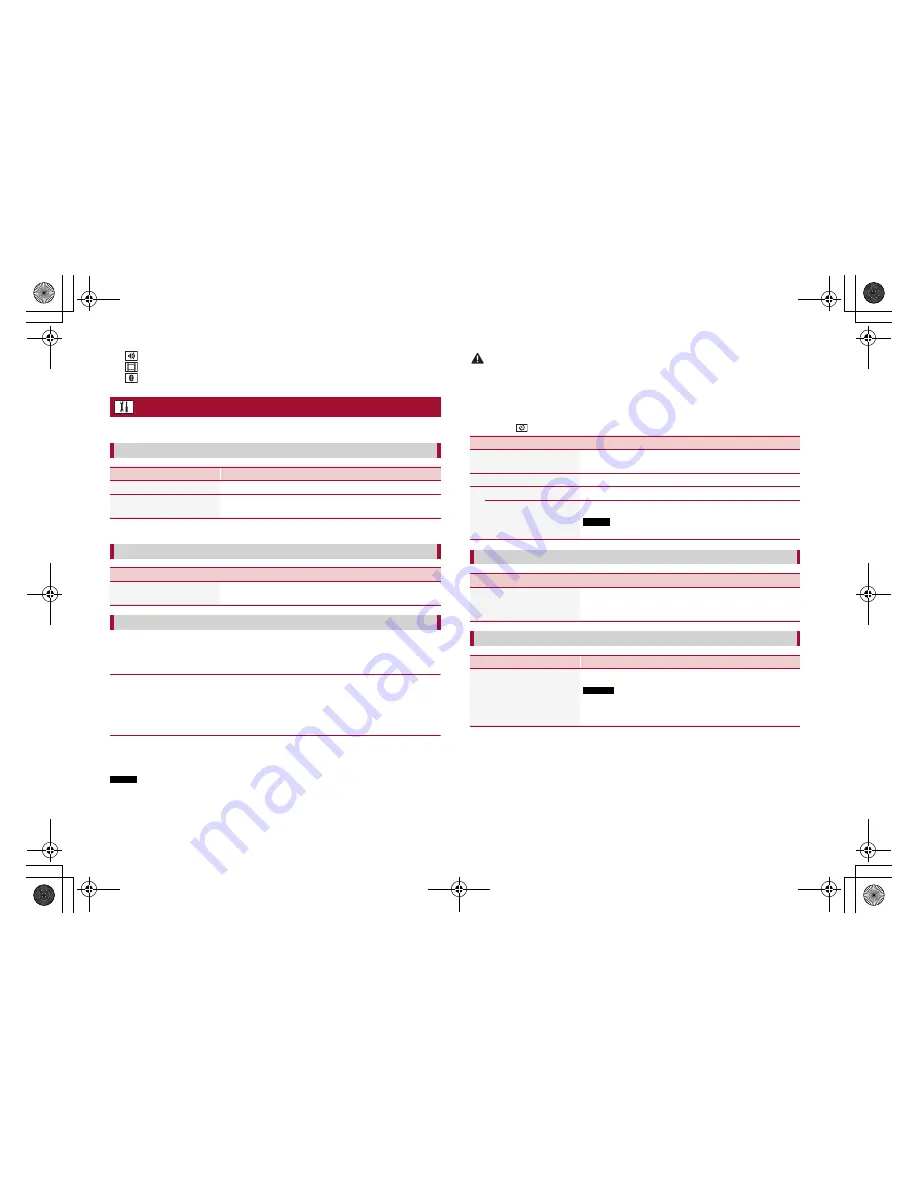
14
C:\Program Files (x86)\Adobe\AdobeFrameMaker12\Structure\xml\Pioneer\1.0\020Chapter.fm
MVH-G210BT/MVH-G110
19_XL_EU_QRI3073(A5_Horizontal)
En
Audio settings (page
16)
Video settings (page
17)
Bluetooth settings (page
6)
System settings
The menu items vary according to the source.
Menu Item
Description
[Radio Settings]
(page
11)
[Bluetooth Audio]*
[On] [Off]
Setting Bluetooth audio source activation.
* MVH-G210BT
Menu Item
Description
[AUX Input]
[On] [Off]
Set to [On] for AUX source (page
13).
A separately sold rear view camera (e.g. ND-BC8) is required for utilizing the rear view
camera function. (For details, consult your dealer.)
▶
Rear view camera
This product features a function that automatically switches to the full-screen image of
the rear view camera installed on your vehicle when the shift lever is in the REVERSE (R)
position.
Camera View mode also allows you to check what is behind you while driving.
▶
Camera for Camera View mode
Camera View can be displayed at all times. Note that with this setting, the camera image
is not resized to fit, and that a portion of what is seen by the camera is not viewable.
To display the camera image, touch [Camera] on the AV source selection screen (page
9).
NOTE
To set the rear view camera as the camera for Camera View mode, set [Back Camera Input] to [On]
(page
14).
[AV Source Settings]
[AUX Input]
[Camera Settings]
CAUTION
Pioneer recommends the use of a camera which outputs mirror reversed images, otherwise the screen
image may appear reversed.
•
Immediately verify whether the display changes to the rear view camera image when the shift lever is
moved to REVERSE (R) from another position.
•
When the screen changes to full-screen rear view camera image during normal driving, switch to the
opposite setting in [Camera Polarity].
•
If you touch
while the camera image is displayed, the displayed image turns off temporarily.
Menu Item
Description
[Back Camera Input]
[Off] [On]
Setting rear view camera activation.
[Camera Polarity]
Setting the polarity of the rear view camera.
[Battery]
The polarity of the connected lead is positive.
[Ground]
The polarity of the connected lead is negative.
This function is available when [Back Camera Input] is set to [On].
Menu Item
Description
[Safe Mode]
[On] [Off]
Set the safe mode that regulate operating some functions
only when you stop your vehicle in a safe place and apply
the handbrake.
Menu Item
Description
[System Language]
Select the system language.
•
If the embedded language and the selected language setting are
not the same, the text information may not display properly.
•
Some characters may not be displayed properly.
NOTE
[Safe Mode]
[System Language]
NOTES
Pioneer MNR.book Page 14 Wednesday, July 18, 2018 3:59 PM










































