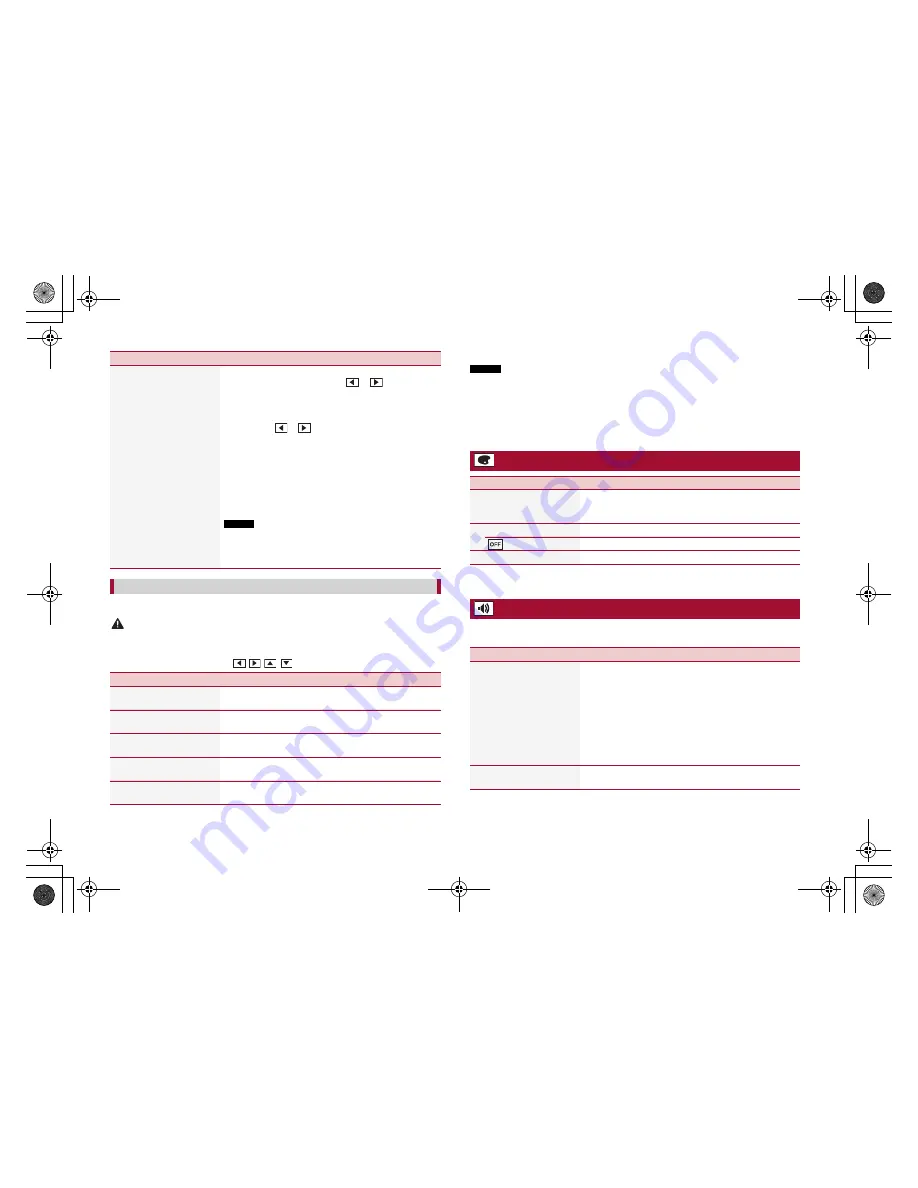
16
C:\Program Files (x86)\Adobe\AdobeFrameMaker12\Structure\xml\Pioneer\1.0\020Chapter.fm
MVH-G210BT/MVH-G110
19_XL_EU_QRI3073(A5_Horizontal)
En
You can adjust the picture for each source and rear view camera.
CAUTION
For safety reasons, you cannot use some of these functions while your vehicle is in motion. To enable
these functions, you must stop in a safe place and apply the parking brake.
To adjust following menu, touch
, ,
,
to adjust.
Menu Item
Description
[Brightness]
[-24] to [+24]
Adjust the black intensity.
[Contrast]
[-24] to [+24]
Adjust the contrast.
[Color]*
[-24] to [+24]
Adjust the color saturation.
[Hue]*
[-24] to [+24]
Adjust the tone of color (which color is emphasized, red, or
green).
[Dimmer]
[+1] to [+48]
Adjust the brightness of the display.
[Dimmer Duration]
Adjust the time that the dimmer is turned on or off by
dragging the cursors or touching
or
.
You can use this function when [Dimmer Trigger] is set to
[Time].
TIPS
•
Each touch of
or
moves the cursor backward or forward
in the 15 minute width.
•
When the cursors are placed on the same point, the dimmer
available time is 0 hours.
•
When the cursor for off time setting is placed on the left end and
the cursor for on time setting is placed on the right end, the
dimmer available time is 0 hours.
•
When the cursor for on time setting is placed on the left end and
the cursor for off time setting is placed on the right end, the
dimmer available time is 24 hours.
NOTES
•
The time display of the dimmer duration adjusting bar depends
on the clock display setting (page
18).
•
This setting is available only when you stop your vehicle in a safe
place and apply the parking brake.
[Picture Adjustment]
Menu Item
Description
* With some pictures, you cannot adjust [Hue] and [Color].
NOTES
•
The adjustments of [Brightness], [Contrast], and [Dimmer] are stored separately when your vehicle's
headlights are off (daytime) and on (nighttime).
•
[Brightness] and [Contrast] are switched automatically depending on the setting of [Dimmer
Settings].
•
[Dimmer] can be changed the setting or the time to switch it to on or off (page
15).
•
The picture adjustment may not be available with some rear view cameras.
•
The setting contents can be memorized separately.
Theme settings
Menu Item
Description
[Background]
[Home] [AV]
Select the wall paper from the preset items in this product.
The wall paper can be set from selections for the top menu
screen and AV operation screen.
Preset Display
Select the desired preset background display.
(off)
Hides the background display.
[Theme]*
Select the theme color.
* You can preview the top menu screen or the AV operation screen by touching [Home] or [AV]
respectively.
Audio settings
The menu items vary according to the source. Some of the menu items become
unavailable when the volume is set to mute.
Menu Item
Description
[Graphic EQ]
[Super Bass] [Powerful]
[Natural] [Vocal] [Flat]
[Custom1] [Custom2]
Select or customize the equalizer curve.
Select a curve that you want to use as the basis of customizing
then touch the frequency that you want to adjust.
TIPS
•
If you make adjustments when a curve [Super Bass], [Powerful],
[Natural], [Vocal], or [Flat] is selected, the equalizer curve settings
will be changed to [Custom1] mandatorily.
•
If you make adjustments when the [Custom2] curve is selected
for example, the [Custom2] curve will be updated.
•
[Custom1] and [Custom2] curves can be created common to all sources.
[Preout]
[Rear] [Subwoofer]
Select the rear speaker output.
This function is available when the source is off.
Pioneer MNR.book Page 16 Wednesday, July 18, 2018 3:59 PM









































