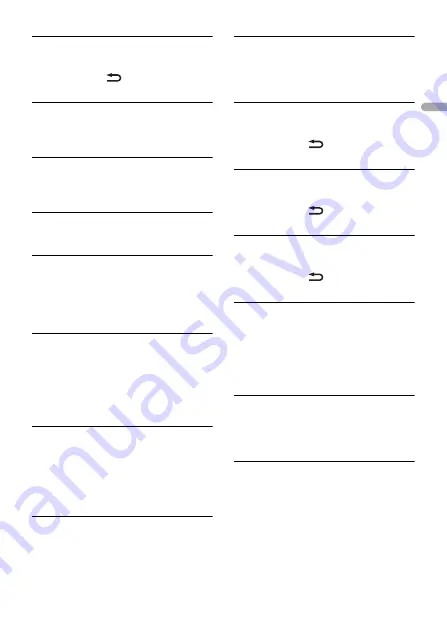
- 40 -
En
g
lis
h
DISCONNECTED PRESS BAND KEY TO
RETRY
→
Bluetooth connection lost.
– Press
BAND
/
to make a
connection again.
STATION LIMIT
→
A new station cannot be added.
– Delete an old station to open a spot
for a new one.
CANNOT DELETE
→
The station could not be deleted.
– Run the same command for another
station.
BAD NETWORK
→
The connected device is out of area.
– Connect the device to a network.
UNAVAILAVLE
→
The connected device is out of area.
– Connect the device to a network.
→
The operation was disabled.
– Run the same command for another
station.
CHECK APP
→
An unknown error (including
communication error) has occurred.
– Follow the instructions that appear on
the screen.
APP
CONNECT APP
→
Pioneer Smart Sync connection is not
made.
– Make a connection with Pioneer Smart
Sync (page 21).
Spotify
NOT FOUND
→
The Spotify application has not started
running yet.
– Start up the Spotify application.
NO BT DEVICE GO TO BT MENU TO
REGISTER
→
No Bluetooth device found.
– Connect the unit and the device via
Bluetooth (page 10).
CONN. FAILED PRESS BAND KEY TO
RETRY
→
Bluetooth connection failed.
– Press
BAND
/
to make a
connection again.
CHECK APP PRESS BAND KEY TO RETRY
→
Connection to the Spotify application
failed.
– Press
BAND
/
to make a
connection again.
DISCONNECTED PRESS BAND KEY TO
RETRY
→
Bluetooth connection lost.
– Press
BAND
/
to make a
connection again.
CHECK APP
→
An unknown error (including
communication error) has occurred.
– Follow the instructions that appear on
the screen.
SiriusXM Satellite Radio
CHECK ANTENNA
→
The antenna cable may be either
disconnected or damaged.
– Check the antenna connection or
replace if damaged.
CHECK TUNER
→
The radio is having difficulty
communicating with the SiriusXM
Connect Vehicle Tuner. The tuner may
be disconnected or damaged.
– Verify that the SiriusXM Connect
Vehicle Tuner cable is securely
connected to the radio.
















































