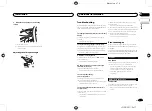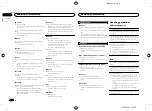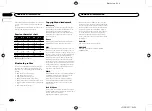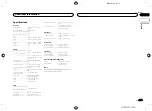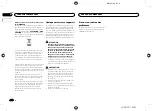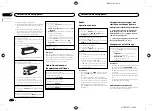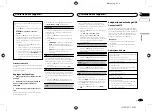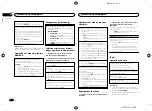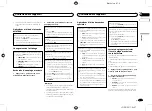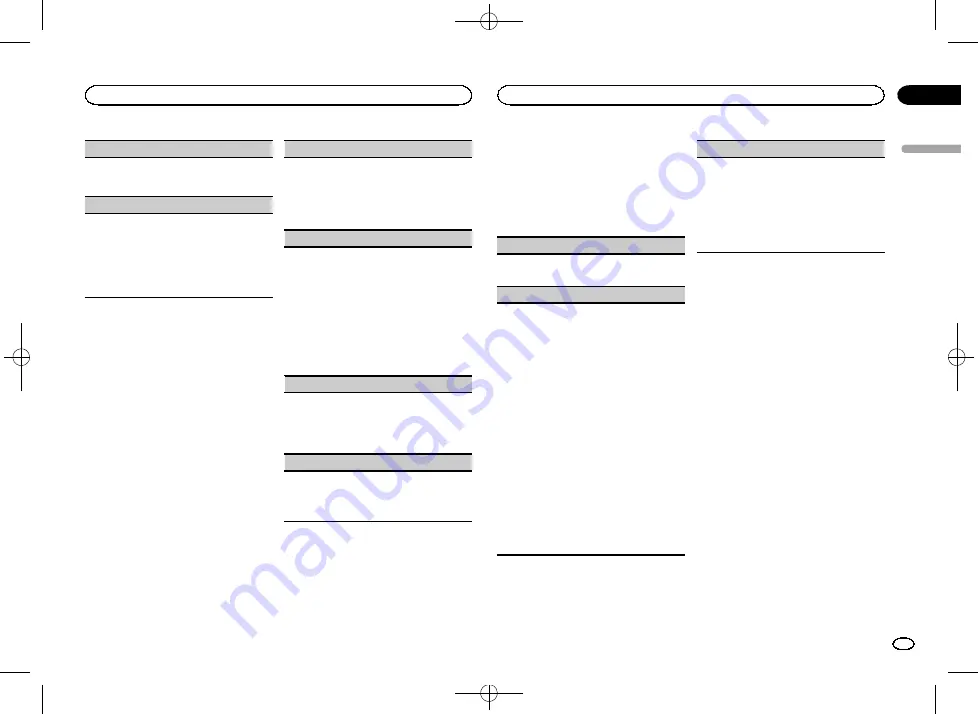
Black plate (13,1)
BT VERSION
(Bluetooth version display)
You can display the system versions of this unit
and of Bluetooth module.
1
Press
M.C.
to display the information.
APP CONN. SET
(APP connect mode setting)
Select an appropriate option for your connected
device.
1
Press
M.C.
to select the desired setting.
WIRED
(for iPhone)
—
BLUETOOTH
(for smart-
phone)
!
This setting is not available when the source is
set to
APP
.
About MIXTRAX
Only for MVH-X360BT
MIXTRAX technology is used to insert a variety
of sound effects in between songs, allowing you
to experience your music as a nonstop mix com-
plete with visual effects.
Notes
!
Depending on the file/song, sound effects
may not be available.
!
Turn MIXTRAX off if the visual effects it pro-
duces have adverse effects on driving. Refer
to
Operations using the MIXTRAX button
MIXTRAX menu
1
Press M.C. to display the main menu.
2
Turn M.C. to change the menu option
and press to select MIXTRAX.
3
Turn M.C. to select the MIXTRAX func-
tion.
Once selected, the following MIXTRAX functions
can be adjusted. The function is enabled when
MIXTRAX is on.
SHORT MODE
(short playback mode)
You can select the length of the playback time.
1
Press
M.C.
to display the setting mode.
2
Turn
M.C.
to select the desired setting.
1.0 MIN
(1.0 minute)
—
1.5 MIN
(1.5 minutes)
—
2.0 MIN
(2.0 minutes)
—
2.5 MIN
(2.5 minutes)
—
3.0 MIN
(3.0 minutes)
—
OFF
(off)
MIX PATTERN
(mix pattern)
The MIXTRAX special effects display changes with
changes in the audio level.
1
Press
M.C.
to display the setting mode.
2
Turn
M.C.
to select the desired setting.
!
SOUND LEVEL
–
The mix pattern changes
according to the sound level.
!
LOW PASS
–
The mix pattern changes ac-
cording to the bass level.
!
RANDOM
–
The mix pattern changes ran-
domly according to the sound level mode
and low pass mode.
DISP FX
(display effect)
The MIXTRAX special effects display can be turned
on or off.
1
Press
M.C.
to select the desired setting.
ON
(MIXTRAX special effects display)
—
OFF
(normal display)
CUT IN FX
(manual cut-in effect)
You can turn on or off the MIXTRAX sound effects
while manually changing tracks.
1
Press
M.C.
to select the desired setting.
ON
(on)
—
OFF
(off)
Initial menu
1
Press and hold SRC/OFF until the unit
turns off.
2
Press and hold SRC/OFF until the main
menu appears in the display.
3
Turn M.C. to change the menu option
and press to select INITIAL.
4
Turn M.C. to select the initial menu func-
tion.
Once selected, the following initial menu func-
tions can be adjusted.
!
S/W UPDATE
is not available for MVH-160UI.
FM STEP
(FM tuning step)
1
Press
M.C.
to select the FM tuning step.
100
(100 kHz)
—
50
(50 kHz)
SP-P/O MODE
(rear output and preout setting)
The rear speaker leads output and the RCA output
of this unit can be used to connect a full-range
speaker or subwoofer. Select a suitable option for
your connection.
1
Press
M.C.
to display the setting mode.
2
Turn
M.C.
to select the desired setting.
!
REAR/SUB.W
–
Select when there is a full-
range speaker connected to the rear speak-
er leads output and there is a subwoofer
connected to the RCA output.
!
SUB.W/SUB.W
–
Select when there is a
subwoofer connected directly to the rear
speaker leads output without any auxiliary
amp and there is a subwoofer connected
to the RCA output.
!
REAR/REAR
–
Select when there is a full-
range speaker connected to the rear speak-
er leads output and the RCA output.
If there is a full-range speaker connected to
the rear speaker leads output and the RCA
output is not used, you may select either
REAR/SUB.W
or
REAR/REAR
.
S/W UPDATE
(updating the software)
This function is used to update this unit with the
latest Bluetooth software. For about Bluetooth
software and updating, refer to our website.
!
Never turn the unit off while the Bluetooth soft-
ware is being updated.
1
Press
M.C.
to start updating.
Follow the on-screen instructions to finish up-
dating the Bluetooth software.
System menu
1
Press and hold SRC/OFF until the unit
turns off.
2
Press and hold SRC/OFF until the main
menu appears in the display.
3
Turn M.C. to change the menu option
and press to select SYSTEM.
4
Turn M.C. to select the system menu
function.
For details, refer to
Using an AUX source
1
Insert the stereo mini plug into the AUX
input jack.
2
Press SRC/OFF to select AUX as the
source.
Note
AUX cannot be selected unless the auxiliary set-
ting is turned on. For more details, refer to
English
Using this unit
13
Section
Using this unit
En
02
<QRD3211-B>13