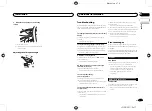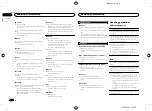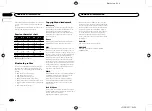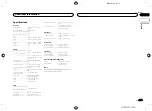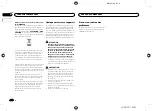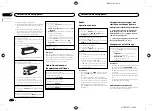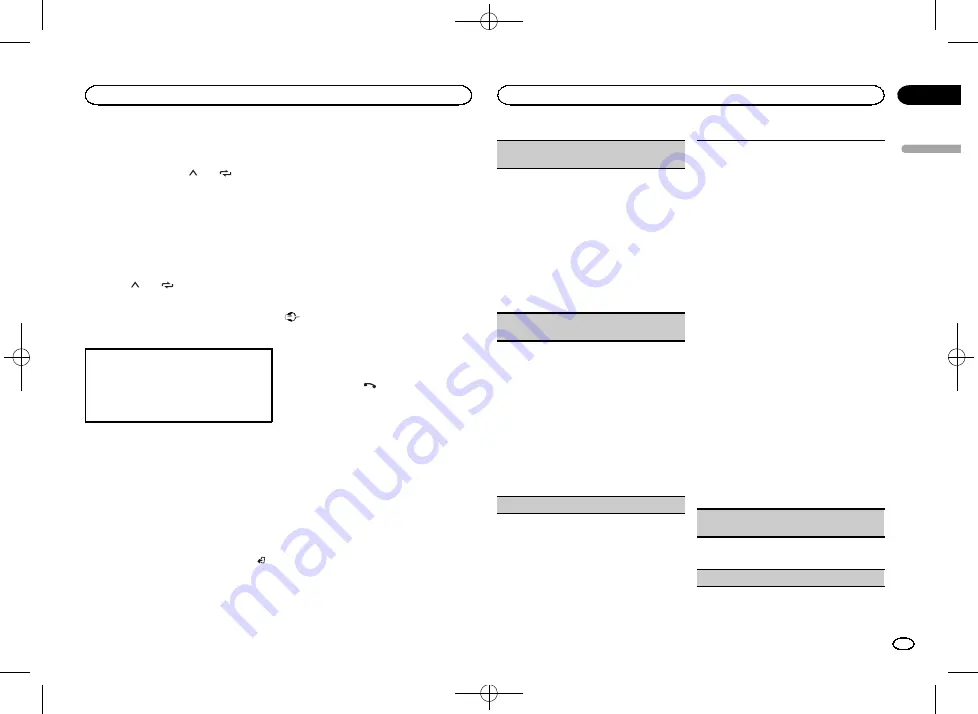
Black plate (9,1)
Storing and recalling phone numbers
1
To store: Press and hold down one of the
preset tuning buttons (1/
to 6/
).
The functions below can be used to store phone
numbers to the memory. For details, refer to
!
MISSED
(missed call history)
!
DIALLED
(dialed call history)
!
RECEIVED
(received call history)
!
PHONE BOOK
(phone book)
2
To recall: Press one of the preset tuning
buttons (1/
to 6/
).
3
Press M.C. to make a call.
Switching the display
Selecting the desired text information
You can change the display during a call.
1
Press
DISP
to cycle between the following:
!
Call time
!
Name of other party
!
Number of other party
Using voice recognition
This feature can be used on an iPhone equipped
with voice recognition that is connected by
Bluetooth.
1
Press and hold M.C. to switch to voice
recognition mode.
2
Press M.C. and then talk into the micro-
phone to input voice commands.
To end voice recognition mode, press
BAND
/ .
Notes
!
For details on voice recognition features,
check the manual for your iPhone.
!
In order for your voice commands to be rec-
ognized and interpreted correctly, ensure
that conditions are suitable for recognition.
!
Please note that wind blowing through the
vehicle windows and noise coming from out-
side the vehicle can interfere with voice com-
mand operation.
!
For optimum pick-up, the microphone should
be placed directly in front of the driver at a
suitable distance.
!
Speaking too soon after the start of the com-
mand may cause voice recognition to fail.
!
Speak slowly, deliberately, and clearly.
Connection menu operation
Important
Connected devices may not work properly if
more than one Bluetooth device is connected at
a time (e.g. a phone and a separate audio player
are connected simultaneously).
1
Press and hold
to display the connec-
tion menu.
#
You cannot perform this step during a call.
2
Turn M.C. to select the function.
Once selected, the following functions can be
adjusted.
DEVICELIST
(connecting or disconnecting a de-
vice from the device list)
1
Press
M.C.
to display the setting mode.
2
Turn
M.C.
to select the name of a device you
want to connect/disconnect.
!
Press and hold
M.C.
to swap between the
Bluetooth device address and the device
name.
3
Press
M.C.
to connect/disconnect the selected
device.
If the connection is established,
*
is indicated
on the device name.
!
When no device is selected in the device list,
this function is not available.
DEL DEVICE
(deleting a device from the device
list)
1
Press
M.C.
to display the setting mode.
2
Turn
M.C.
to select the name of a device you
want to delete.
!
Press and hold
M.C.
to swap between the
Bluetooth device address and the device
name.
3
Press
M.C.
to display
DELETE YES
.
4
Press
M.C.
to delete the device information
from the device list.
!
When no device is selected in the device list,
this function is not available.
!
While this function is in use, do not turn off
the engine.
ADD DEVICE
(connecting a new device)
1
Press
M.C.
to start searching.
!
To cancel, press
M.C.
while searching.
!
If this unit fails to find any available cellular
phones,
NOT FOUND
is displayed.
2
Turn
M.C.
to select a device from the device
list.
!
If the desired device is not displayed, select
RE-SEARCH
.
!
Press and hold
M.C.
to swap between the
Bluetooth device address and the device
name.
3
Press
M.C.
to connect the selected device.
!
To complete the connection, check the de-
vice name (
Pioneer BT Unit
) and enter the
PIN code on your device.
!
PIN code is set to
0000
as the default. You
can change this code.
!
A 6-digit number may display on both this
unit and the Bluetooth device.
Select
yes
if the 6-digit numbers displayed
on this unit and the Bluetooth device are
the same.
!
6-digit number appears on the display of
this unit. Once the connection is estab-
lished, this number disappears.
!
If you are unable to complete the connec-
tion using this unit, use the device to con-
nect to the unit.
!
If three devices are already paired,
DEVICE-
FULL
is displayed and it is not possible to
perform this operation. In this case, delete
a paired device first.
A. CONN
(connecting to a Bluetooth device auto-
matically)
1
Press
M.C.
to turn automatic connection on or
off.
VISIBLE
(setting the visibility of this unit)
English
Using this unit
9
Section
Using this unit
En
02
<QRD3211-B>9