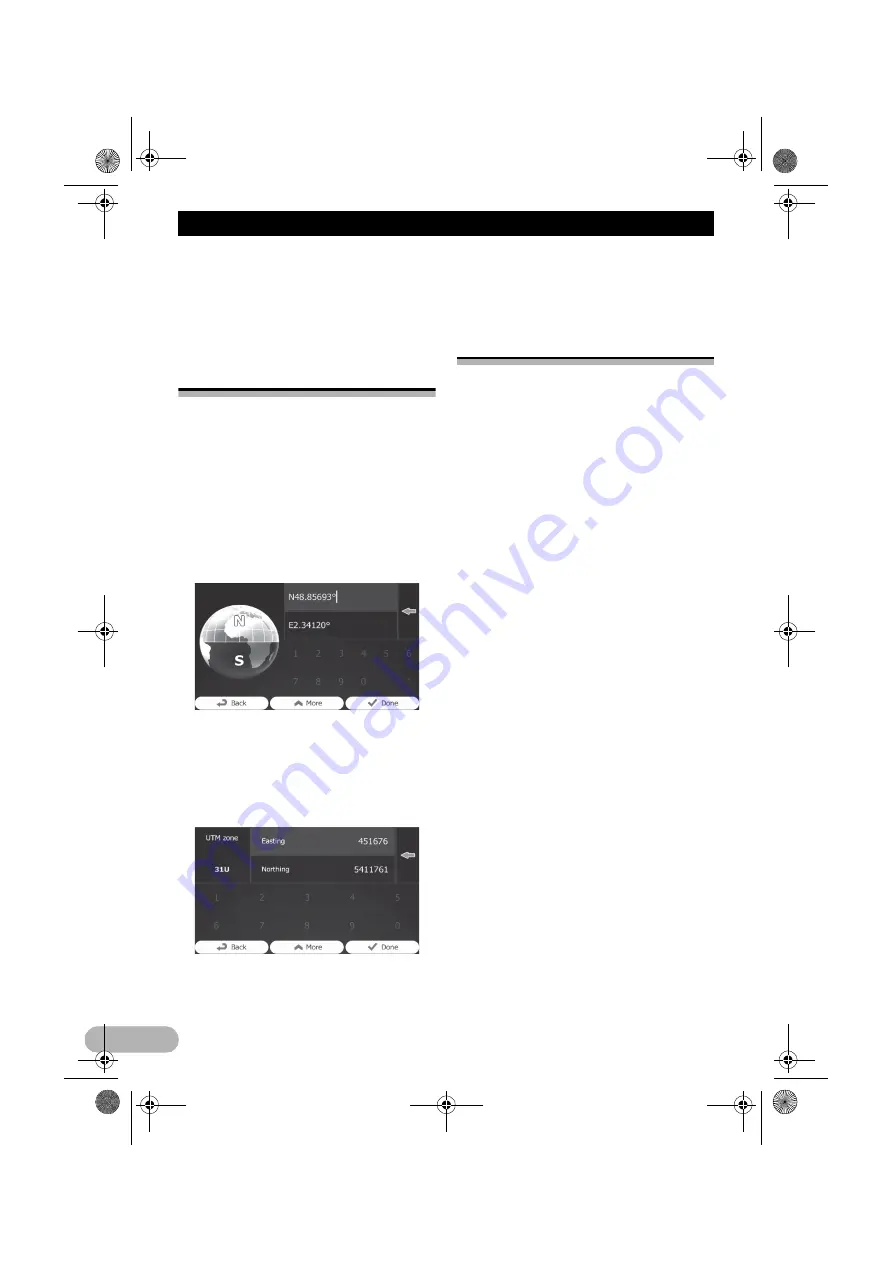
46
Searching for and selecting a location
The searched location appears on the map
screen.
➲
For subsequent operations, refer to
“Setting a route to your destination” on
page 47.
Searching for a location by
coordinates
Entering a latitude and longitude pinpoints the
location.
1. Touch [Menu] on the map screen.
The “
Navigation Menu
” screen appears.
➲
For details of the operations, refer to
“Screen switching overview” on page 27.
2. Touch [Find] on the “Navigation Menu”
screen.
3. Touch [More], then touch [Coordinate].
4. Enter the latitude and longitude values.
❒
You can enter the latitude and longitude
values in any of the following formats:
Decimal degrees; degrees and decimal
minutes; or degrees, minutes and decimal
seconds.
❒
When entering the coordinate in UTM
format, touch [
More
], then [
UTM
].
5. When finished, touch [Done].
The searched location appears on the map
screen.
➲
For subsequent operations, refer to
“Setting a route to your destination” on
page 47.
Searching for a location by
scrolling the map
Specifying a location after scrolling the map
enables you to set the position as destination,
waypoint.
1. Display the map screen.
➲
For details of the operations, refer to
“Screen switching overview” on page 27.
2. Touch and drag the screen to scroll the
map to the position you want.
3. Touch the location that you want to select
as your destination.
The cursor appears.
4. Touch [Select].
The selected location appears on the map
screen.
➲
For subsequent operations, refer to
“Setting a route to your destination” on
page 47.
❒
You can also select a map location as the
destination using the “
Find on Map
”
feature.
➲
For details, refer to “Selecting a location by
using “Find on Map”” on page 44.
13-MAN-AVICF550-EN.fm Page 46 Monday, April 8, 2013 3:02 PM
















































