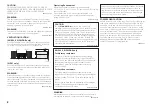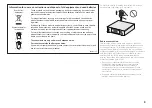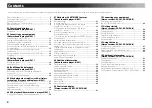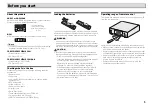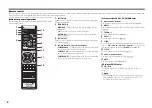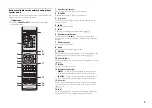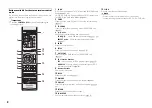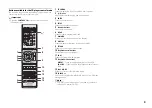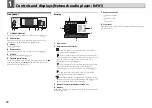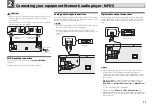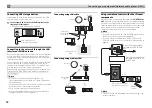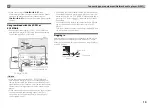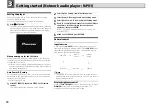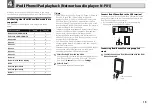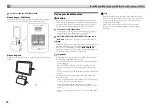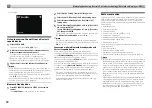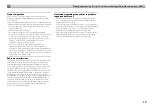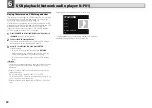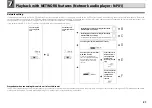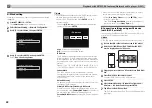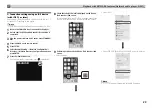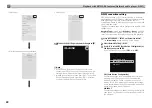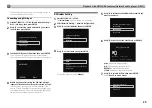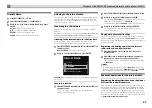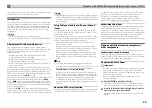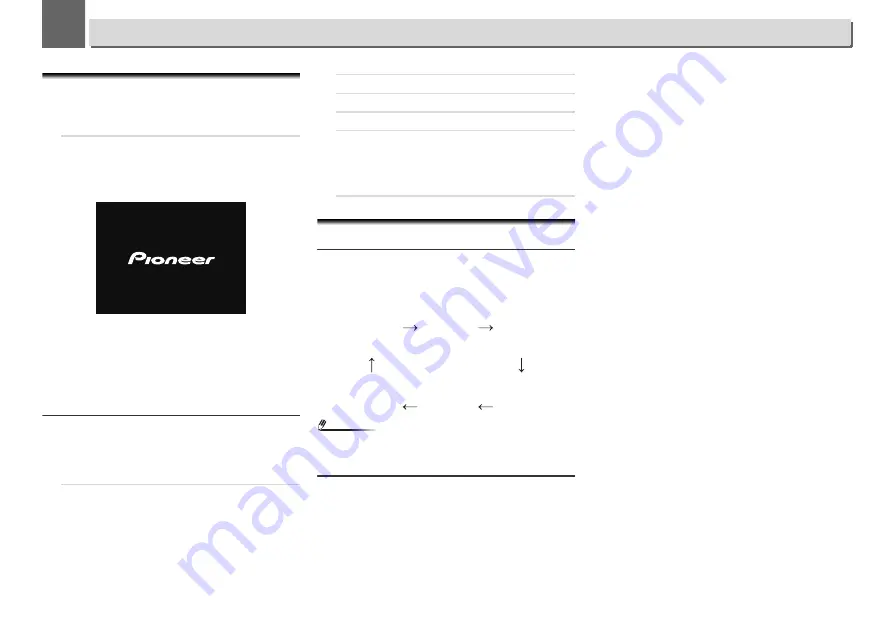
3
3
14
Getting started (Network audio player: N-P01)
Setting the player
When you use the player for the first time, the following
screens will be displayed.
Set up the following items to customize the player.
1
Press
NETWORK.
The power indicator flashes slowly. About twenty seconds
after turning on the power, the following screen appears.
About thirty seconds are required between turning the
power on and completion of startup.
When powering up for the first time
When you turn on the power to the player for the first time,
initial settings will be automatically performed, thus startup
will take about 1 minute.
•
After the Pioneer logo is displayed, the screen will go dark.
The start up process is complete once the Pioneer logo is
displayed a second time.
Auto Power Off setup
Set to automatically turn off the player after a specified time
has passed (when the power has been on with no operation
for the set period of time).
•
Default setting: 15 min
1
Press NET SERVICE, then press SETUP on the remote
control.
The Initial Setup menu is shown on the display.
2
Select ‘Option Setting’ from Initial Setup menu.
3
Select ‘Power Off Setting’ from Option Setting menu.
4
Select ‘Auto Power Off’ from Power Off Setting menu.
5
Use
/
to specify the amount of time to allow before
the power is turned off (when there has been no
operation), then press ENTER.
Select 15 minutes (default setting) or 30 minutes, 60
minutes or OFF.
6
When you’re finished, press RETURN.
General control
Input function
When pressing
SOURCE
button on the player, the current
function will change to different mode. Press
SOURCE
button
repeatedly to select desired function. The selected input is
displayed on the front panel display.
Note
•
The backup function will protect the memorised function
mode should there be a power failure or the AC power cord
becomes disconnected.
Display brightness control
Press the
CONTROL NET
button on the remote control. Press
DIMMER
button to dims the display brightness. The
brightness can be controlled in four steps.
BT Audio
iPod/USB
Music
Server
Internet
Radio
Favorites
Spotify