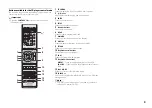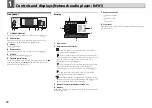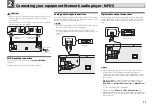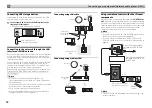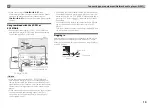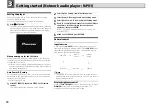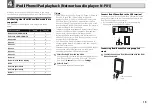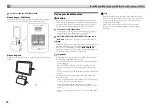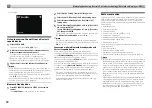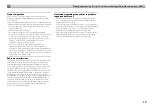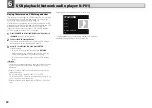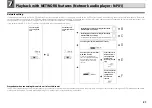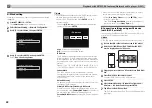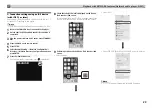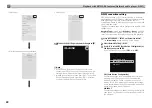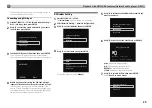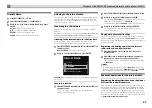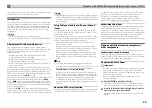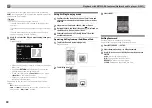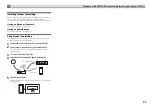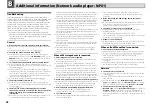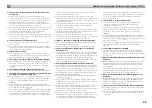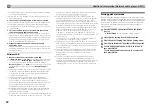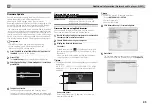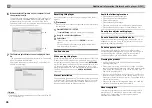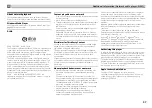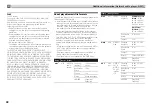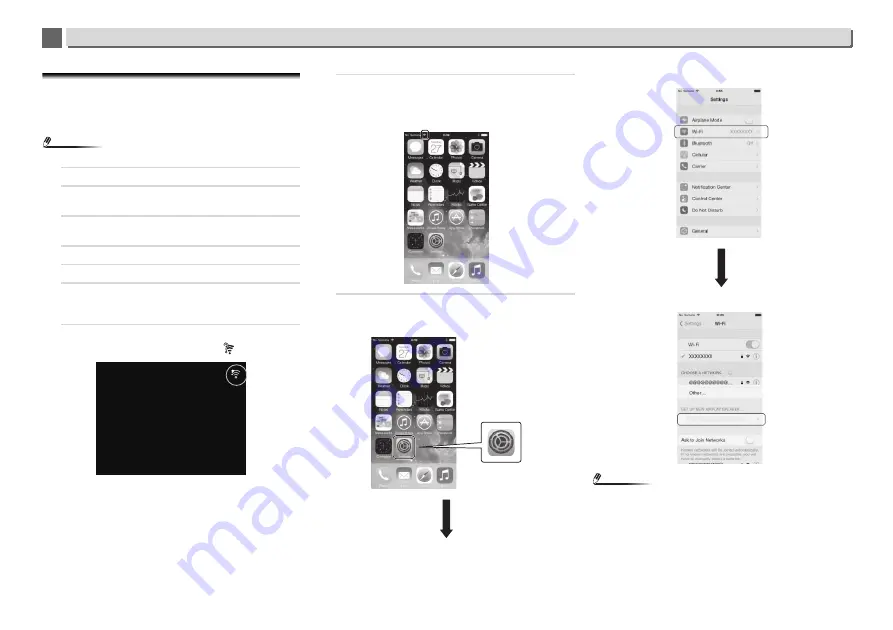
23
Playback with NETWORK features (Network audio player: N-P01)
7
7
C: Connection settings using an iOS device
(with iOS 7.1 or later)
You can apply iPod/iPhone/iPad (iOS device with iOS ver 7.1
or later)’s Wi-Fi settings to this player.
Note
•
The iOS device and router must be connected at 2.4 GHz.
1
Be sure the LAN cable is not connected to the player.
2
Unlock your iPod/iPhone/iPad that Wi-Fi connection is
completed.
3
Plug the power cord into an AC outlet. Press STANDBY/
ON.
4
Press iPod/USB on the remote control.
5
Press SETUP.
6
Select Network Setting
Network Configuration
Wireless
Wireless Accessory Configuration and then
press ENTER.
7
Press the iPod/USB button.
Confirm that the Wi-Fi operation mark
is displayed.
8
Check that the Wi-Fi mark is displayed on the iPhone,
iPod touch or iPad screen.
If it is not displayed, turn Wi-Fi on, and then connect the
iPhone, iPod touch or iPad to the wireless LAN router.
9
Perform operations on the iPhone, iPod touch or iPad
screen.
•
Select Settings.
•
Select Wi-Fi.
•
Under SET UP NEW AIRPLAY SPEAKER, select this player.
Note
•
“*****” is the lower three bytes of the MAC address.
iPod/USB
N-P01 *****