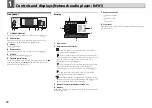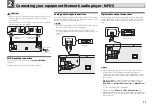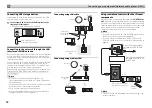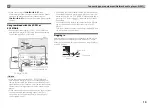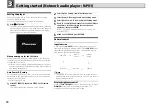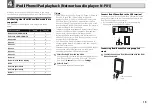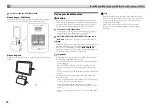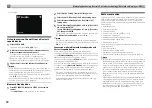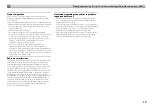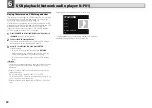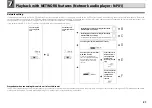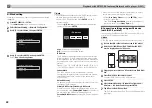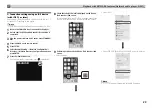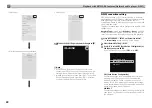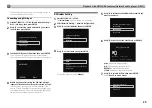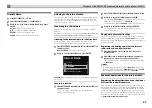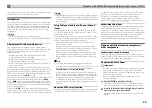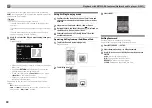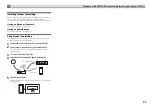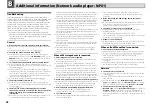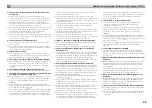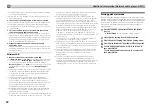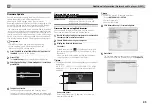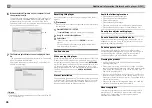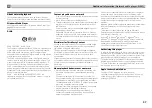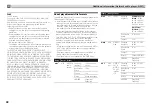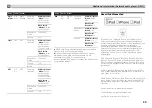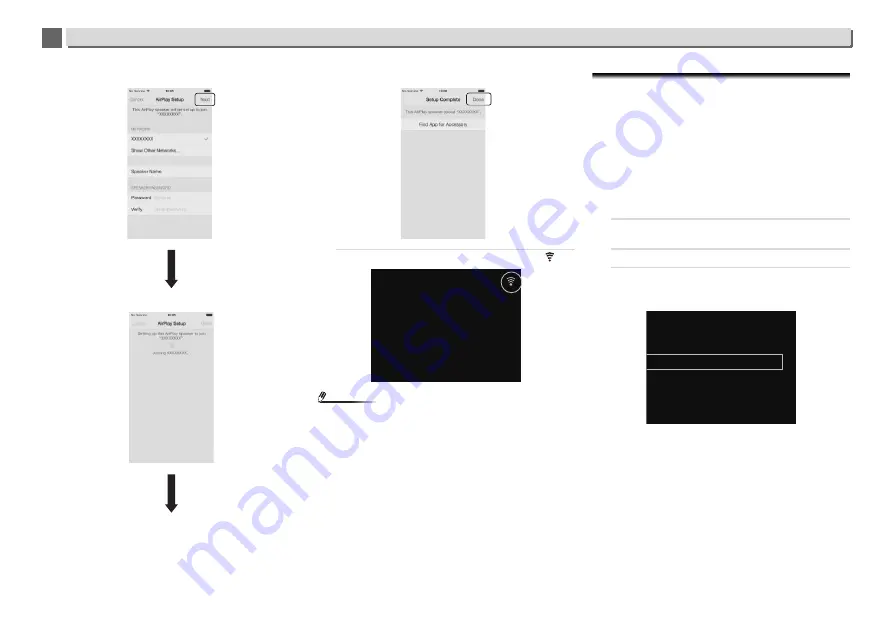
7
7
24
Playback with NETWORK features (Network audio player: N-P01)
•
Select Next.
•
Wait for the process to be completed.
•
Select Done.
10
Wait until the Wi-Fi operation mark changes to
.
Note
•
If your iPhone, iPod touch, iPad and the router are
connected at 5 GHz then you will be unable to use this
setting method. Please try a different setting method.
•
Images of the screen are taken from iOS7.1. If your iPod/
iPhone/iPad has software other than iOS7.1 installed,
control of the iPod/iPhone/iPad may differ.
D: WPS connection setting
WPS is abbreviation of Wi-Fi Protected Setup. A standard
established by the Wi-Fi Alliance industry group for a function
allowing settings related to interconnection of WPS
compatible wireless LAN devices and encryption to be made
with simple operations.
This player supports push-button configuration and PIN code
configuration.
Network Type
must be set to
Wireless
or
Auto
to use WPS
connection. When using WPS connection, be sure the LAN
cable is not connected to the player and turn this player on.
1
Press NET SERVICE
SETUP on the remote control.
The
Initial Setup
screen is shown on the display.
2
Select Network Setting
WPS.
3
Use
/
to select PBC (Push Button Configuration) or
PIN Input, then press ENTER.
If your wireless device supports
PBC
, select
PBC
.
PBC (Push Button Configuration)
Connection settings are made automatically simply by
pressing the WPS buttons on the WPS compatible
wireless LAN device. Follow the instructions on the
display. This is the simplest way of making the settings,
and is possible when the WPS compatible wireless LAN
device is equipped with WPS button.
PIN INPUT
Connection settings are made by inputting the 8-digit PIN
code shown on the display to the access point to which
you selected.
N-P01 *****
iPod/USB
PIN Input
PBC (Push Button Configuration)
Select WPS Method