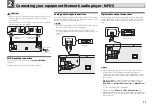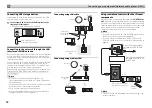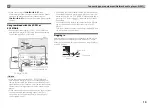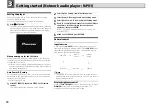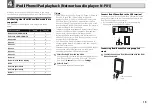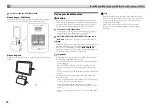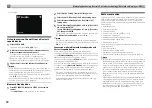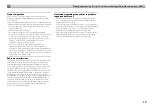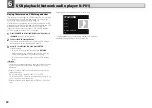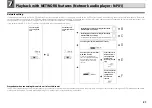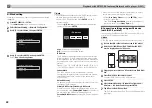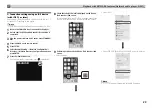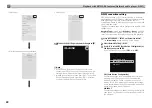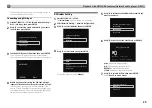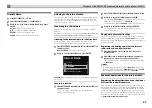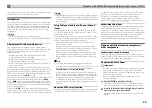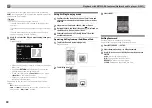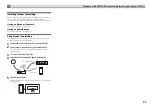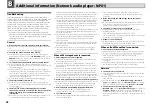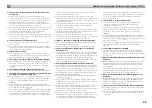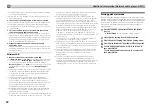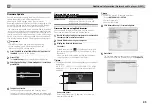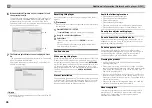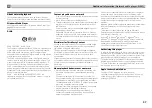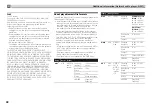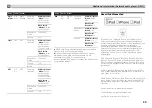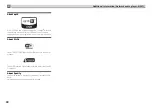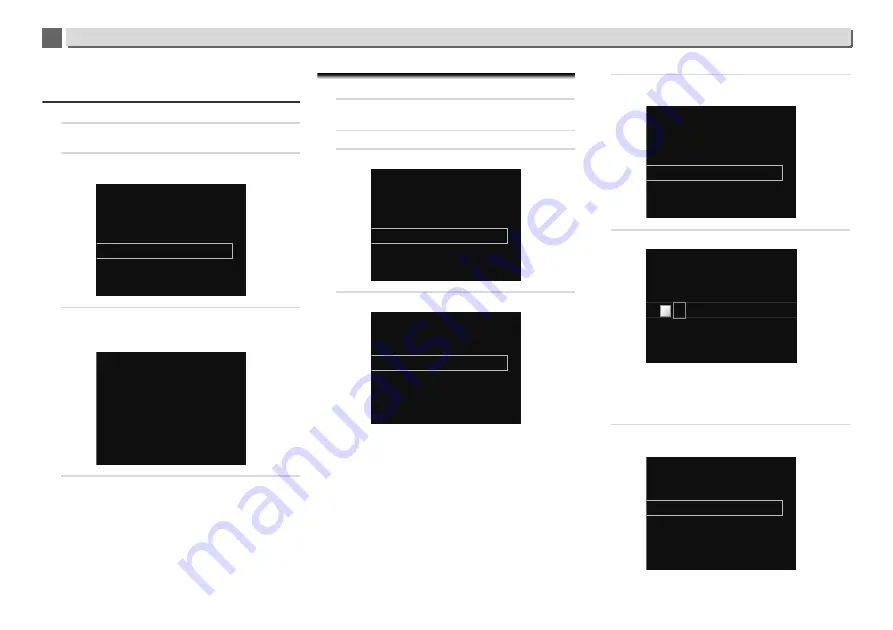
25
Playback with NETWORK features (Network audio player: N-P01)
7
7
Follow the instructions shown in Connecting using PIN
code configuration on the right.
Connecting using PIN Input
1
Press NET SERVICE
SETUP. Select Network Setting
WPS
PIN Input, then press ENTER.
2
Use
/
to select the access point which you want to
connect, then press ENTER.
3
Confirm the PIN code of this player, then press ENTER.
The PIN code of this player is shown on the display.
You must check this PIN code to connect to the network.
4
Within 2 minutes after closing the PIN Code message,
input the PIN Code to the access point selected in step 2.
The connection success or failure is displayed on the
display. The PIN Code input method differs depending on
the LAN device used. For details, consult the operating
instructions accompanying your LAN device.
E: Wireless Setting
1
Press NET SERVICE
SETUP.
The
Initial Setup
screen is shown on the display.
2
Select Network Setting
Network Configuration.
3
Use
/
to select Wireless, then press ENTER.
4
Use
/
to select Auto, then press ENTER.
If you setup manually, select
Manual
.
5
Use
/
to select the available wireless network you
want to connect to.
6
Use
///
to enter the Pass Phrase or WEP Key.
/
: Moves the adjusting digit.
/
: Changes displayed character.
REPEAT
: Switches character types.
CLEAR
: Deletes one character at a time.
7
Use
/
to select DHCP On, then press ENTER.
Select
Don’t Use Proxy Server
.
002XXXXXX
001XXXXXX
Available Wireless Networks
003XXXXXX
[ENTER]
88192420
Start
Wireless
Wired
Network Configuration
Manual
Wireless Accessory Configuration
Web Control
Auto
Wireless
002XXXXXX
001XXXXXX
Available Wireless Networks
003XXXXXX
Enter Password
[REPEAT]
Change Text
Delete One Character
[CLEAR]
A
DHCP Off
DHCP On
Network Configuration