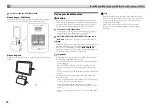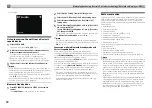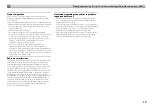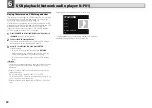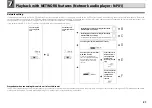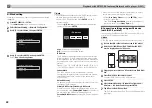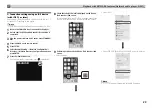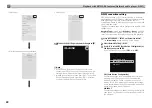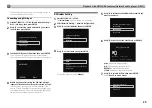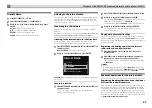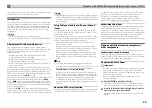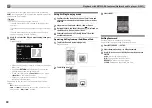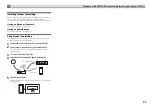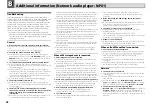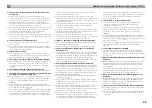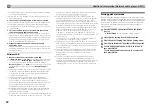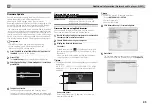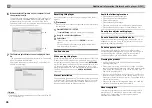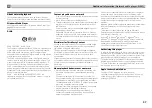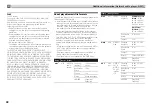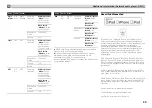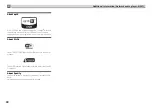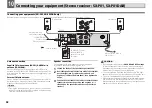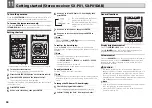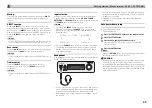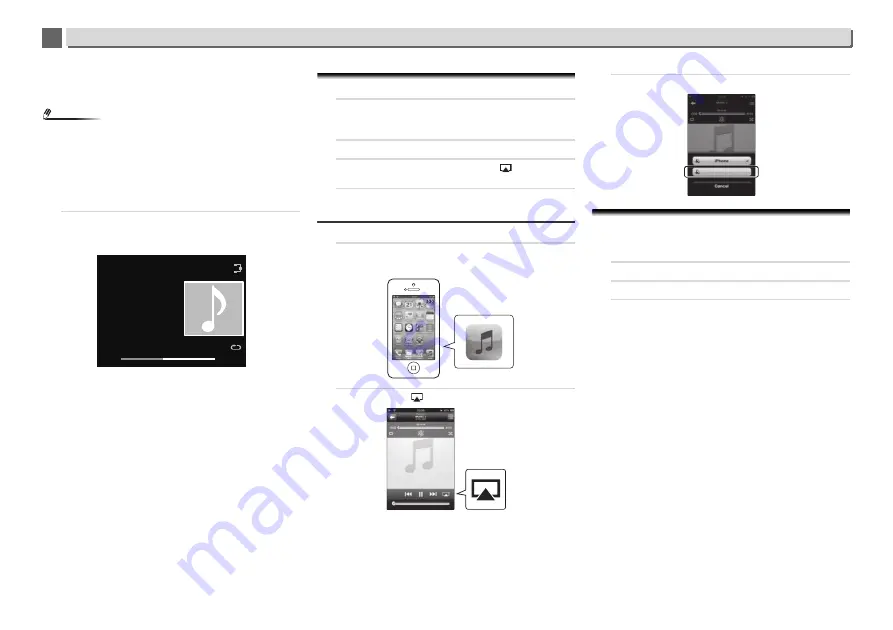
7
7
30
Playback with NETWORK features (Network audio player: N-P01)
You can perform the following sort functions by pressing
SORT
, as long as your DLNA compatible digital media server
supports the Sort function.
Note
•
Sort cannot be used on certain screens.
-
If tracks are sorted by title, change to sorting by track
number.
-
If tracks are sorted by track number, change to sorting by
title.
-
If tracks are sorted by anything other than title/track,
change to sorting by track number.
3
Use
/
to select the file you want to play, then press
ENTER.
Playback starts.
•
When the file you want to play is in the folder, select the
folder first.
•
If you press
RETURN
during playback, the previous
(folders/files) screen will be displayed.
•
To add your favorite file to
Favorites
function, press
+Favorite
on the remote control.
•
Check your network environment if “Please wait”
continues to be displayed.
Depending on the server or file, the operation will be as
follows.
-
button may not function.
-
and
buttons may not function, or may act the
same as the
and
buttons.
Using AirPlay to enjoy music
1
Confirm that the iPod touch, iPhone, iPad, iTunes and
this unit are connected to the same wired or wireless
network.
2
Play music on iPod touch, iPhone, iPad or iTunes.
3
During playback, tap the AirPlay icon (
) displayed on
the iPod touch, iPhone, iPad or iTunes.
4
Select this unit’s name (“Friendly Name”) from the
available device list.
Operating AirPlay from an iPod/iPhone/iPad
1
Tap Music icon and start playing music.
Playback starts.
2
Tap AirPlay icon (
).
3
Select N-P01.
AirPlay Password
Set the player with a password for AirPlay.
Under initial factory settings no password is set.
1
Press NET SERVICE
SETUP.
2
Select Network Setting
AirPlay Password.
3
Use
///
to enter AirPlay Password, then press
ENTER.
/
: Moves the adjusting digit.
/
: Changes displayed character.
REPEAT
: Switches character types.
CLEAR
: Deletes one characters at a time.
Music Server
Song 1
Artist
Album
FLAC 44.1 kHz/24 bit
44:38
- 44:02
N-P01