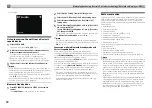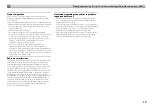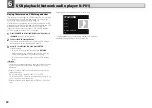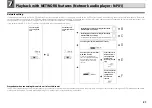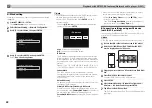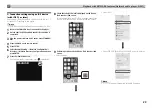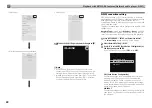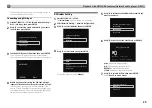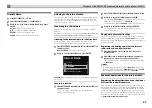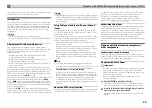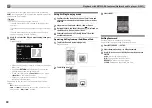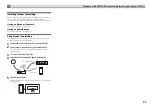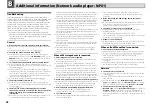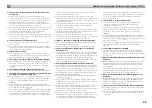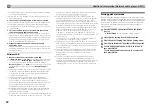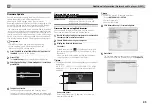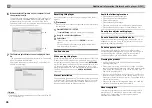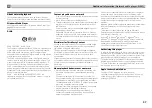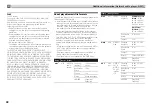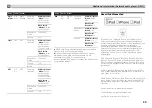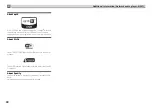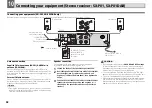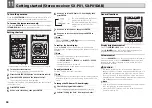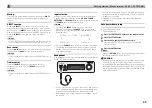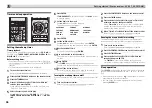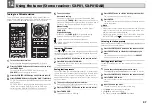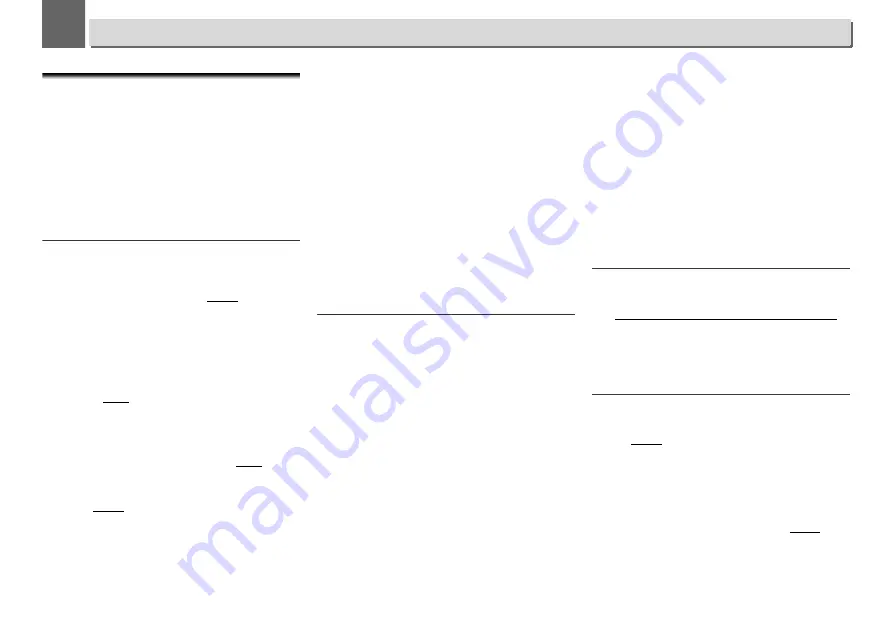
32
8
8
Additional information (Network audio player: N-P01)
Troubleshooting
Incorrect operations are often mistaken for trouble and
malfunctions. If you think that there is something wrong with
this component, check the points below. Sometimes the
trouble may lie in another component. Investigate the other
components and electrical appliances being used. If the
trouble cannot be rectified even after exercising the checks
listed below, ask your nearest Pioneer authorized service
center or your dealer to carry out repair work.
•
If the player does not operate normally due to external
effects such as static electricity disconnect the power plug
from the outlet and insert again to return to normal
operating conditions.
General
When a button is pressed, the player does not respond.
Set the player to the power standby mode and then turn it back
on.
If the player still malfunctions, reset it (page 14).
Settings you have made have been cleared.
Was the power cord unplugged forcibly while this player’s
power was on? Be sure to press
NETWORK
and wait for the
POWER
indicator on the front panel display to turn off before
unplugging the power cord.
This player cannot be operated with the remote control.
Are you operating from far away? Operate from within a
distance of Operate within 7 m, 30° of the remote sensor on the
front panel (page 5).
Is the remote control sensor exposed to direct sunlight or
strong artificial light from a fluorescent bulb, etc.? The remote
control signals may not be received properly if the remote
control sensor is exposed to direct sunlight or strong artificial
light from a fluorescent bulb, etc.
Are the batteries dead? Replace the batteries (page 5).
The player suddenly switches off.
When the Auto Power Off function is working, the power will
automatically turn off. Check the setting for the Auto Power Off
function (page 14).
The
Bluetooth
wireless technology device cannot be
connected or operated. Sound from the
Bluetooth
wireless
technology device is not emitted or the sound is
interrupted.
Check that no object that emits electromagnetic waves in the
2.4 GHz band (microwave oven, wireless LAN device or
Bluetooth
wireless technology apparatus) is near the player. If
such an object is near the player, set the player far from it. Or,
stop using the object emitting the electromagnetic waves.
Check that the
Bluetooth
wireless technology device is not too
far from the player and that obstructions are not set between
the
Bluetooth
wireless technology device and the player. Set
the
Bluetooth
wireless technology device and the player so that
the distance between them is less than about 10 m* and no
obstructions exist between them.
* The line-of-sight transmission distance is an estimate. Actual
transmission distances supported may differ depending on
surrounding conditions.
The
Bluetooth
wireless technology device may not be set to the
communication mode supporting the
Bluetooth
wireless
technology. Check the setting of the
Bluetooth
wireless
technology device.
Check that pairing is correct. The pairing setting was deleted
from this player or the
Bluetooth
wireless technology device.
Reset the pairing.
Check that the profile is correct. Use a
Bluetooth
wireless
technology device that supports A2DP profile and AVRCP
profile.
When a USB storage device is connected
USB storage device is not recognized.
Is the USB storage device properly connected? Connect the
device securely (all the way in).
Is the USB storage device connected via a USB hub? This
player does not support USB hubs. Connect the USB storage
device directly.
This is not a problem with this player. Turn the power off then
back on. Some USB storage devices may not be recognized
properly. This player only supports USB mass storage class
devices. Only the FAT16 and FAT32 file systems are supported.
Other file systems (ex. FAT, NTFS, etc.) are not supported. This
device does not support the use of external hard disc drives.
Much time is required to recognize the USB storage device.
What is the USB storage devices capacity? Some time may be
required to load the data when large capacity USB storage
devices are connected (this could take several minutes).
Audio playback is undesirably stopped or disturbed.
You may be using a USB 1.0 compatible device. We
recommend you use a USB 2.0 compatible device.
File cannot be played.
Is the file copyright-protected (by DRM)? Copyright-protected
files cannot be played.
This is not a problem with this player. Files stored on a
computer cannot be played. It may not be possible to play
some files.
When connecting the USB storage device, this player
switches off.
Is Timer indicator flashing? The USB storage device does not
work or power consumption is too large. Disconnect the USB
storage device and turn this player on.
The album or artist name is not displayed.
Display of album names and artist names supports the
following formats.
MP3, WMA, Apple Lossless, FLAC, AIFF(*), DSD.
*In the case of AIFF, files with a sampling frequency of 176 kHz
or 192 kHz are not supported.
Album art is not displayed.
Display of album art is supported for MP3 and DSD (DSF only).
Embedded images are supported for JPEG only.
When an iPod/iPhone/iPad is connected
Can’t operate the iPod/iPhone/iPad.
Make sure the iPod/iPhone/iPad is connected correctly (refer
to
Connect iPod/iPhone/iPad to the USB terminal
on page 15).
Also, try disconnecting the iPod/iPhone/iPad then
reconnecting it.
Confirm that the connected iPod/iPhone/iPad is supported by
this player.
If the iPod/iPhone/iPad is experiencing a hangup, try resetting
the iPod/iPhone/iPad, and reconnect it to the player.
Network
Cannot access to the network.
The LAN cable is not firmly connected. Firmly connect the LAN
cable (page 12).
Check that no restrictions have been placed on your router’s
MAC address.
Confirm the network type (
Network Setting
Network
Type
). When
Auto
is selected in
Network Type
, the network
type is automatically switched between
Wired
and
Wireless
.
Cannot access to the network using WPS.
Network Type
is set to
Wired
.
Network Type
must be set to
Wireless
or
Auto
to use WPS connection. See page 24 to
change the network type. When using WPS connection, be
sure the LAN cable is not connected to the player and turn this
player on.