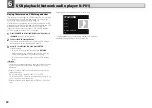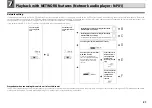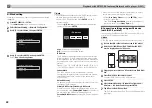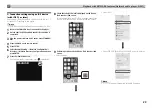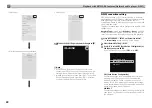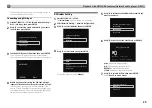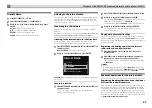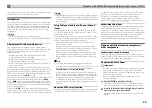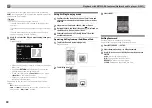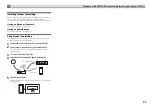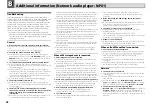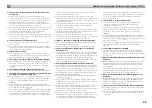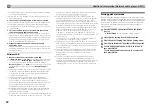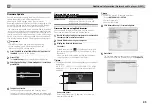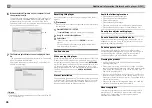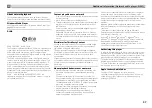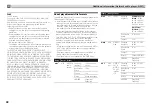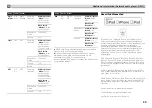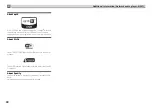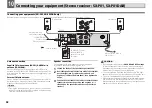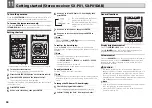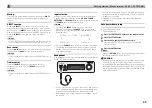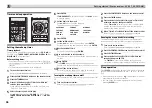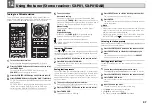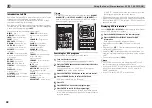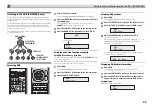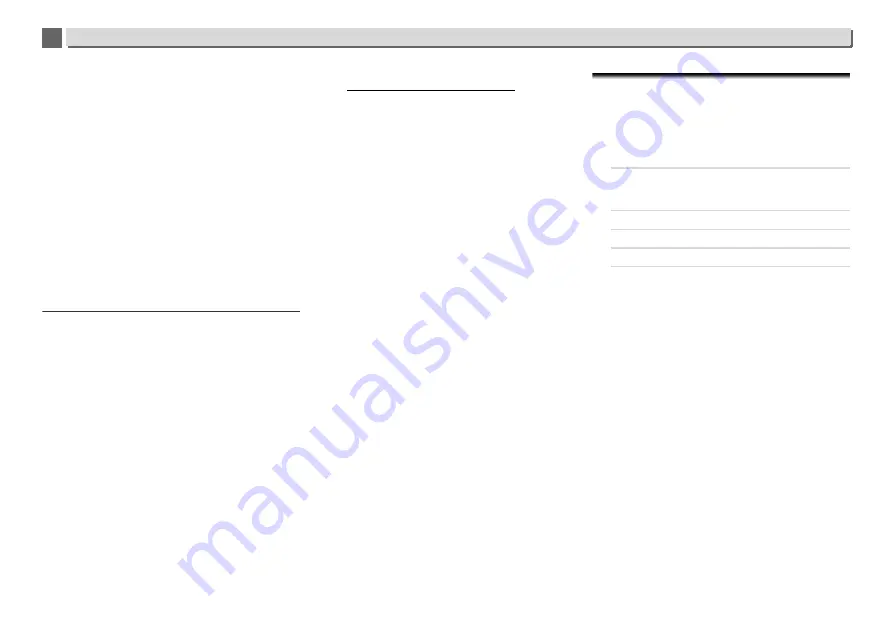
34
Additional information (Network audio player: N-P01)
13
8
8
A Spotify Premium account (for a charge) must be registered
on the Spotify application.
When this unit is in standby, it cannot be selected from the
Spotify application.
The sound of the Spotify audio stream is not produced.
Check whether this unit is selected on the Spotify application.
Check that contents are playing on the Spotify application.
If the above does not solve the problem, turn this unit’s power
off then back on.
This unit’s volume does not increase when the volume
slider in the Spotify application is raised.
There is an upper limit to the volume to prevent the volume
from being too high accidentally. To raise the volume higher in
this case, do so by operating the remote control. When using
an application such as Pioneer ControlApp, the volume can
also be increased from the application.
Playback continues on this unit when the Spotify
application is quit.
The Spotify audio stream continues from this unit, even when
the Spotify application is quit. To operate again, relaunch the
Spotify application.
Wireless LAN
Network cannot be accessed via wireless LAN.
Is
Network Type
set to
Auto
and the LAN cable connected to
the player? Switch
Network Type
to
Wireless
or disconnect
the LAN cable from the player, then restart the player. If
Network Type
is set to
Auto
and the LAN cable is connected
to the player, the player recognizes the
Network Type
as
Wired
.
This player and base receiver (wireless LAN router, etc.) are too
far apart or there is an obstacle between them. Improve the
wireless LAN environment by moving the player and base
receiver closer together, etc.
There is a microwave oven or other device generating
electromagnetic waves near the wireless LAN environment.
Use the system in a place away from microwave ovens or
others device generating electromagnetic waves. Avoid using
devices generating electromagnetic waves as much as
possible when using the system with the wireless LAN.
Multiple wireless devices are connected to the wireless LAN
router. When connecting multiple wireless devices, their IP
addresses must be changed.
Wireless LAN connections cannot be established between the
player and base receiver (wireless LAN router, etc.). The player
must be set in order to establish wireless LAN connections.
See
Connecting using wireless LAN
on page 12.
The IP address settings of the player does not match the
settings of the wireless LAN router, etc. Check the IP address
settings of the player (including the DHCP setting). If the
player’s DHCP setting is on, turn the player’s power off, then
turn the power back on. Check that the IP address of the player
matches the settings of the wireless LAN router, etc. If the
player’s DHCP setting is off, set an IP address matching the
network of the base receiver (wireless LAN router, etc.). For
example, if the wireless LAN router’s IP address is
“192.168.1.1”, set the player’s IP address to “192.168.1.XXX”
(*1), the subnet mask to “255.255.255.0”, the gateway and DNS
to “192.168.1.1”.
*1) Set the “XXX” in “192.168.1.XXX” to a number between 2
and 248 that is not assigned to other devices.
The access point is set to conceal the SSID. In this case, the
SSID may not be displayed on the access point list screen. If
not, set the SSID, etc., by making the wireless LAN settings on
the player manually.
The access point’s security settings use WEP 152-bit length
code key or shared key authentication. The player does not
support WEP 152-bit length code key or shared key
authentication.
The SSID only supports use of single-byte alphanumeric
characters, together with the underbar and certain other
symbols. If using another character coding, the SSID must be
updated before making network settings. For more details
regarding SSID, consult your router’s operating instructions.
Setting quick start mode
Quick start mode significantly reduces the time required for
startup. It also allows the unit to power on automatically using
AirPlay, DLNA and Spotify application. Follow the steps below
to turn on quick start mode. Power consumption increases
when set to quick start mode when compared to regular
standby mode.
1
Press NET SERVICE, then press SETUP on the remote
control.
The
Initial Setup
screen is shown on the display.
2
Select ‘Option Setting’ from Initial Setup menu.
3
Select ‘Power Off Setting’ from Option Setting menu.
4
Select ‘Quick Start Mode’ from Power Off Setting menu.
5
To turn Quick Start Mode on, Use
/
to select ON,
then press ENTER.
To turn Quick Start Mode off, Use
/
to select OFF,
then press ENTER.