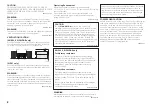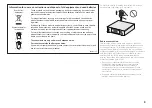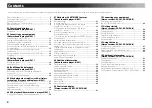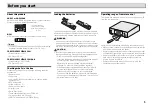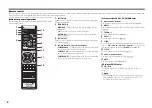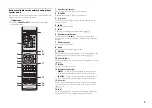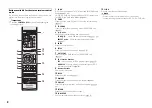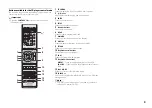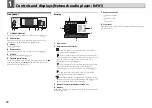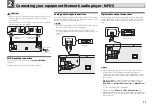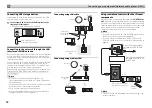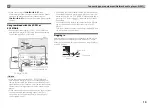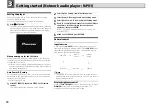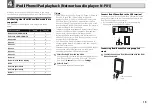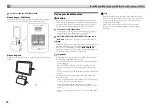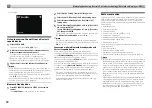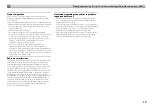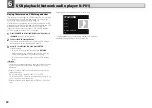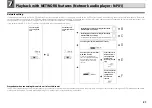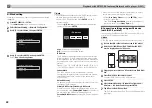7
Buttons available for the network audio player
control mode
The following functions are available only when the remote
control is in the network control mode.
Important
•
Press the
CONTROL NET
button before pressing the
following buttons.
1
Input function buttons
Use to select the input source to this player.
2
TOP MENU
Displays the top menu of each input source.
3
///
Use to select/switch system settings and modes, and to
confirm actions.
4
ENTER
Press to confirm actions.
5
SETUP
Press to access the player setup menu (page 21).
6
Playback control buttons
The main buttons (
,
, etc.) are used to control each
function after you have selected it using the input function
buttons.
7
Numeric buttons
Use to enter the number.
8
CLEAR
Use to select/switch system settings.
9
DIMMER
Make the display brighter, darker, or turn it off altogether. The
brightness can be controlled in four steps (page 14).
10
iPod CONTROL
Switches between the iPod controls and the player controls
(page 16).
11
RETURN
Exit the current menu screen.
12
Playback mode buttons
REPEAT
– Press to change repeat play setting from a
iPod, USB, Internet Radio, Music Server or Favorites.
SHUFFLE
– Press to change shuffle play setting from a
iPod, USB, Internet Radio, Music Server or Favorites.
13
+Favorite
When using the Internet Radio or Music Server functions,
use to add an audio file or a station to Favorites function
(page 27, 29).
14
SORT
When using the Music Server function, allows tracks to be
sorted if the DLNA server supports the sort function.
SYSTEM ON RECEIVER
CD
NETWORK
CONTROL
CLOCK
TIMER
SLEEP
DIMMER
NET
CD
RCV
SYSTEM OFF
TREBLE
BASS
BT AUDIO
iPod/USB
DIG IN 1/2
M.SERVER
CD/USB CD
USB
BAND
FAVORITES
TUNER
DIRECT
NETWORK
NET SERVICE
VOLUME
RETURN
MUTE
PTY
AUTO TUNE
SETUP
TUNER EDIT
REPEAT
SHUFFLE
PLAY MODE
FOLDER
CLEAR
DISPLAY
iPod CONTROL
TOP
MENU
PGM
100
TU
NE
P
R
E
S
E
T
TUNE
ENTER
RDS DISP
ENTER
Favorite
1
2
3
4
5
6
7
8
9
0
10
P
R
E
S
E
T
SORT
4
4
3
2
1
5
6
9
10
11
12
13
14
8
7