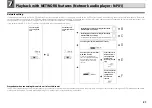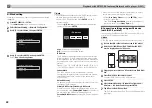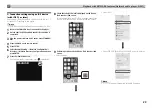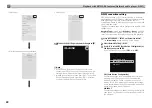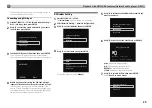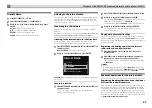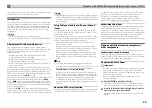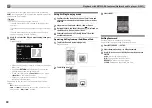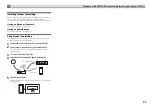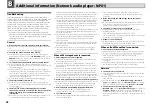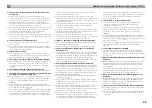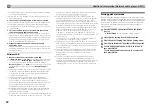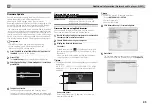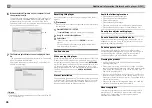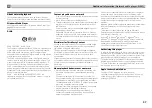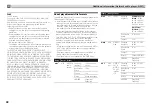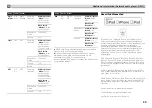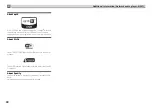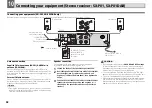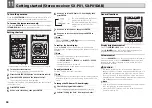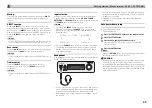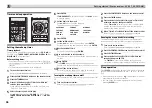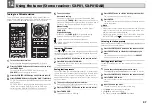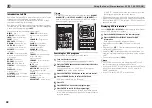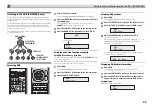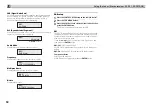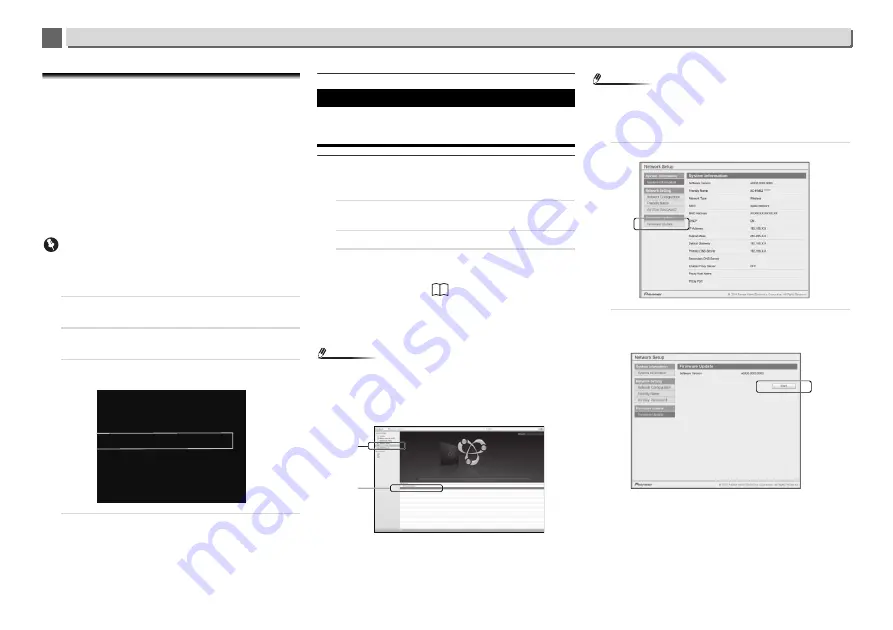
35
Additional information (Network audio player: N-P01)
13
8
8
Firmware Update
Use this procedure to update the player’s software. You can
update the software via a USB storage device.
Updating via a USB storage device is performed by
downloading the update file from a computer, reading this file
onto a USB storage device then inserting the USB storage
device into the USB port on the player’s front panel.
If an update file is provided on the Pioneer website, download
it onto your computer. When downloading an update file from
the Pioneer website onto your computer, the file will be in ZIP
format. Unzip the ZIP file before saving it on the USB storage
device. If there are any old downloaded files or downloaded
files for other models on the USB storage device, delete them.
Important
•
DO NOT unplug the power cord during updating.
•
When updating via a USB storage device, do not
disconnect the USB storage device.
1
Press iPod/USB to select iPod/USB as the input source.
iPod/USB
is shown on the display.
2
Press SETUP.
The
Initial Setup
screen is displayed on the display.
3
Select Option Setting
Firmware Update
Start, then
press ENTER.
4
To update, select OK.
The updating screen appears and updating starts.
The player will reboot when the update is completed, and
the display will show the input function before the update.
Firmware Update messages
Firmware Update using Web browser
You can update this player’s firmware via Web browser.
Download the latest firmware at Pioneer website.
1
Be sure this player and your computer are connected to
the same wired or wireless network.
2
Launch Web browser on your computer.
3
Display the Network Setup menu.
For Safari
Press Bookmark icon (
). Click Bonjour list (a), and
then select this player’s name (“Friendly Name”) (b) in
Bookmark.
If Bonjour list is not displayed, access the IP address
“http://(the player’s IP address)” from Safari.
Note
•
The displayed name will change depending on the product
being used.
N-P01 *****, XN-P02 ***** or XN-P02DAB ***** will be
displayed. (“*****” is the lower three bytes of the MAC
address.)
Other than Safari
Enter “http://(the player’ IP address)” into your web
browser’s address bar.
Note
•
Confirm the player’s IP address as follows:
1. Press
NET SERVICE
SETUP
.
2. Select System Info.
3. Confirm the IP field.
4
Click Network Setup
Firmware Update.
5
Press Start.
The firmware update prepare screen is displayed. If the
screen does not switch automatically, click
Click here
.
Firmware Update
Start
Cancel
Status messages
Description
File Not Found.
No update file was found on the USB
storage device. Store the file in the USB
storage device’s root directory.
a
b
N-P01
*****
N-P01
*****