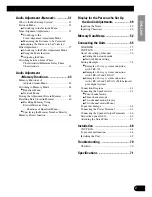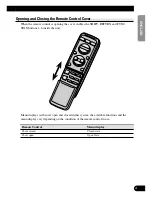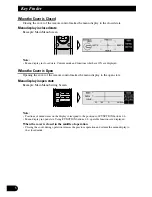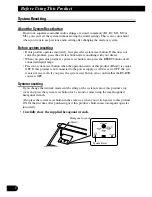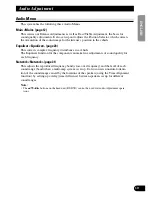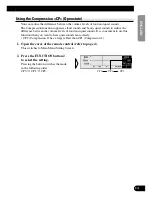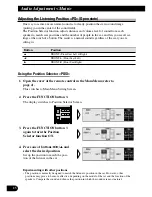Opening and Closing the Remote Control Cover
When the remote control is opening the cover enables the SHIFT, RETURN and FUNC-
TION buttons 1–6 inside the unit.
Menu displays with cover open and closed in this system, the available functions and the
menu display vary depending on the condition of the remote control in use.
Remote Control
Menu display
Cover closed
Closed state
Cover open
Open State
4
ENGLISH
ESPAÑOL
DEUTSCH
FRANÇAIS
ITALIANO
NEDERLANDS