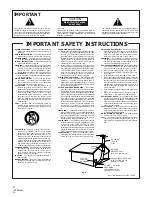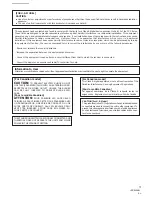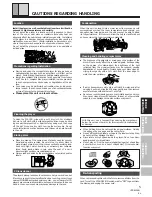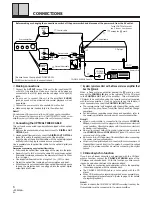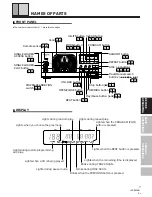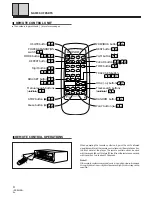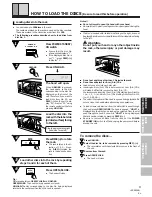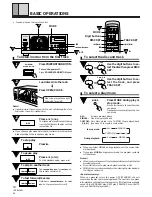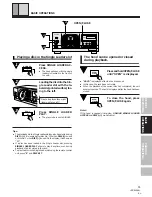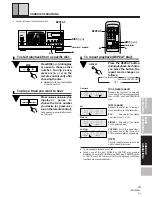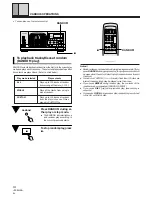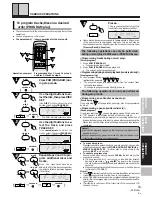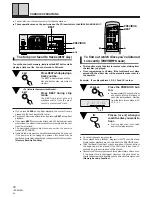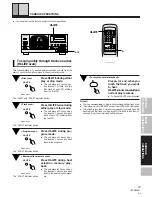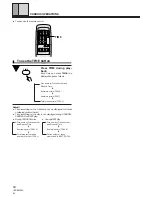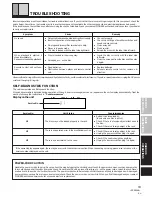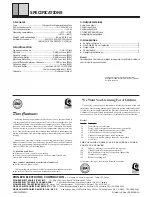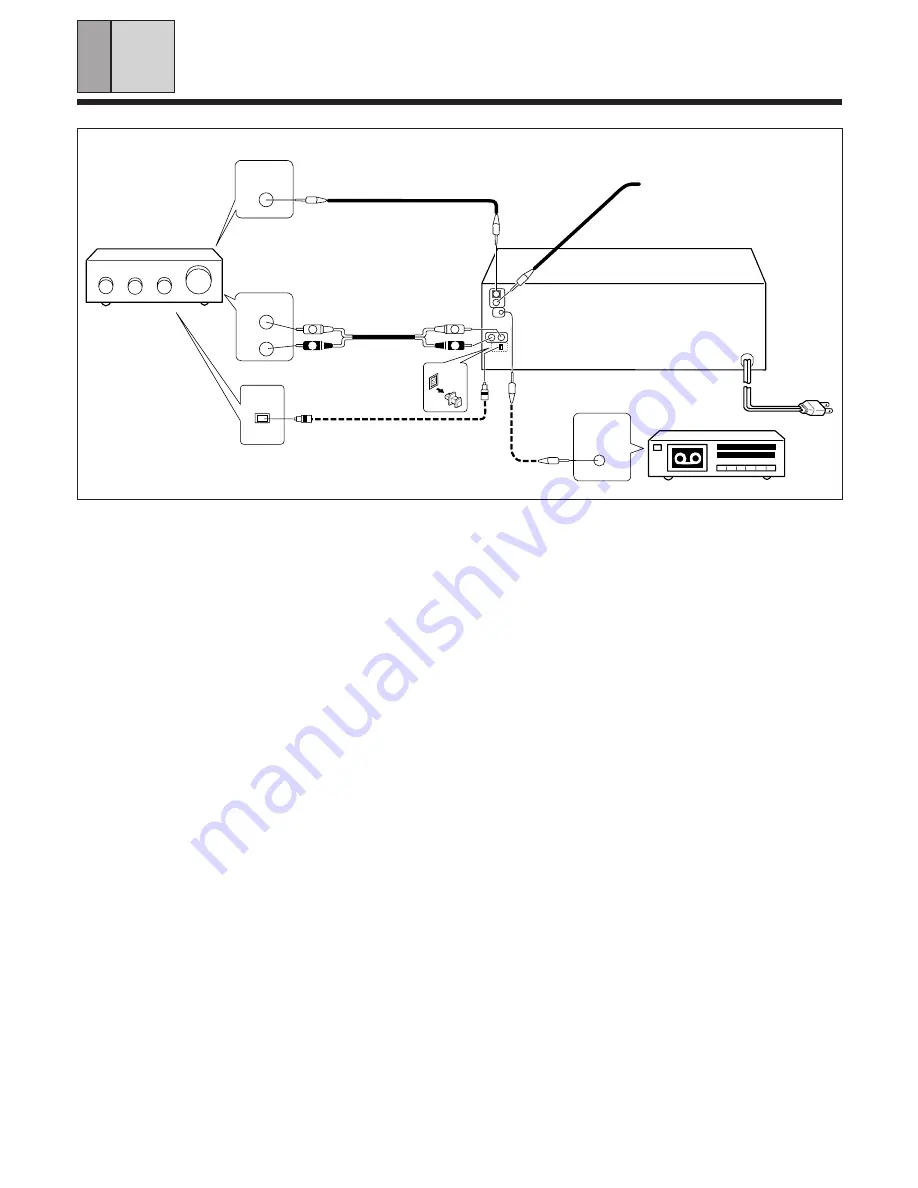
6
<PRB1268>
En
R
L
R
L
CONNECTIONS
A
Making connections
1
Connect the
OUTPUT
jacks of this unit to the input jacks (CD
or AUX) of the amplifier. Make sure that the white plugs are
connected to the left (L) jacks and the red plugs to the right (R)
jacks.
÷
Be sure not to connect this unit to the amplifier’s
PHONO
jacks, as sound will be distorted and normal playback will not
be possible.
2
Connect the power cord to a household AC wall outlet.
÷
Make sure plugs are inserted fully into the wall outlet.
Note!!
Do not connect the power cord to an AC outlet on your amplifier.
If you connect the power cord to a "SWITCHED" AC outlet on an
amplifier, you will not be able to use this unit's memory function.
Before making or changing the connections, switch off the power switch and disconnect the power cord from the AC outlet.
DIGITAL
INPUT
OPTICAL
CD
L
White
R
Red
A
-
1
Output cable
White
Red
OUT
IN
CONTROL
OUT
Stereo amplifier
C
Control cable
=
To the CONTROL IN jack of
the Pioneer component
bearing the
Î
mark.
CD player
A
-
2
CD-DECK
SYNCHRO
CD-DECK SYNCHRO cable
D
Cassette deck
B
Optical fiber cable
Control cable
C
Power cord
(Be sure to use the supplied CD-DECK SYN-
CHRO control cord with the cassette deck.)
C
System remote control with a Pioneer stereo amplifier that
has the
Î
mark
When a Pioneer stereo amplifier bearing the
Î
mark is used,
connect the
CONTROL IN
jack on the rear panel of the CD player
to the
CONTROL OUT
jack of the amplifier. This will enable the
CD player to be controlled using the remote control unit supplied
with the stereo amplifier. If you do not plan to use this feature, it
is not necessary to connect the
CONTROL IN/OUT
jacks.
÷
The remote control unit supplied with the amplifier can be used
to control Play, Stop, Pause, Track/Disc Search and Disc Change
operations.
÷
For instructions regarding connections and operation, refer to
the operating instructions provided with your stereo amplifier.
Notes!!
÷
When a control cable is connected to the player’s
CONTROL
IN
jack, direct control of the player with the remote control unit
is not possible. Operate the player with the remote control unit
by aiming it at the amplifier.
÷
Be sure to connect both of the control cable's plugs securely to
the
CONTROL IN
and
CONTROL OUT
jacks. Do not connect
only one end of the cable.
÷
Be sure to turn off the power of the amplifier before connecting
the power cord and output cable.
÷
When only the digital output is connected, the remote sensor of
the amplifier does not function. To operate it, connect the output
cable to the stereo amplifier as well as connecting the digital
output.
D
CD-Deck synchro function
If you have a Pioneer cassette deck provided with the CD-Deck
synchro function, connect the
CD-DECK SYNCHRO
jacks of the
CD player and cassette deck. With this function, synchro record-
ing can be carried out between the player and deck.
÷
For details on connections and operation, refer to the operating
instructions supplied with the cassette deck.
÷
The CD-DECK SYNCHRO cable is not supplied with the CD
player.
÷
When CD-Deck synchro recording is carried out on several discs,
use the program playback function. (Refer to page 15 for details
of program playback.)
Note!!
In order to enable the CD-DECK SYNCHRO recording function, the
Output cable must be connected to the stereo amplifier.
B
Connecting the OPTICAL FIBER CABLE
This unit can be connected to an amplifier equipped with an optical
digital jack.
1. Remove the protective dust cap from this unit’s
DIGITAL OUT
OPTICAL
jack.
2. Use an optical fiber cable to connect the
DIGITAL OUT OPTICAL
jack of this unit to the optical input jack of the amplifier.
•
Align the plug of the optical fiber cable with the optical digital jack
and fully insert the plug to make a secure connection.
Use a separately sold optical fiber cable for the optical digital jack
connections.
Precautions concerning use of optical fiber cables
•
Fully insert the optical fiber cable plugs all the way into the jacks.
•
Be careful not to fold or crimp the cable. When coiling an optical
fiber cable for storage, make sure the diameter of the coil is 15 cm
(6 in.) or larger.
•
Use an optical fiber cable with a length of 3 m ( 10 ft.) or less.
•
Protect the optical fiber cable plugs from scratches and dust.
•
When the unit is not connected using an optical fiber cable, be sure
to keep the protective dust cap plugged into the optical digital
output jack at all times.