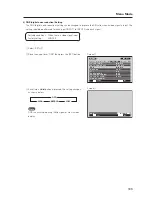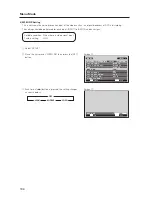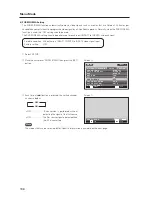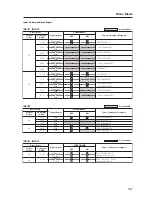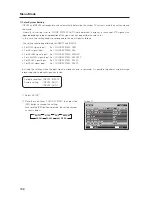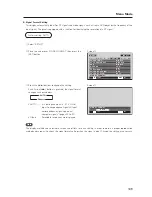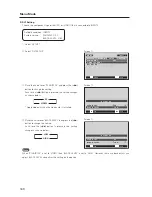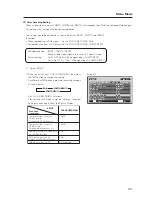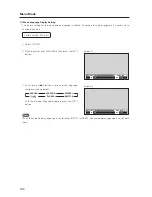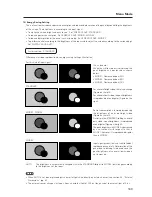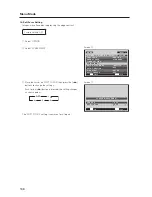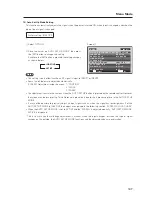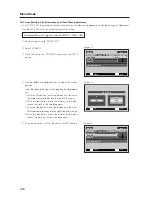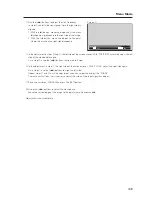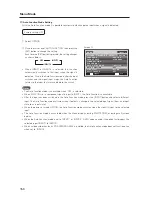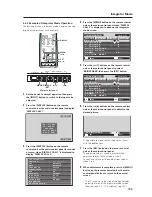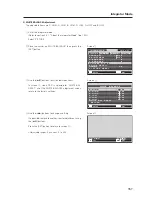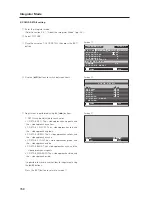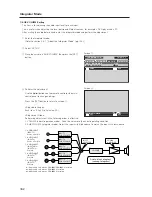147
Menu Mode
15) Auto Set Up Mode Setting
This function automatically adjusts the signal when the power is turned ON, when input is changed, and when the
type of input signal is changed.
Factory setting: INACTIVE
1
Select ‘OPTION’.
2
Place the cursor on ‘AUTO SET UP MODE’ then press
the [SET] button to change the setting.
Each time the [SET] button is pressed, the setting changes
as shown below.
Notes
• This setting is only effective when a PC signal is input to INPUT1 or INPUT5.
• Items 1 and 3 below are adjusted automatically.
‘SCREEN’ Adjustment inside the menu: 1. ‘POSITION’
2. ‘CLOCK’
3. ‘PHASE’
• The adjustment items are the same as when the ‘AUTO SET UP’ button is pressed on the remote control. However,
the screen may be less precise. This difference in precision is due to short processing time in the AUTO SET UP
MODE.
• It may not be possible to precisely adjust an input signal such as when the signal has low brightness. Set the
AUTO SET UP MODE to INACTIVE then adjust as explained in the following section, ‘SCREEN, CLOCK, PHASE’.
• When the AUTO SET UP MODE is set to ACTIVE and the ‘SCREEN’ is adjusted manually, ‘AUTO SET UP MODE:
ACTIVE’ is displayed.
This is to warn you that although adjustment is manual, when the input changes, or when the type of signal
changes on the outside, the AUTO SET UP MODE functions and the adjusted values are overwritten.
M E N U
I N P U T 1
CHANGE
SET
EXIT
MENU
S C R E E N
S E T U P
O P T I O N
L A N G U A G E
E N E R G Y S AV E
T I M E R S E T T I N G
S C R E E N M G T.
S P L I T F R E E Z E
A U T O S E T U P M O D E
A U T O F U N C T I O N
P I P D E T E C T
P I C T U R E
: S TA N D A R D
: I N A C T I V E
: O F F
: A C T I V E
: E N G L I S H
: O F F
Screen
2
3
INACTIVE
ACTIVE
2