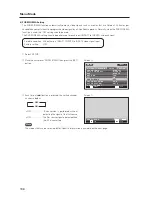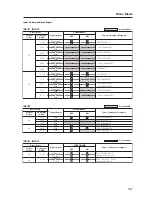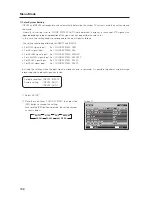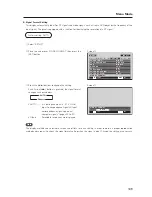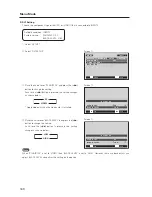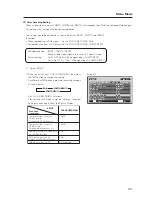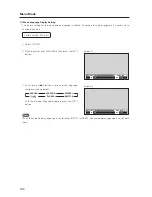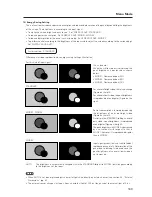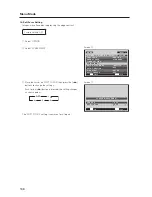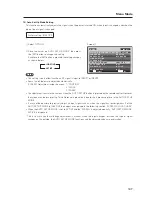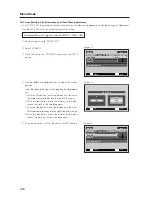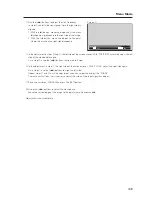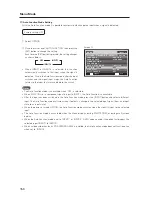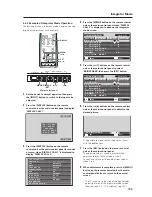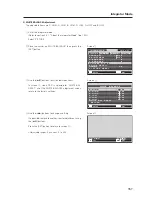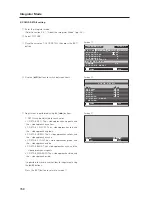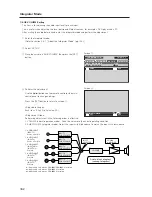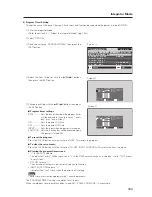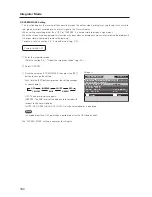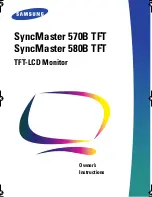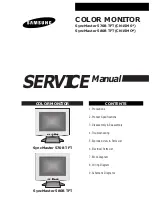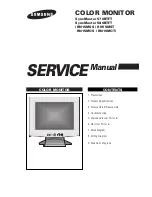149
Menu Mode
6
Use the [
2
/
3
] buttons to adjust the click frequency.
In step
4
, the left side was aligned. Here the right side is
aligned.
1. With the [
3
] button, move the display until the mask
(black portion) protrudes into the right side of the image.
2. With the [
2
] button, move the display to the point
where the mask on the right side disappears.
7
In the adjustment in steps
5
and
6
, the left side of the screen moves. With ‘POSITION’, accurately adjust the left
side of the video display again.
As in step
4
, used the [
2
/
3
] buttons to align the left side.
8
In the adjustment in step
7
, the right side of the screen moves. With ‘CLOCK’, adjust the right side again.
As in step
6
, use the [
2
/
3
] buttons to align the left side.
Repeat steps
7
and
8
until the adjustment value converges then adjust the ‘PHASE’.
There are vertical lines, so it is easier to adjust the screen if the input signal has edges.
9
Place the cursor on ‘PHASE’ then press the [SET] button.
0
Using the [
2
/
3
] buttons to adjust the clock phase.
Move the vertical edge of the image to the point where it becomes bold.
Adjustment is now complete.
:
0
C L O C K
SET
SET
EXIT
MENU
Screen
6