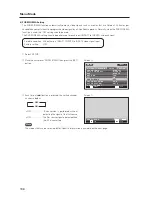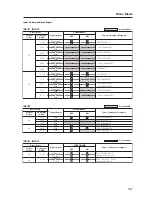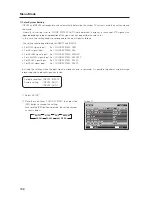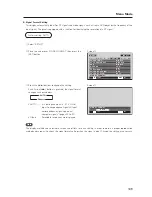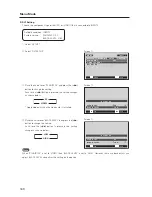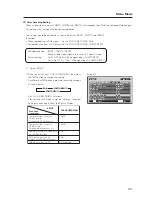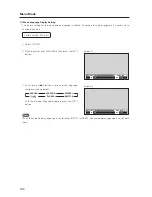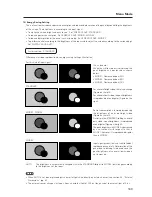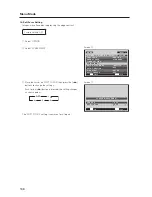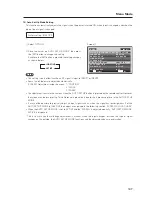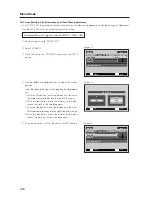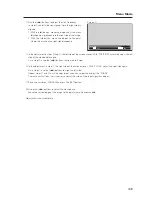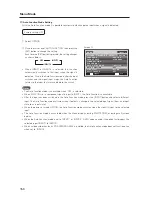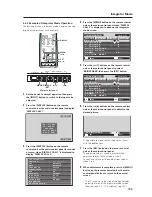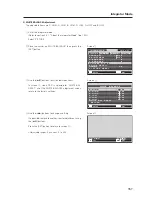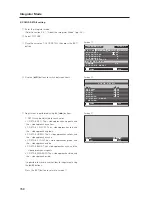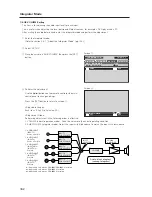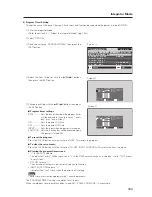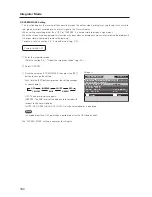150
Menu Mode
17) Auto Function Mode Setting
With the Auto Function mode it is possible to automatically change the input when a signal is detected.
Factory setting: OFF
1
Select ‘OPTION’.
2
Place the cursor over ‘AUTO FUNCTION’ then press the
[SET] button to change the setting.
Each time the [SET] button is pressed, the setting changes
as shown below.
• When INPUT1 or INPUT4 is selected, this function
automatically switches to that input when the signal is
detected. Also, in the Auto Function mode, after the input
switches and the signal input stops, the Auto Function
returns to the input that was used before the switch.
Notes
• The Auto Function mode is unavailable when ‘OFF’ is selected.
• When SYNC ON G or a component signal is input to INPUT1, the Auto Function is unavailable.
• After the input has been switched in the Auto Function mode, press the [INPUT] button and select a different
input. The Auto Function mode activates when it detects a change in the selected input signal (from a no-input
state to an input state).
• When the power is turned OFF/ON, the Auto Function mode activates when the signal is input to the selected
input.
• The Auto Function mode is unavailable when the Menu displays, during POINT ZOOM, or during multi-screen
display.
• When the Auto Function mode is set to ‘INPUT1’ or ‘INPUT4’, ‘AUTO’ appears under the option that displays the
selected input (INPUT1 to INPUT5).
• When a video card other than a PDA-5003/PDA-5004 is installed, the Auto Function mode does not function even
when set to ‘INPUT4’.
Screen
2
M E N U
I N P U T 1
CHANGE
SET
EXIT
MENU
S C R E E N
S E T U P
O P T I O N
L A N G U A G E
E N E R G Y S AV E
T I M E R S E T T I N G
S C R E E N M G T.
S P L I T F R E E Z E
A U T O S E T U P M O D E
A U T O F U N C T I O N
P I P D E T E C T
P I C T U R E
: S TA N D A R D
: I N A C T I V E
: O F F
: A C T I V E
: E N G L I S H
: O F F
3
OFF
3
INPUT1
INPUT4
2