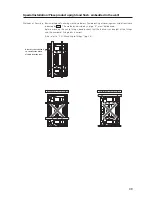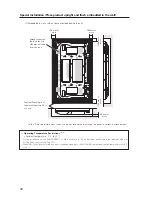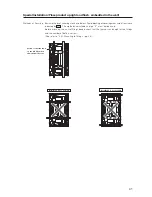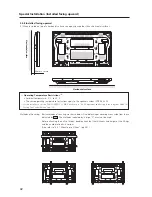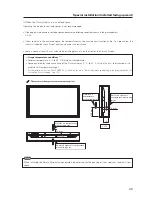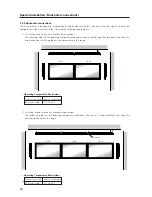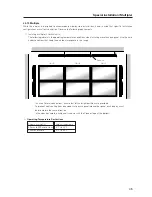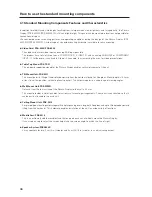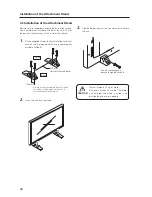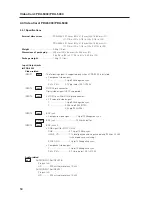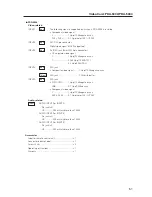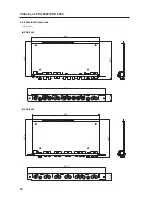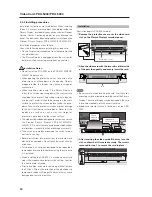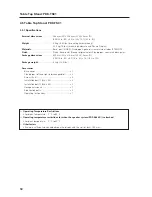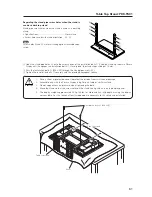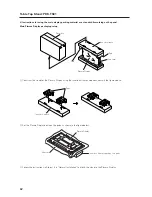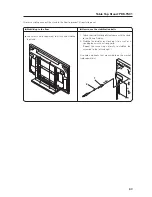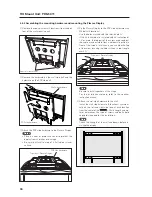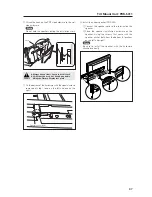53
<PDP-425CMX/PDP-42MXE10 connection panel: when equipped with PDA-5003>
★
: Symbol indicates the alignment point.
<PDP-425CMX/PDP-42MXE10 connection panel: when equipped with PDA-5004>
★
: Symbol indicates the alignment point.
(121)
17
44.5
122.6
12 12
28
38
42
33
37
37
18 21.5 14 22
18 18 18 18
36.5
14
132.6
62.5
43
(78.8)
(121)
17
44.5
122.6
12 12
28
38
42
33
39
39
14
26 14
26
14
26
14 14
34
14
132.6
62.5
43
(78.8)
Video Card: PDA-5003/PDA-5004