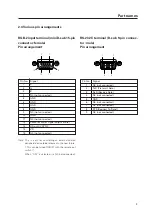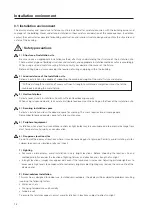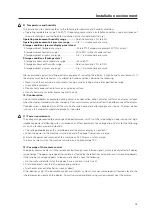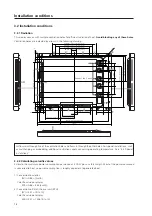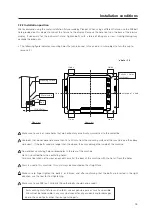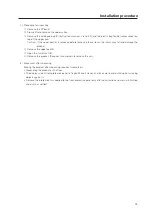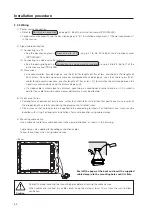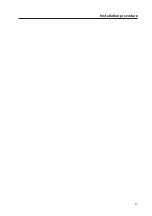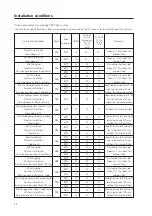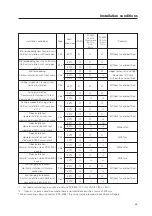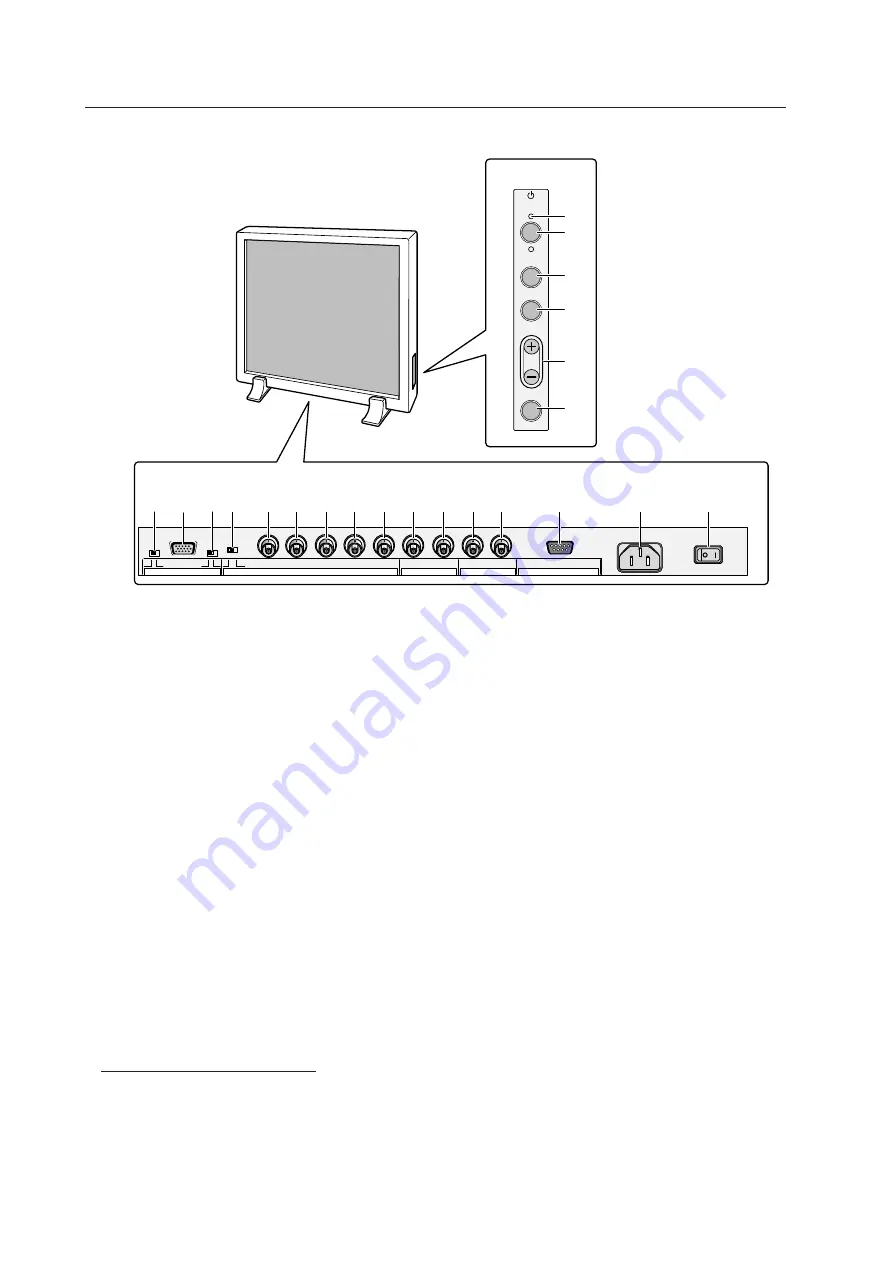
8
STANDBY
/ON
INPUT
MENU
ADJUST
SET
VD
HD
B
G
R
C
Y
OUT
IN
75
2.2k
OFF
ON
(
Ω
)
OFF
ON
(H/V SYNC) RGB-1 (ON SYNC)
Y/C
SYNC
REMOTE
G ON SYNC
VIDEO
RS-232C
RGB-2
1
2
3
4
5
6
8
9
7
-
0
=
~
!
@
#
$
%
^
&
(
*
2.3 Part names
Part names
<Terminals and power supply section>
(The terminals and power supply section are located at the back of the plasma
display main body.)
<Control Panel>
1
STANDBY/ON indicator
The indicator is red when in standby mode and turns
green when the power to the display is turned on.
2
STANDBY/ON button
Press to turn the power to the display on and off.
3
INPUT button
Press to switch the various input functions.
4
MENU button
Press to enter the menu screen and exit from it.
5
ADJUST button
Use the +/– buttons to adjust picture quality.
6
SET button
Press to finalize menu selections when adjusting
picture quality.
<Rear Panel Terminals/Connections to Pow-
er Source>
RGB-2 input terminals
7
Remote control out switch (ON/OFF)
This switch will output remote control commands from
the RGB-2 (D-SUB 15-pin) terminal to control external
peripheral devices planned for future sales release.
Normally be sure to use set to OFF.
8
MINI D-SUB 15-pin terminal
9
G on Sync mode selection switch (ON/OFF)
If the images become greenish when an external
device is connected to the RGB-2 input terminal, turn
ON the G on SYNC mode. Normally set to OFF.
RGB-1 input terminals
0
Sync Signal Input Impedance switch (75
Ω
/2,2 k
Ω
)
-
Vertical Sync Signal Input terminal: (75
Ω
/2,2 k
Ω
,
switchable with the Sync Signal Input Impedance
switch)
=
Horizontal or Composite Sync Signal Input terminal:
(75
Ω
/2,2 k
Ω
, switchable with the Sync Signal Input
Impedance switch)
~
Blue Signal Input terminal: 75
Ω
!
Green or Green with Sync Signal Input terminal (ON
SYNC) :75
Ω
@
Red Signal Input terminal: 75
Ω
Y/C input terminals
#
Color Signal Input terminal: 75
Ω
$
Luminance Signal Input terminal: 75
Ω
VIDEO input/output terminals
%
Video Output terminal: 75
Ω
^
Video Input terminal: 75
Ω
&
Control Signal Input terminal (RS-232C)
*
AC inlet
(
MAIN POWER switch
Summary of Contents for PDK-5008
Page 5: ...5 Features ...
Page 11: ...11 Remote control ...
Page 21: ...21 Installation procedure ...
Page 57: ...57 Special installation Installation under the floor ...
Page 85: ...85 How to mount standard optional items PDK 4001 ...
Page 91: ...91 How to mount standard optional items PDK 4002 ...
Page 97: ...97 How to mount standard optional items PDK 4004 ...
Page 115: ...115 How to mount standard optional items PDK 5008 PDK 5008FT ...
Page 153: ...153 How to mount standard optional items Precautions for installing the optional speaker ...
Page 161: ...161 Before making adjustments ...