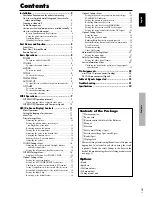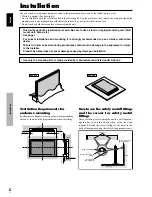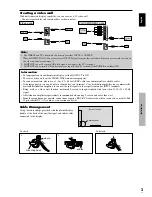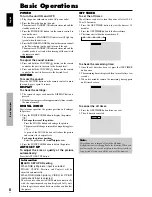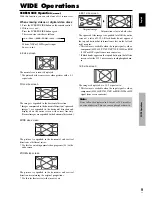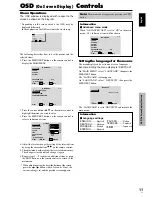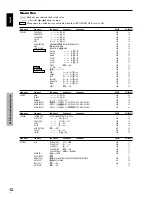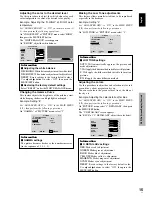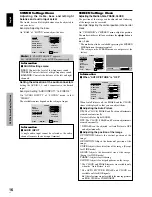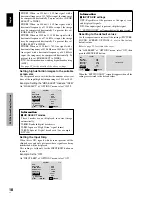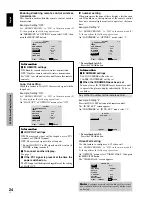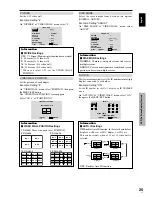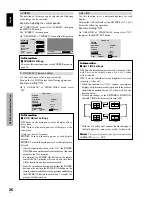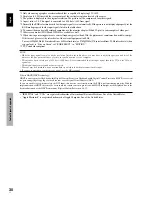English
OSD (On Screen Display)
Controls
15
En
Adjusting the color to the desired level
Use this procedure to adjust the white balance for each
color temperature to achieve the desired color quality.
Example: Adjusting the “R.HIGH” of “HIGH” color
temperature
Set “ADVANCED OSD” to “ON” in the main menu (1/
2), then perform the following operations.
On “COLOR TEMP.” of “PICTURE” menu, select “HIGH”,
then press the MENU/SET button.
The “WHITE BALANCE” screen appears.
On “R.HIGH”, adjust the white balance.
WHITE BALANCE
COLOR TEMP. HIGH
R.HIGH
G.HIGH
B.HIGH
R.LOW
G.LOW
B.LOW
RESET
: OFF
SEL.
ADJ.
EXIT RETURN
R.HIGH
7 0
Information
Adjusting the white balance
R/G/B.HIGH:
White balance adjustment for white level
R/G/B.LOW:
White balance adjustment for black level
RESET:
Resets settings to the factory default values.
Use
and
buttons to select “ON”, then press the
MENU/SET button.
Restoring the factory default settings
Select “RESET” under the WHITE BALANCE menu.
Changing the Gamma Curve
This feature adjusts the brightness of the midtone areas
while keeping shadows and highlights unchanged.
Example: Setting “3”
Set “ADVANCED OSD” to “ON” in the MAIN MENU
(1/2), then perform the following operations.
On “GAMMA” of “PICTURE” menu, select “3”.
PICTURE
2 / 2
PREVIOUS PAGE
COLOR TEMP.
GAMMA
LOW TONE
C.DETAIL ADJ.
: MID
:
3
: AUTO
SEL.
ADJ.
EXIT RETURN
Information
GAMMA settings
The picture becomes darker as the number increases
(in the sequence of 1, 2, 3, 4).
Making the Low Tone adjustments
This feature allows more detailed tone to be reproduced
especially in the dark area.
Example: Setting “2”
Set “ADVANCED OSD” to “ON” in the MAIN MENU
(1/2), then perform the following operations.
On “LOW TONE” of “PICTURE” menu, select “2”.
PICTURE
2 / 2
PREVIOUS PAGE
COLOR TEMP.
GAMMA
LOW TONE
C.DETAIL ADJ.
: MID
: 2
:
2
SEL.
ADJ.
EXIT RETURN
Information
LOW TONE settings
AUTO:
Will automatically appraise the picture and
make adjustments.
1:
Will apply the dither method suitable for still pictures.
2:
Will apply the dither method suitable for motion
pictures.
3:
Will apply the error diffusion method.
Adjusting the colors
Use this procedure to adjust hue and color density for red,
green, blue, yellow, magenta and cyan.
You can accentuate the green color of trees, the blue of
the sky, etc.
Example: Adjusting the color detail adj for blue
Set “ADVANCED OSD” to “ON” in the MAIN MENU
(1/2), then perform the following operations.
On “PICTURE” menu, select “C. DETAIL ADJ”, then press
the MENU/SET button.
The “C. DETAIL ADJ” screen appears.
On “BLUE” of “C. DETAIL ADJ”, adjust the color detail.
C.DETAIL ADJ.
RED
GREEN
BLUE
YELLOW
MAGENTA
CYAN
RESET
: OFF
SEL.
ADJ.
EXIT RETURN
M
G
R
B
C
Y
C
R
B
G
Y
M
Information
C. DETAIL ADJ settings
RED:
Makes red’s adjustment
GREEN:
Makes green’s adjustment
BLUE:
Makes blue’s adjustment
YELLOW:
Makes yellow’s adjustment
MAGENTA:
Makes magenta’s adjustment
CYAN:
Makes cyan’s adjustment
RESET:
Resets settings to the factory default value.
Use
and
buttons to select “ON”, then press the
MENU/SET button.