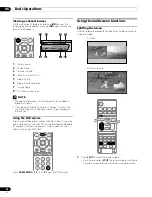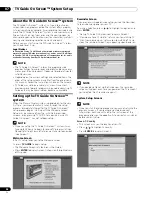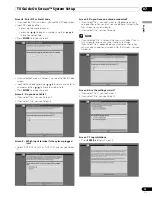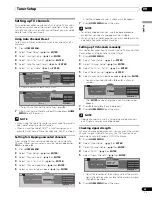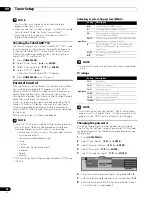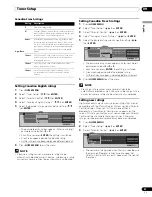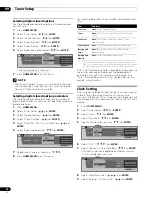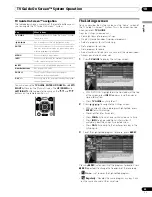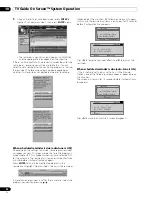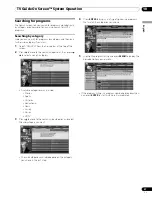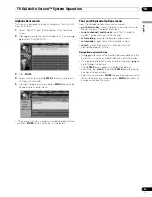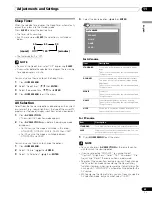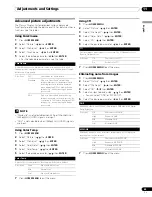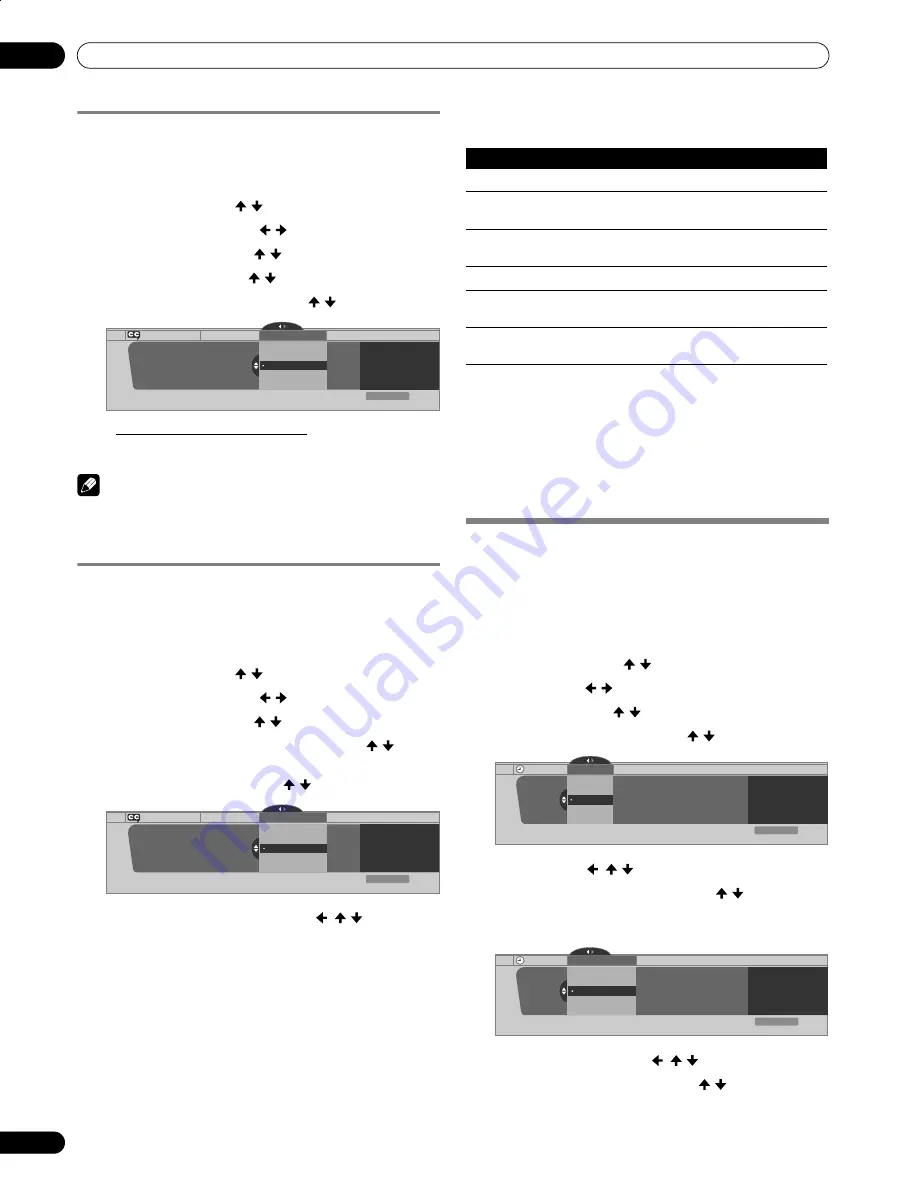
50
En
Tuner Setup
09
Selecting digital closed captions
Use the following procedure to select digital closed captions:
Service 1 to 6.
1
Press
HOME MENU
.
2
Select “Tuner Setup”. ( / then
ENTER
)
3
Select “Closed Captions”. ( / then
ENTER
)
4
Select “Digital Settings”. ( / then
ENTER
)
5
Select “Digital Service”. ( / then
ENTER
)
6
Select the desired closed caption. ( / then
ENTER
)
• The factory default is “Service 1”.
7
Press
HOME MENU
to exit the menu.
NOTE
• The Primary Caption Service is usually offered for Service 1,
and the Secondary Language Service is usually offered for
Service 2 if these services are available.
Selecting digital closed caption parameters
Use the following procedure to change such parameters of
digital closed captions as font size, font type, foreground and
background colors.
1
Press
HOME MENU
.
2
Select “Tuner Setup”. ( / then
ENTER
)
3
Select “Closed Captions”. ( / then
ENTER
)
4
Select “Digital Settings”. ( / then
ENTER
)
5
Select “Font Size”, “Font”, or any other item. ( / then
ENTER
)
6
Select the desired parameter. ( / then
ENTER
)
7
Repeat steps 5 and 6 as necessary. ( , / )
8
Press
HOME MENU
to exit the menu.
The following table shows the parameters selectable for each
item.
1
Font 1 (monospaced with serifs)/ Font 2 (proportionally spaced with serifs)/
Font 3 (monospaced without serifs)/ Font 4 (proportionally spaced without ser-
ifs)/ Font 5 (casual font)/ Font 6 (cursive font)/ Font 7 (small capitals font)
With “Auto” selected, parameters specified by the provider are
used; if not specified by the provider, the bolded default
parameters are used. If you select parameters other than
“Auto”, the selected parameters are used regardless of the
provider’s specifications.
Clock Setting
With “Auto Set” selected for Clock Setting, the system acquires
and sets time information automatically. You can also
manually set the correct time. If you disconnect the power cord
from the power outlet or power blackout occurs, the set time is
cleared.
1
Press
HOME MENU
.
2
Select “Tuner Setup”. ( / then
ENTER
)
3
Select “Clock”. ( / then
ENTER
)
4
Select “Time Zone”. ( / then
ENTER
)
5
Select a time zone for your area. ( / then
ENTER
)
6
Select “D.S.T.”. ( , / , then
ENTER
)
7
Select “Applies” or “Does Not Apply”. ( / then
ENTER
)
• Make this selection, depending on whether summer
time is employed in your area.
8
Select “Auto/Manual Set”. ( , / , then
ENTER
)
9
Select “Auto Set” or “Manual Set”. ( / then
ENTER
)
Digital Settings
Digital Settings
Digital Service
xxxxxxxxxxxxxxxxxxxxx
xxxxxxxxxxxxxxxxxxxxx
xxxxxxxxxxxxxxxxxxxxx
Closed Captions
Digital Service
Service 3
Service 4
Service 5
Service 2
Service 1
Exit
Home Menu
Digital Settings
Digital Settings
Font Size
xxxxxxxxxxxxxxxxxxxxx
xxxxxxxxxxxxxxxxxxxxx
xxxxxxxxxxxxxxxxxxxxx
Closed Captions
Font Size
Small
Standard
Large
Exit
Home Menu
Item
Selection
Font Size
Auto
/ Large/ Standard/ Small
Font
1
Auto
/ Font 1/ Font 2/ Font 3/ Font 4/ Font 5/ Font 6/
Font 7
Font Color
Auto
/ Black/ White/ Red/ Green/ Blue/ Yellow/
Magenta/ Cyan
Font Opacity
Auto
/ Solid/ Transparent/ Translucent/Flashing
Background
Color
Auto
/ Black/ White/ Red/ Green/ Blue/ Yellow/
Magenta/ Cyan
Background
Opacity
Auto
/ Solid/ Transparent/ Translucent
Clock
Time Zone
Atlantic
Eastern
Time Zone
xxxxxxxxxxxxxxxxxxxxx
xxxxxxxxxxxxxxxxxxxxx
xxxxxxxxxxxxxxxxxxxxx
Central
Mountain
Exit
Home Menu
Current Time:
9:55 pm EDT
Monday
05/17/04
Clock
Daylight Savings Time
Applies
D.S.T.
xxxxxxxxxxxxxxxxxxxxx
xxxxxxxxxxxxxxxxxxxxx
xxxxxxxxxxxxxxxxxxxxx
Does Not Apply
Exit
Home Menu
Current Time:
9:56 pm EDT
Monday
05/17/04
PDP6070HD.book Page 50 Friday, May 19, 2006 5:01 PM