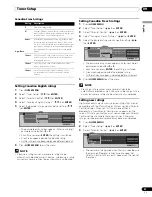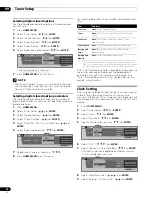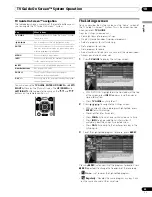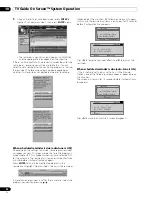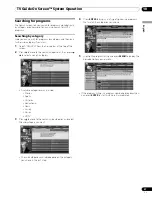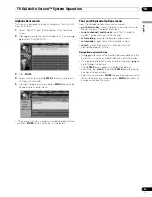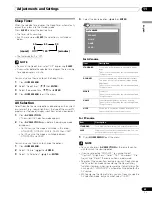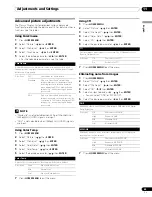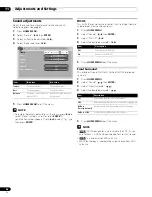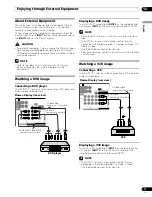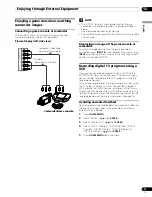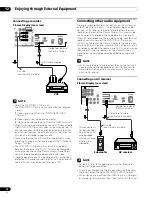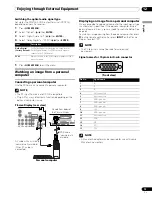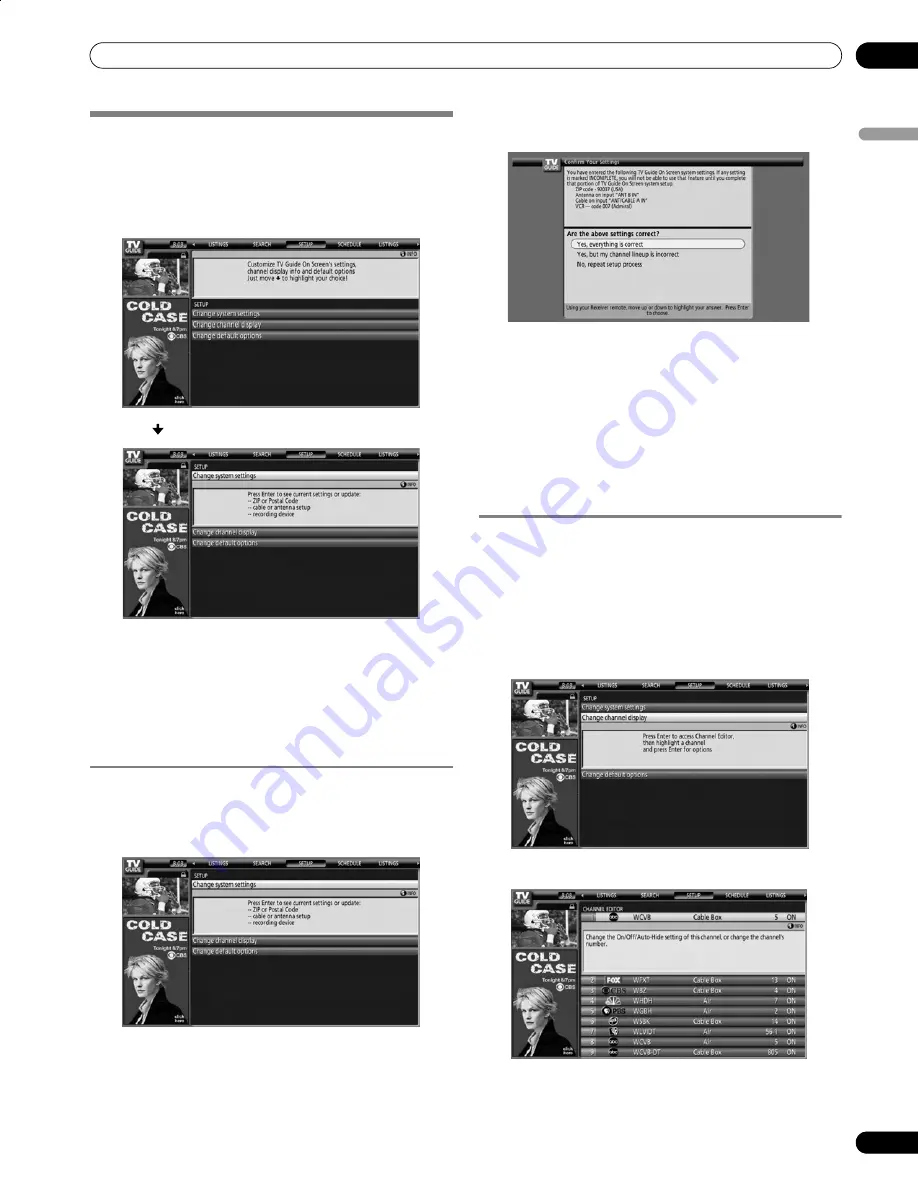
61
En
TV Guide On Screen™ System Operation
10
En
gl
is
h
Changing setup options
You can change TV Guide On Screen™ settings from the Setup
menu. Setup options are divided into three categories: System
Settings, Channel Display, and Default Options.
1
Select “SETUP” from the Service bar at the top of the
screen.
2
Press to select one of the setup areas.
As you highlight an option you can see the settings you
can adjust in that area:
•
System Settings
– ZIP/postal code, cable setup, etc.
•
Channel Display
– Channel position, tuning channel,
display on/off, etc.
•
Default Options
– General, recording and reminder
defaults
Changing the System Settings
The System Settings include your ZIP/postal code and your
cable TV setup.
1
Highlight the “Change System Settings” item.
2
Press
ENTER
to display the current settings and the
options to change them.
3
Select one of the options, then follow the on-screen
instructions.
• Yes, everything is correct: displays a helpful information
screen. Press
ENTER
to quit the TV Guide On Screen™.
• Yes, but my channel lineup is incorrect: displays a
screen from which you may choose the correct channel
lineup. Press
ENTER
to display the Channel Editor
screen.
• No, repeat setup process: displays screen 1 shown on
page 38.
Changing the Channel Display settings
From the Channel Display settings you can set/change:
• the display setting to always display (On), never display (Off),
or display only when channel information is available (Auto
Hide).
• the tuned channel number.
• the channel position in the channel listing.
1
Highlight the “Change Channel Display” item.
2
Press
ENTER
to display the channel editor.
PDP6070HD.book Page 61 Friday, May 19, 2006 5:01 PM