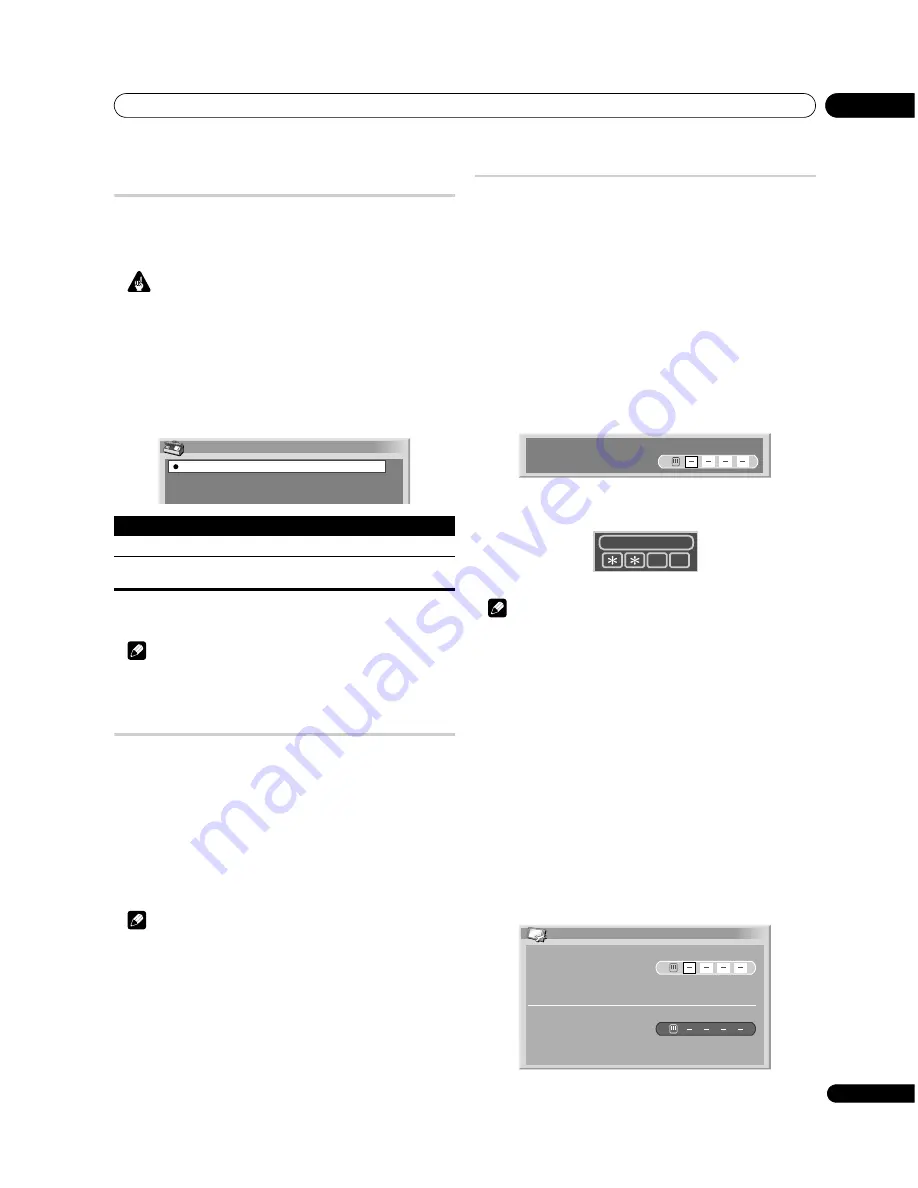
Useful adjustment settings
10
49
En
Changing the brightness at both sides of
the screen (Side Mask)
With the 4:3, FULL 14:9, or CINEMA 14:9 screen size selected, you
can change the brightness of the grey side masks that appear at
both sides of the screen.
Important
The “Auto” setting adjusts the brightness of the side masks
according to the brightness of the screen and can reduce the
possibility of image retention.
1 Press HOME MENU.
2 Select “Option“ (
/
then ENTER).
3 Select “Side Mask“ (
/
then ENTER).
4 Select the desired parameter (
/
then ENTER).
5 Press HOME MENU to exit the menu.
Note
• If you select “Auto”, the selection for “Drive Mode” (page 46)
becomes ineffective.
Sleep Timer
When the selected time elapses, the Sleep Timer automatically
places the system into the standby mode.
1 Press HOME MENU.
2 Select “Sleep Timer“ (
/
then ENTER).
3 Select the desired time (
/
then ENTER).
Select from “Off” (cancel), “30 min.”, “60 min.”, “90 min.”, and
“120 min.”.
4 Press HOME MENU to exit the menu.
Note
• Five minutes before the selected time elapses, the remaining
time appears every minute.
• To check the remaining time, perform steps 1 and 2. After
checking the time, press
HOME MENU
to restore the previous
display.
• The SLEEP indicator on the front of the plasma display lights up
in orange when the Sleep Timer is set.
Using a password (AV mode only)
The plasma display provides the Child lock and Parental lock
functions for preventing children from watching inappropriate
programmes. You need to enter a password when watching
programmes with “Block” specified. Before the system is shipped,
“1234” is preset as the factory-default password. You can however,
change the password as you want.
You will need to enter the password before using the “Auto
Installation”, “Analogue TV Setup”, or “Password” functions from
the Home Menu to prevent unauthorised changes to the settings.
Entering a password
In a case where you select a channel blocked with Child lock or
Parental lock function or if password entry is requested when
attempting to open the menu, enter a password correctly.
• Enter a correct 4-digit password using buttons 0 to 9.
• While using a Parental Lock menu in DTV mode or in DTV
Setup, the following password entry screen appears.
Note
• If you fail password entry three times, “Invalid password.”
appears, and the menu is closed. In order to display the
password entry screen again to unlock the password, select
the blocked channel or open the menu again.
• If the password entry screen disappears before entry, you may
recall it by pressing
ENTER
.
Changing the password
Use the following procedure to change the password.
1 Press HOME MENU.
2 Select “Setup“ (
/
then ENTER).
3 Select “Password“ (
/
then ENTER).
The password entry screen appears. Enter the current 4-digit
password using buttons
0
to
9
.
4 Select “Change Password“ (
/
then ENTER).
5 Enter a 4-digit password to be newly set, using buttons
0 to 9.
Item
Description
Fixed (default)
Always sets the same brightness for the grey side masks.
Auto
Adjusts the brightness of the grey side masks according to
the brightness of images.
Side Mask
Fixed
Auto
Please Input Your Password.
Input Password
Change Password
Please Input New Password.
Reconfirm New Password.














































