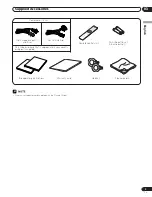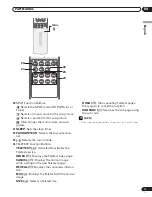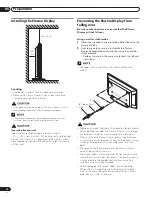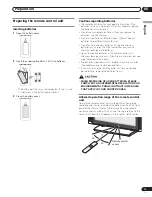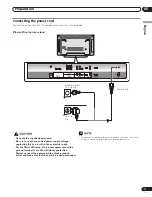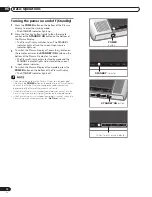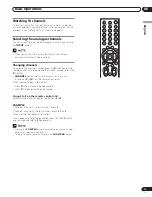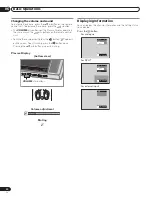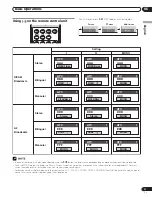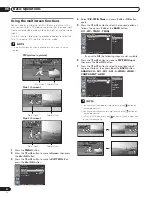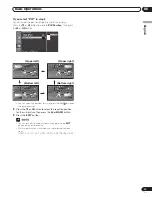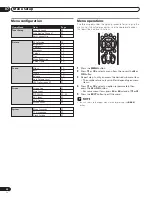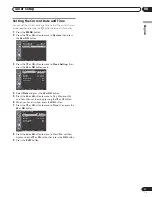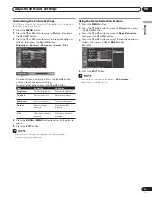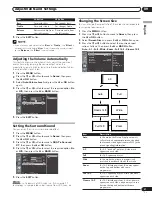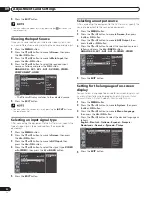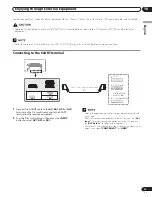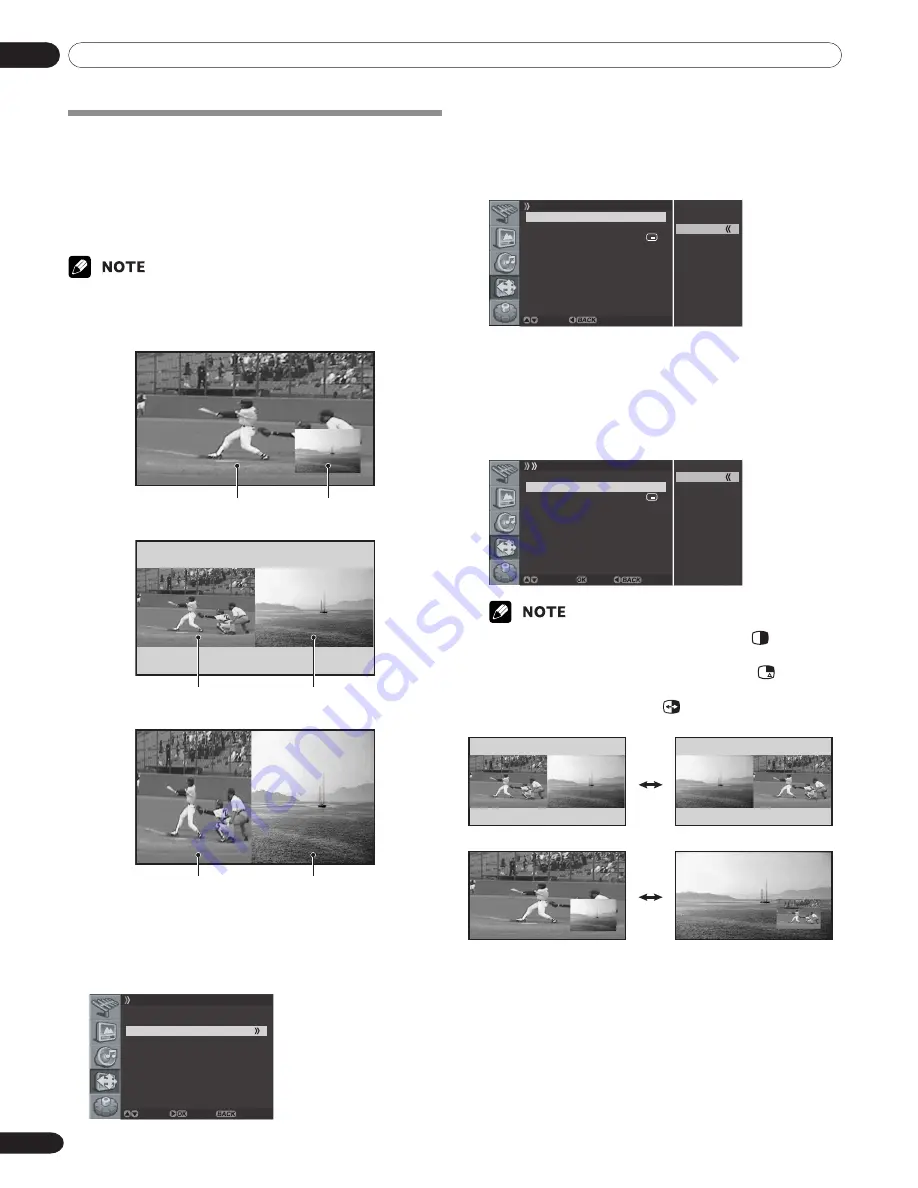
06
Basic Operations
22
En
Using the multiscreen functions
You can display a sub-picture within the main picture. In this
way you can watch a TV programme or monitor the video input
from any connected device while watching TV or another video
input.
Use this function following the procedures below to select the
Twin (2-screen) or PIP (picture in picture) mode.
• In the multiscreen function, the sound of a main input is always
output.
PIP (picture in picture)
Main input Sub-picture
Twin 1 (2-screen)
Main input
Sub-picture
Twin 2 (2-screen)
Main input
Sub-picture
1
Press the
MENU
button.
2
Press the
c
or
d
button to move to
Screen
, then press
the
\
or
OK
button.
3
Press the
c
or
d
button to move to
PIP/TWIN
, then
press the
\
or
OK
button.
Screen
Screen Size Full
Main Input ANALOG CH
PIP/TWIN
AV1 Input VIDEO
AV2 Output ANALOG CH
Screen Saver
Move Enter Return
4
Select
PIP/TWIN Mode
and press the
\
or
OK
button
again.
5
Press the
c
or
d
button to select the required option as
follows, then press the
[
or the
BACK
button.
Off
- PIP - TWIN1 - TWIN2
Off
PIP
TWIN1
TWIN2
PIP/TWIN
PIP/TWIN Mode PIP
PIP/TWIN Input AV1
PIP Position
Adjust Return
•
If you set to
Off
, the following steps are not available.
6
Press the
c
or
d
button to move to
PIP/TWIN Input
,
then press the
\
or
OK
button.
7
Press the
c
or
d
button to select the required input
source as follows, then press
[
or the
BACK
button.
ANALOG CH - AV1 - AV2 - AV3 - S-VIDEO - VIDEO -
COMPONENT - HDMI
PIP/TWIN
PIP/TWIN Mode PIP
PIP/TWIN Input AV1
PIP Position
ANALOG CH
AV 1
AV 2
AV 3
S-VIDEO
VIDEO
COMPONENT
HDMI
Move Enter Cancel
• You can select the mode by simply pressing the
button on
the remote control.
• You can select the source by simply pressing the
button on
the remote control.
• In Twin or PIP mode, press the
button to switch the position
of the 2-screen shown.
07-PDP42RXE-Eng (18-23)
9/30/05, 12:16 PM
22
Summary of Contents for PDP-42RXE
Page 123: ......