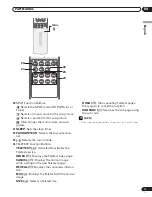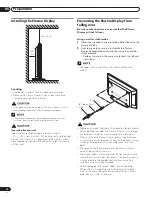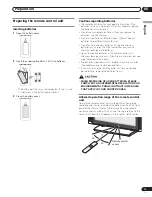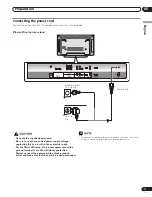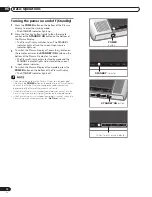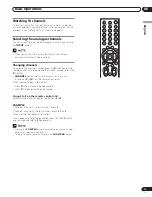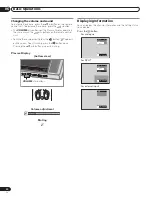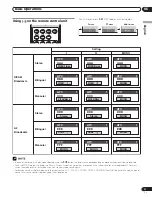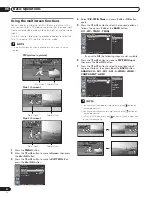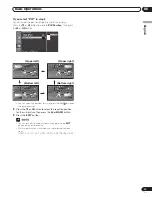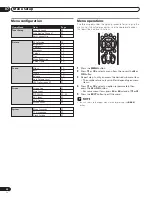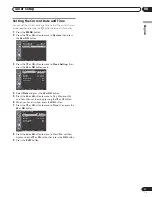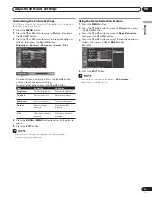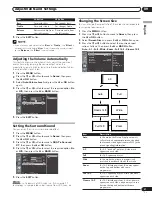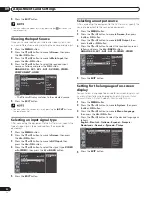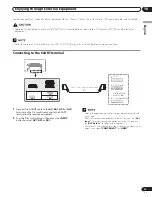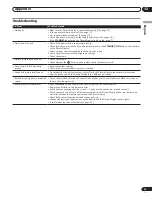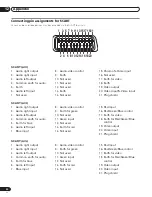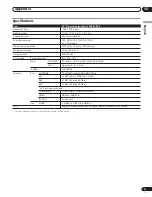08
Tuner Setup
26
En
Skipping a channel
– Select a channel to skip with the
c
or
d
buttons.
– Press the
BLUE
button, the selected channel will
change to the blue colour. Thereafter these channels
will be skipped when using the
P+/P–
buttons.
– To return to the normal status, select the skipped
channel and press the
BLUE
button again for 2 or 3
seconds.
5
If you want to find channels quickly and easily when
watching TV, select the required channel by pressing the
c
or
d
button, then press the
FAVOURITE CH
button.
The selected channel is stored with “
FAV
” displayed.
Press the
FAVOURITE CH
button repeatedly to jump
from one favorite channel to another.
6
Press the
EXIT
button.
• Press the
P+/P–
buttons to move to the next or previous page.
• The channel list displays the channels of those scanned by the
scanning channel functions.
If you want to cancel the Favourite mode, press the
FAVOURITE CH
button while “
FAV
” is displayed.
Display the Channel List
You can display a list of all channels.
1
Press the
LIST
button.
• The channel list is displayed.
ANALOG CH
FAV
FAV
FAV
FAV
1
2
3
4
5
6
7
8
9
10
C01
C02
C03 FAV
AAA
BBB
CCC
DDD
EEE
FFF
GGG
2
To tune to a specific channel in the channel list, move the
cursor to the required channel by pressing the
c
or
d
button, then press the
OK
button.
• Press the
P+/P–
buttons to move to the next or previous page.
17
If you want to adjust the tuning, press the
c
or
d
button
to move to
Fine Tune
, then press the
[
or
\
button to
obtain good picture and sound quality.
Colour System Auto
Audio System BG
Band VHF/UHF
Channel 2
Programme No 1
Name Channel
Search
Fine Tune
Store
Move Adjust Return
Scan Analog Channel
18
Press the
c
or
d
button to move to
Store
, then press the
\
or
OK
button.
19
Press the
EXIT
button.
• “
Scan Analog Channel
” function is available only when the input
source is set to “
ANALOG CH
”. (See page 19.)
• You can also select the channel number by pressing the numeric
buttons directly.
Editing Channel List
1
Press the
MENU
button.
2
Press the
c
or
d
button to move to
Tuner Setup
, then
press the
\
or
OK
button.
3
Press the
c
or
d
button to move to
Edit Channel List
,
then press the
\
or
OK
button.
Tuner Setup
Scan Channels
Scan Analog Channel
Edit Channel List
Move Enter Return
The channel list is displayed.
4
Select the required channel by pressing the
c
or
d
button, and press the
colour (RED/GREEN/YELLOW/
BLUE)
buttons to delete, copy, move or skip the
programme.
Favourite Channel
FAV
Delete
Copy
Move
Skip
Deleting a channel
– Select a channel to delete with the
c
or
d
buttons.
– Press the
RED
button. If you press the
RED
button
again, the selected channel will be deleted.
Copying a channel
– Select a channel to copy with the
c
or
d
buttons.
– Press the
GREEN
button.
Moving a channel
– Select a channel to move with the
c
or
d
buttons.
– Press the
YELLOW
button to select the channel you
wish to move. Use the
c
or
d
buttons to move the
channel to the desired position, and press the
YELLOW
button again to store.
09-PDP42RXE-Eng (25-27)
9/30/05, 12:16 PM
26
Summary of Contents for PDP-42RXE
Page 123: ......