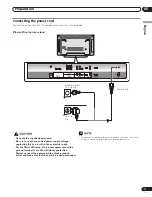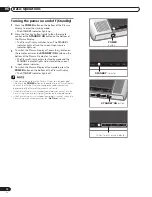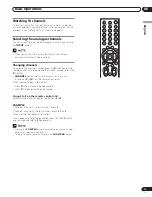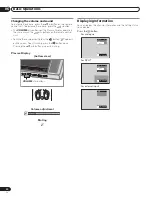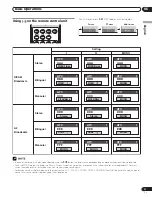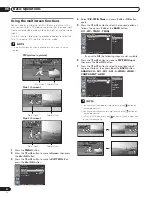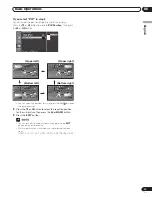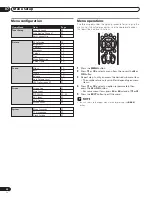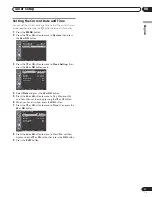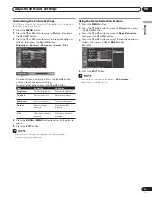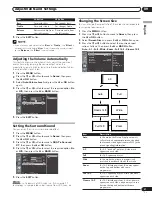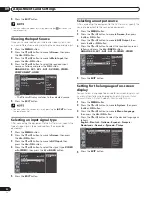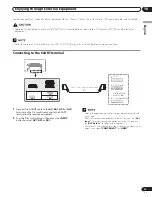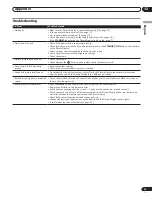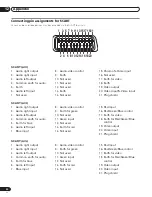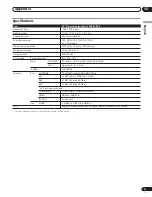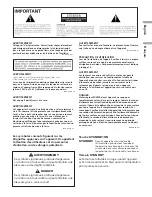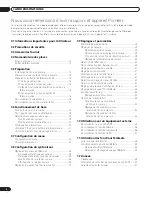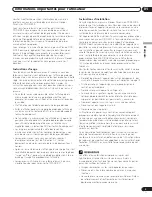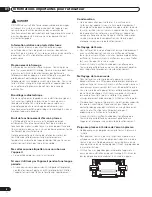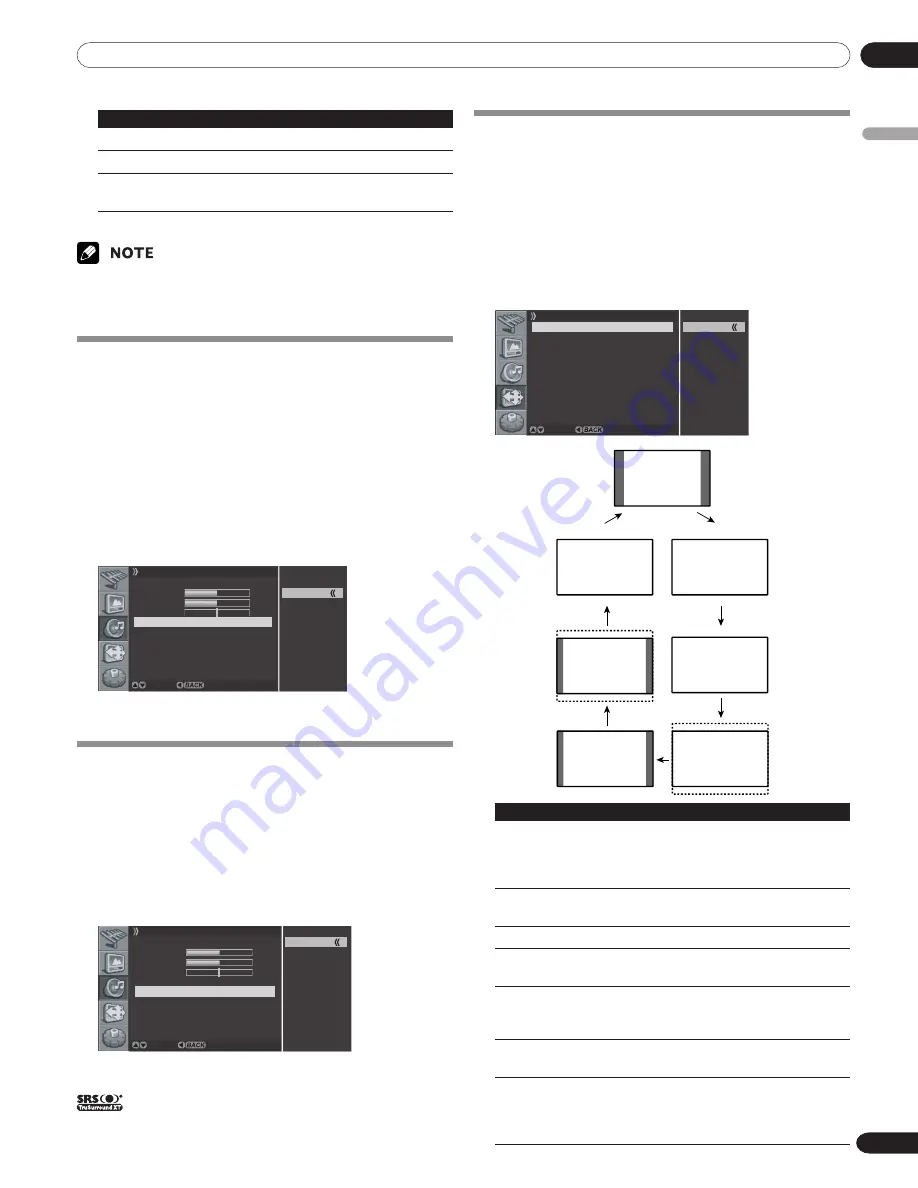
09
Adjustments and Settings
English
31
En
Item
|
button
\
button
Bass
For weaker bass
For stronger bass
Treble
For weaker treble
For stronger treble
Balance
Decreases audio from
Decrease audio from
the right speaker
the left speaker
5
Press the
EXIT
button.
• If you make any adjustment to the “
Bass
” or “
Treble
”, the “
Effect
” is
automatically switched to “
User
”. Also, if you make any adjustment
to the “
Balance
”, the “
Effect
” is not switched.
Adjusting the Volume Automatically
This feature allows you to automatically adjust the volume of
every channel by lowering the sound output when the
modulation signal is high or by raising the sound output when
the modulation signal is low.
1
Press the
MENU
button.
2
Press the
c
or
d
button to move to
Sound
, then press
the
a
or
OK
button.
3
Select
Auto Volume Level
and press the
a
or
OK
button
again.
4
Press the
c
or
d
button to select the required option (
On
or
Off
), then press the
b
or
BACK
button.
On
Off
Sound
Effect Flat
Bass
50
Treble
50
Balance R 1
Auto Volume Level Off
SRS TruSurround XT On
Adjust Return
5
Press the
EXIT
button.
Setting the Surround Sound
You can enjoy the virtual surround sound effect.
1
Press the
MENU
button.
2
Press the
c
or
d
button to move to
Sound
, then press
the
a
or
OK
button.
3
Press the
c
or
d
button to move to
SRS TruSurround
XT
, then press the
a
or
OK
button.
4
Press the
c
or
d
button to select the required option (
On
or
Off
), then press the
b
or
BACK
button.
On
Off
Sound
Effect Flat
Bass
50
Treble
50
Balance R 1
Auto Volume Level Off
SRS TruSurround XT On
Adjust Return
5
Press the
EXIT
button.
is a trademark of SRS Labs, Inc. TruSurround XT
technology is incorporated under license from SRS Labs, Inc.
Changing the Screen Size
You can change the aspect ratio of the screen to correspond to
your viewing requirements.
1
Press the
MENU
button.
2
Press the
c
or
d
button to move to
Screen
, then press
the
a
or
OK
button.
3
Select
Screen Size
and press the
a
or
OK
button again.
4
Press the
c
or
d
button to select the required aspect
ratio as follows, then press the
b
or
BACK
button.
Auto - 4:3 - Full - Wide - Zoom - Full 14:9 - Cinema 14:9
Auto
4:3
Full
Wide
Zoom
Full 14:9
Cinema 14:9
Screen
Screen Size Auto
Main Input ANALOG CH
PIP/TWIN
AV1 Input VIDEO
AV2 Output ANALOG CH
Screen Saver
Adjust Return
Auto
Cinema 14:9
Full
Wide
Full 14:9
Zoom
4:3
Item
Description
Auto
In this mode, the Plasma Display automati-
cally selects an appropriate screen size when
the received video signals contain WSS (wide
screen signaling) information.
4:3
For 4:3 "standard" pictures. A side mask
appears on each side.
Full
For 16:9 squeeze pictures.
Wide
In this mode the picture is progressively
stretched toward each side of the screen.
Zoom
For 16:9 letterbox pictures. Bars may appear
on the top and bottom with some
programmes.
Full 14:9
For 14:9 squeeze pictures. A thin side mask
appears on each side.
Cinema 14:9
For 14:9 letterbox pictures. A thin side mask
appears on each side, and you may also see
bars on the top and bottom with some
programmes.
10-PDP42RXE-Eng (28-34)
9/30/05, 12:16 PM
31
Summary of Contents for PDP-42RXE
Page 123: ......